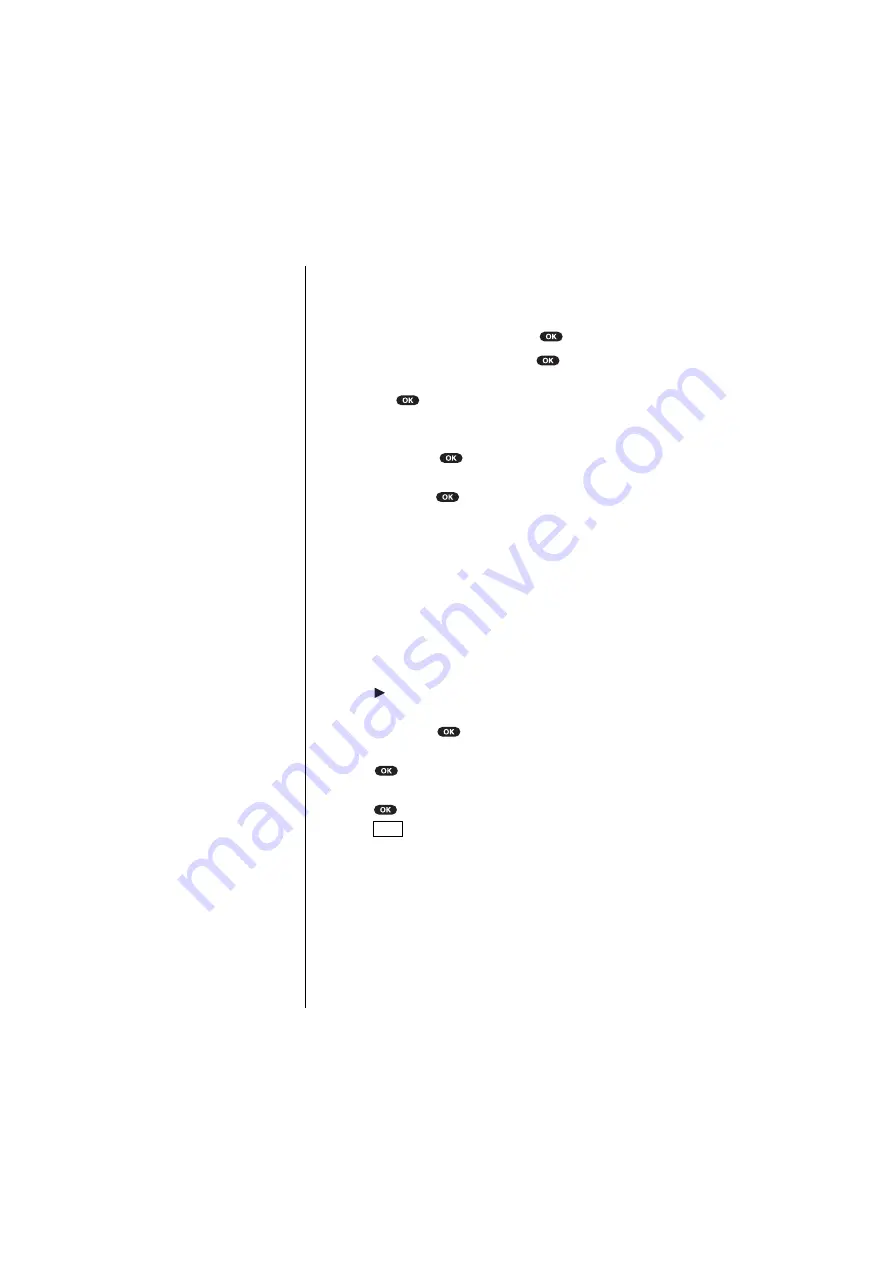
Section 10
88
Using Your Internal Phone Book
Editing an Internal Phone Book Entry
To make changes to an entry:
1.
Display an Internal Phone Book entry.
2.
Highlight your desired entry and press
.
To select an option, highlight it and press
.
䊳
Name
to change the entry’s name. Enter the new name
and press
. (See “Entering Characters by Tapping
the Keypad” on page 47.)
䊳
Number
to change the entry’s number. Enter the new
number and press
.
䊳
Address
to change the entry’s address. Enter the new
address and press
.
䊳
Ringer
to assign an individual ringer type to the entry.
(See “Selecting a Ringer/Picture for an Entry” on page 88.)
䊳
Picture
to assign an individual picture to the entry.
(See “Selecting a Ringer/Picture for an Entry” on page 88.)
Selecting a Ringer/Picture for an Entry
You can assign a ringer/picture to an Internal Phone Book
entry so you can identify the caller by the ringer/picture.
To select a ringer/picture for an entry:
1.
Press of the Navigation key.
2.
Select the entry you want to set the incoming ringer or
picture, and press
.
3.
Highlight
Ringer
or
Picture
by scrolling up or down.
4.
Press .
5.
Highlight your desired ringer type or picture, and then
press .
6.
Press
(left soft key).
䊳
You should have downloaded data to set incoming
pictures.
Note:
The download kit must
be purchased for
downloading the data.
For purchase
information, see
Accessories section on
page 153.
Tip:
See pages 122-124 for
setting downloaded
melody, picture and
animation/animation
ringer.
Save
Содержание SCP-6000
Страница 1: ...Sprint PCS The clear alternative to cellular SM SCP 6000 User Guide part A ...
Страница 10: ...2 ...
Страница 18: ...10 ...
Страница 30: ...22 ...
Страница 101: ...94 ...
Страница 111: ...104 ...
Страница 163: ...156 ...
Страница 200: ...Terms and Conditions Warranty Information 193 Warranty Terms and Conditions 18 18 18 ...
Страница 201: ...194 ...
Страница 207: ......






























