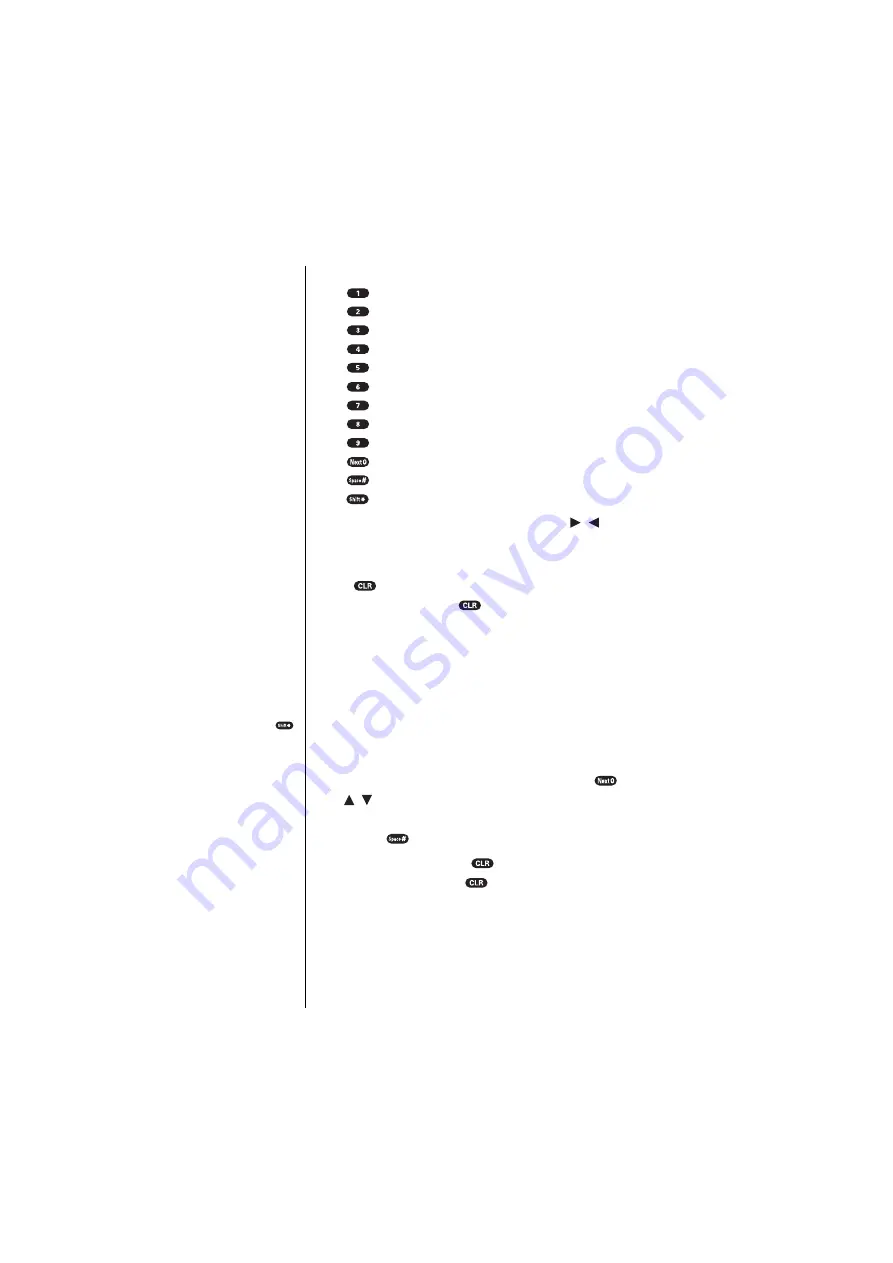
Section 5
48
Navigating Through Menus and Entering Text
In Spanish mode, characters scroll in the following order:
䊳
. - ’ / : @ , ¿ ? ¡ ! 1
䊳
A Á B C 2
䊳
D E É F 3
䊳
G H I Í 4
䊳
J K L 5
䊳
M N Ñ O Ó 6
䊳
P Q R S 7
䊳
T U Ú Ü V 8
䊳
W X Y Z 9
䊳
0
䊳
Space
䊳
One-character-shifted Caps Lock Unshifted
To expedite the process, use your Navigation key ( / ) to
move the cursor to the right/left. To move the cursor
rapidly, press and hold the corresponding Navigation key.
Press
to correct the last letter you entered. To clear the
whole text, press and hold
for about one second.
Entering Characters Using T9 Text Input
To enter characters using T9 Text Input, select the
T9 Word
mode (see “Selecting a Character Input Mode” on
page 47).
T9 Text Input analyzes the letters you enter using an
intuitive word database and creates a suitable word. (The
word may change as you type.) If the word you want does
not display after you have entered all the letters, press
(or / of the Navigation key) to scroll through
additional word selections. To accept a word and insert a
space, press
.
If you make a mistake, press
to erase a single
character or press and hold
to delete the entire entry.
Tip:
You can shift the
process of entering
letters to upper/lower
case by pressing
.
It will change as follows:
䊳
T9e - One-character-
shifted
䊳
T9E- Caps Lock
䊳
t9e - Unshifted
The current selecting
mode is shown at the
bottom center of the
display.
Содержание SCP-6000
Страница 1: ...Sprint PCS The clear alternative to cellular SM SCP 6000 User Guide part A ...
Страница 10: ...2 ...
Страница 18: ...10 ...
Страница 30: ...22 ...
Страница 101: ...94 ...
Страница 111: ...104 ...
Страница 163: ...156 ...
Страница 200: ...Terms and Conditions Warranty Information 193 Warranty Terms and Conditions 18 18 18 ...
Страница 201: ...194 ...
Страница 207: ......






























