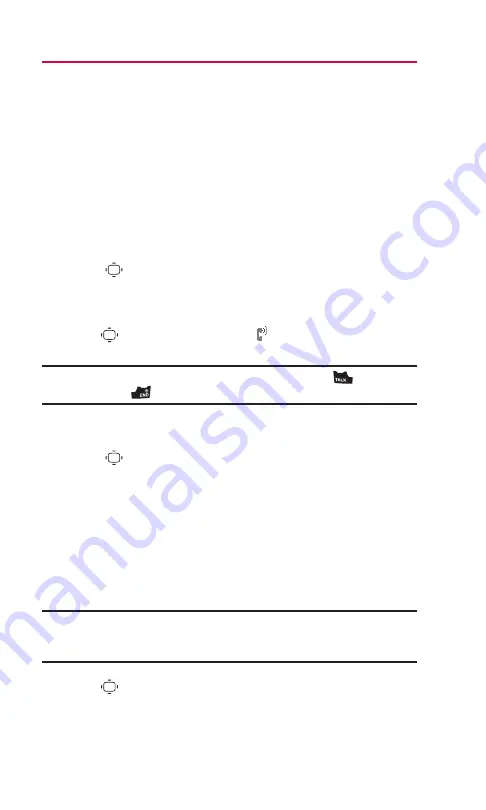
Setting Up Screen Call
This feature enables you to screen incoming calls by using a
recorded announcement, either one that is pre-recorded or one
that you have recorded. You can also record the caller’s message
into the Voice Memo list.
Activating Screen Call
To start Screen Call when you have incoming calls:
When the phone rings or vibrates, press
Options
(right
softkey)
> Screen Call
.
To set Auto Screen Call:
1.
Select
> Tools > Voice Services > Screen Call > Auto > On
.
2.
Set the answer delay by using numeric keys or by pressing the
navigation key up or down.
3.
Press or
OK
(left softkey). The
icon is displayed on the
Standby display.
Tip:
While the caller’s message is being recorded, press
to answer
the call, or press
to stop recording and disconnect the call.
Selecting an Announcement for Screen Call
1.
Select
> Tools > Voice Services > Screen Call > Announcement
.
2.
Depending on your preference, select
Pre-Recorded
or
Custom
.
Recording Name for a Pre-Recorded
Announcement
1.
Follow the step 1 above.
2.
Highlight
Pre-Recorded
and press
Edit
(right softkey)
>
Record Name
.
Note:
If your name has already been recorded, you will be asked
whether you want to overwrite it or not. Select
Yes
to overwrite or
No
to
cancel.
3.
Press
to start the 1st recording. (The maximum recording
time is 12 seconds.)
9. Voice Services
73
Содержание SCP-2500
Страница 1: ...SCP 2500 USER GUIDE Printed in Malaysia 1AH6P1P0620 ...
Страница 2: ......
Страница 5: ...13 WarrantyInformation 90 Warranty 90 Index 93 ...
Страница 6: ......
Страница 101: ...Notes ...






























