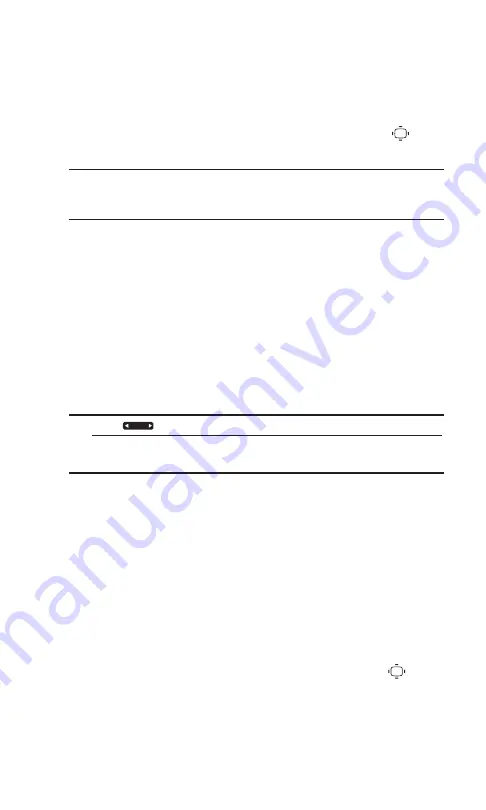
Adding a Schedule to the Calendar
1.
From the Calendar display, highlight the day to which you
want to add a schedule.
2.
Press
Options
(right softkey)
> Add Event > Schedule
.
3.
Select the following items you want to edit and press
.
Description
to enter a description for the schedule.
Tip:
While entering the description, you can also press
Mode
(right
softkey)
> From To Do
to select a description from To Do items already
stored in the To Do List. (See “Adding To Do Items” on page 62.)
From
to set a start time for the schedule.
To
to set an end time for the schedule.
Location
to edit the location of your schedule.
Alarm
to select the ringer for the alarm.
Alarm Time
to edit the alarm time (number of hours or
minutes before the event starts). Default alarm time is 10
minutes.
Repeat
to set the schedule’s repeating status.
4.
Press
Save
(left softkey) to save the schedule.
Tip:
Press
to scroll by month through the calendar.
Days with events scheduled are indicated by a small
just to the
left of the date.
Adding a Call Alarm to the Calendar
1.
From the Calendar display, highlight the day to which you
want to add a call alarm.
2.
Press
Options
(right softkey)
> Add Event
>
Call Alarm
.
3.
Enter the phone number directly or press
Options
(right
softkey) for the following options:
From Contacts
to select the number from your Contacts.
Voicemail
to select the number for voicemail access.
4.
Select the following items you want to edit and press
.
Time/Date
to edit the start time/date.
Alarm
to select the ringer alarm.
Repeat
to set the call alarm’s repeating status.
60
8. Personal Organiser
Содержание SCP-2500
Страница 1: ...SCP 2500 USER GUIDE Printed in Malaysia 1AH6P1P0620 ...
Страница 2: ......
Страница 5: ...13 WarrantyInformation 90 Warranty 90 Index 93 ...
Страница 6: ......
Страница 101: ...Notes ...






























