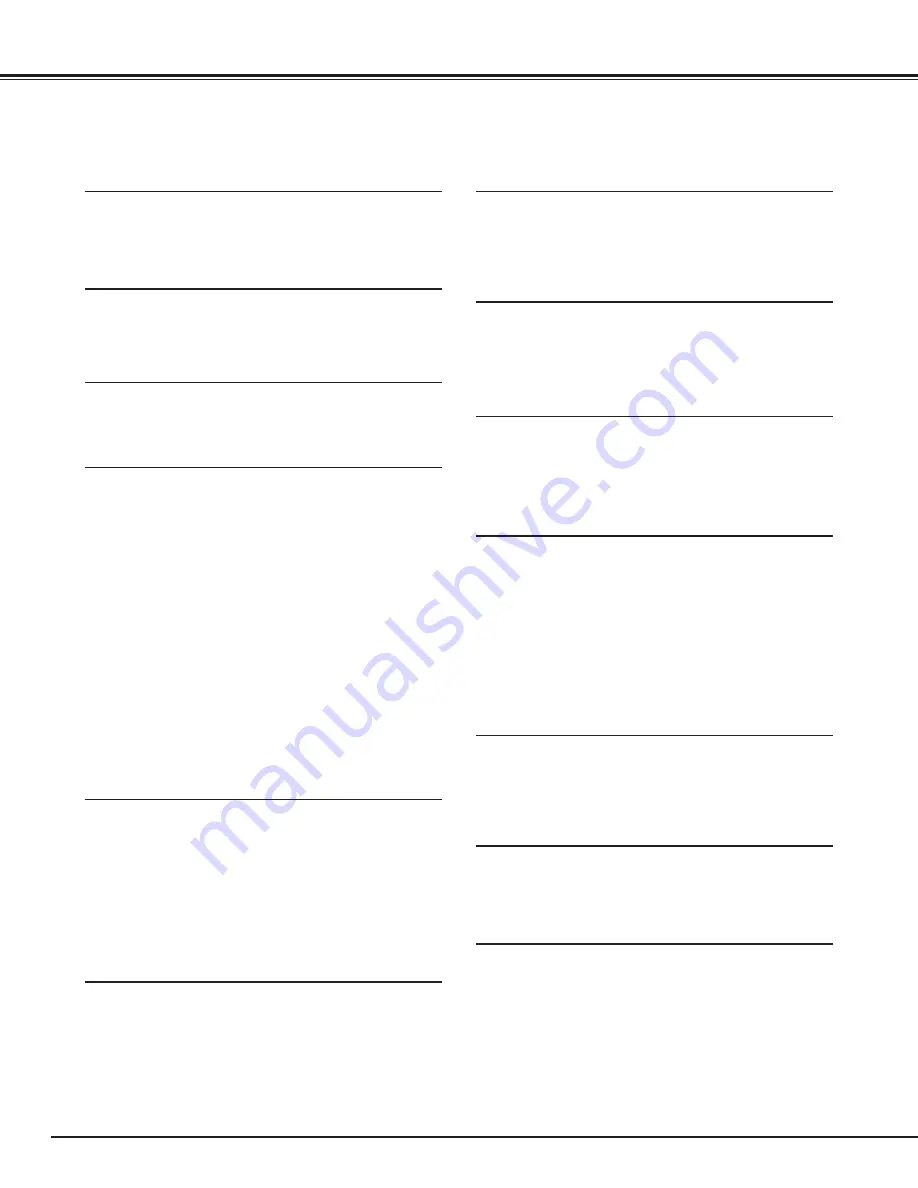
8
Feature and Design
This Multimedia Projector is designed with the most advanced technology for portability, durability, and ease of use. This
projector utilizes built-in multimedia features, a palette of 16.77 million colors, and matrix liquid crystal display (LCD)
technology.
◆
Compatibility
This projector widely accepts various video and
computer input signals including;
●
Computers
IBM-compatible or Macintosh computer up to 1280
x 1024 resolution.
●
6 Color Systems
NTSC, PAL, SECAM, NTSC 4.43, PAL-M or PAL-
N color system can be connected.
●
Component Video
Component video signal, such as a DVD player
output, high definition TV signals including 480i,
480p, 575i, 575p, 720p, 1035i or 1080i, can be
connected.
●
S-Video
S-Video signal, such as a S-VHS VCR output
signal, can be connected.
◆
High Resolution Image
This projector provides 964 x 544 dots resolution for
computer input. Resolution from a computer more than
964 x 544 and less than SXGA (1280 x 1024) is
compressed into 964 x 544 dots. This projector cannot
display image of over 1280 x 1024 dots. When
resolution of your computer is higher than 1280 x 1024,
reset a computer output for lower resolution.
◆
Multi-Scan System
This projector has Multi-Scan System to conform to
almost all computer output signals quickly. There is no
need for troublesome manual adjustment of frequency
and other settings.
◆
Keystone Correction
Positioning height of a projector may result in distorted
image being displayed in a trapezoid shape. Keystone
Correction solves this problem by digitally altering
projection to produce undistorted images.
◆
Multilanguage Menu Display
Operation menu is displayed in English, German,
French, Italian, Spanish, Portuguese, Dutch, Swedish,
Russian, Chinese, Korean, or Japanese.
◆
One-Touch Auto PC Adjustment
Incoming computer video signals are recognized and the
best adjustment is automatically set by Auto PC
Adjustment. No complicated setup is necessary and
projection is always precise.
◆
Illumination Buttons
The Remote Control employs the Light button and the
Luminous buttons that emit light to be used easily in a
dark place.
◆
Compact Design
This projector is extremely compact in size and weight.
It is designed to be carried anywhere you wish to use.
◆
Power Management
The Power management function is provided to reduce
power consumption while the projector is not in use.
This Power management function operates to turn the
Projection lamp off when the projector detects signal
interruption and any button is not pressed over 5
minutes. The Projection lamp is automatically turned on
again when the projector detects signal or any operation
button is pressed.
This projector is shipped with this function ON.
◆
Short Zoom Lens
This projector is equipped with Short Zoom Lens which
allows you to enjoy 100" screen size in range of 9.8'
(3.0m) to 11.8' (3.6m).
◆
Lens Shift
The Lens Shift function gives you less limitation in
positioning the projector. You can use it at desired
places without a distorted image.
◆
Lamp Mode
Either the Bright mode or the Theater black mode is
available in the Setting menu. The Theater black mode
is suitable for seeing a movie since it makes the image
best for a movie in low noise.
◆
16 : 9 Wide Screen
The projector is equipped with LCD panels of 16 : 9 ratio
so that you can project the image from component video
signal such as a DVD player and high definition TV in a
full screen.























