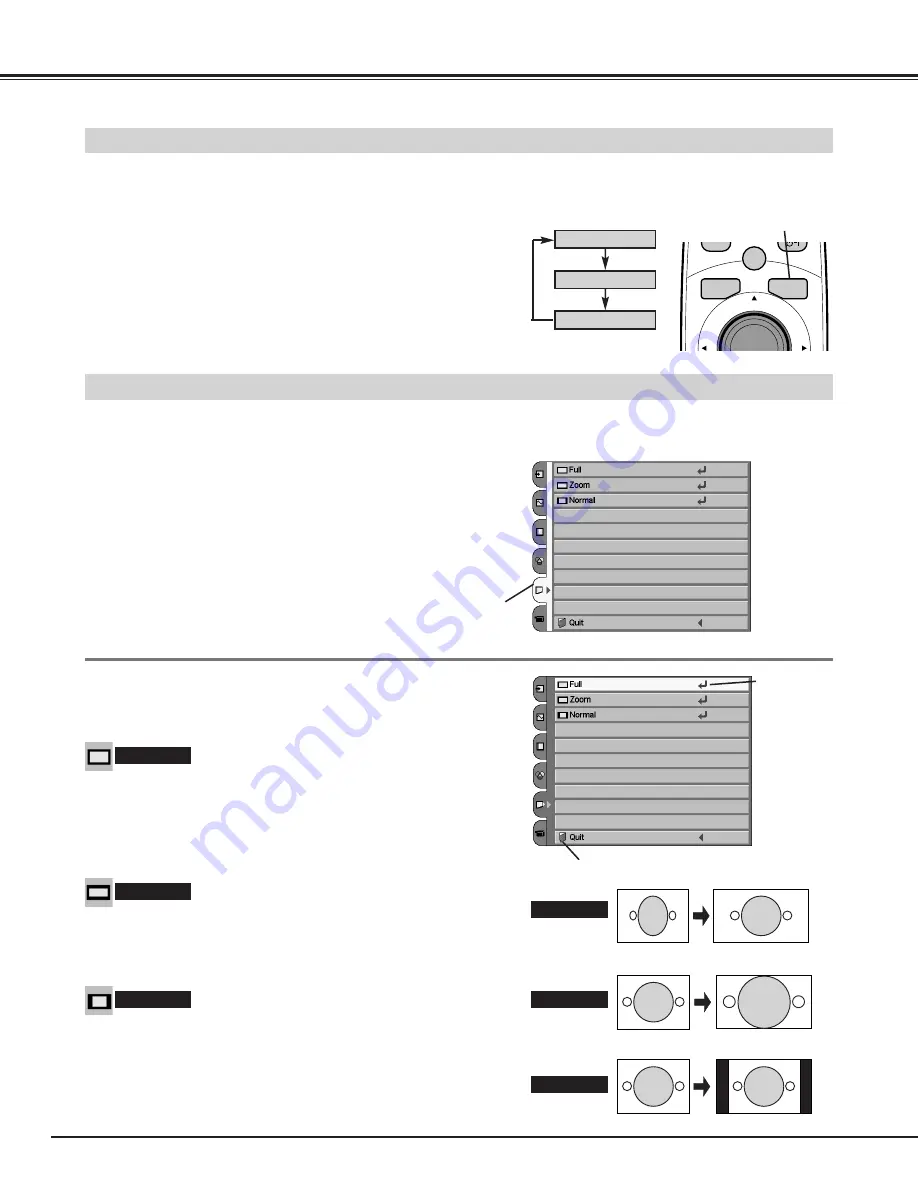
30
Video Input
This projector has a picture screen resize function, which enables you to display the desirable image size.
NOTE : The Screen Size Adjustment cannot be operated when
“720p,” “1035i,” or “1080i” is selected in the Video
System Selection menu (p26).
Provides an image to fit screen size (16 : 9 aspect ratio) by expanding
the image width and height uniformly. This function can be used for
providing a letter box mode picture (4 : 3 aspect picture with black bar
on the top and bottom edges) at wide video aspect of 16 : 9.
Zoom
Provides an image at the normal video aspect ratio of 4 : 3.
Normal
Press the MENU button, and the main menu appears. Select
the Screen Size Adjustment menu with the POINT UP/DOWN
button, and then press the POINT RIGHT button to enter the
sub-menu.
1
2
Choose the item that you want to set with the POINT UP/DOWN
button, and then press the SELECT button to activate it.
Screen Size Adjustment menu
Press the
SELECT button
at this icon to
activate the
item.
Screen Size Adjustment menu
Provides an image to fit width of screen by expanding the image width
uniformly. This function can be used for providing a squeezed video
signal at wide video aspect ratio of 16 : 9.
When your video equipment (such as DVD) has 16 : 9 output mode,
select 16 : 9 and select the Full on this Screen Size Adjustment menu
to provide better quality.
Full
Screen Size Adjustment (Menu Operation)
Screen Size Adjustment (Direct Operation)
Select the screen size among Full, Zoom, and Normal by pressing the
SCREEN button on the remote control. (See the next section "Screen
Size Adjustment (Menu Operation)" about each item.)
SCREEN button
Full
Zoom
Normal
MENU
SCREEN
AUTO PC ADJ.
AUTO
LIGHT
SELECT
SCREEN button
Close the Screen Size Adjustment menu.
Full
Zoom
Normal






























