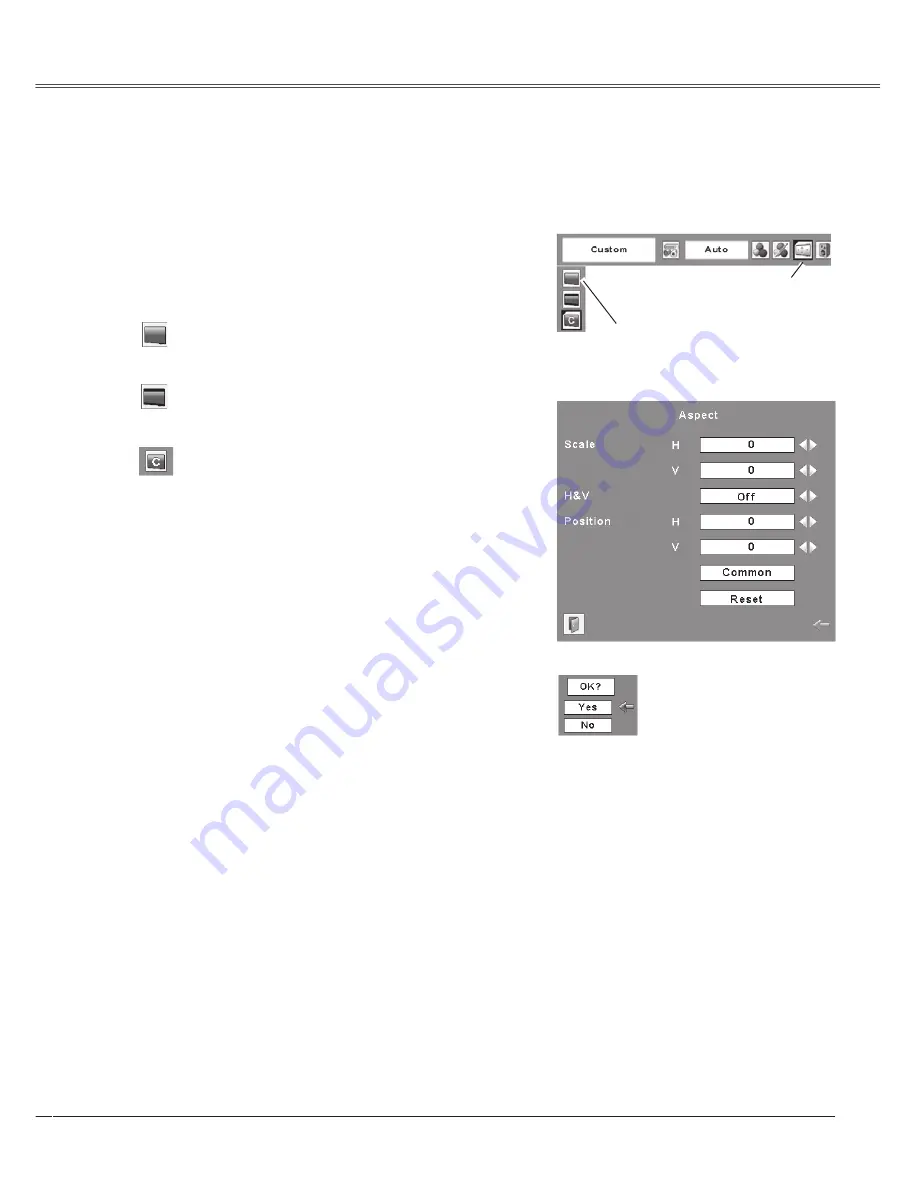
41
Video Input
This projector has the picture screen resize function, which enables you to customize the image
size.
Press the MENU button to display the On-Screen
Menu. Press the Point
7 8
buttons to move the
red framed pointer to the Screen Menu icon.
Press the Point
ed
buttons and move the red
framed pointer to the function that you want to
select and then press the SELECT button.
Provide the image at a wide screen ratio of 16:9.
Wide
Provide the image at a normal video aspect ratio of 4:3.
Normal
Screen Size Adjustment
✔
Note:
Screen Menu cannot be operated when 70p,
1035i, or 1080i is selected in the AV System Menu
(p.37).
1
2
Move the red framed pointer to a
function and press the SELECT
button.
Screen Menu
Screen Menu icon
Adjust the screen scale and position manually with this
function.
Press the SELECT button at Custom and the "Custom"
is displayed on the screen for a few seconds and then
the Aspect dialog box appears.
Scale H/V .................. Adjust the Horizontal/Vertical
screen scale.
H&V ........................... When set to "On", the aspect
ratio is fixed. The "Scale V"
appears dimmed and becomes
unavailable. Adjust the "Scale
H", then the screen scale is
automatically modified based
on the aspect ratio.
Position H/V .............. Adjust the Horizontal/Vertical
screen position.
Common ................... Save the adjusted scale to all
the inputs. Press the SELECT
button at Common to display
a confirmation box. To save
the scale, press the SELECT
button at "Yes". When Custom
is selected, the saved scale is
used.
Reset ......................... Reset the all adjusted values.
Press the SELECT button at
Reset to display a confirmation
box. To reset, press the
SELECT button at "Yes".
Custom
Press the SELECT
button at Common
or Reset, to display a
confirmation box.
Содержание PLC XU78 - XGA LCD Projector
Страница 1: ...Multimedia Projector MODEL PLC XU75 Owner s Manual PLC XU78 ...
Страница 67: ...KH3AC SANYO Electric Co Ltd ...






























