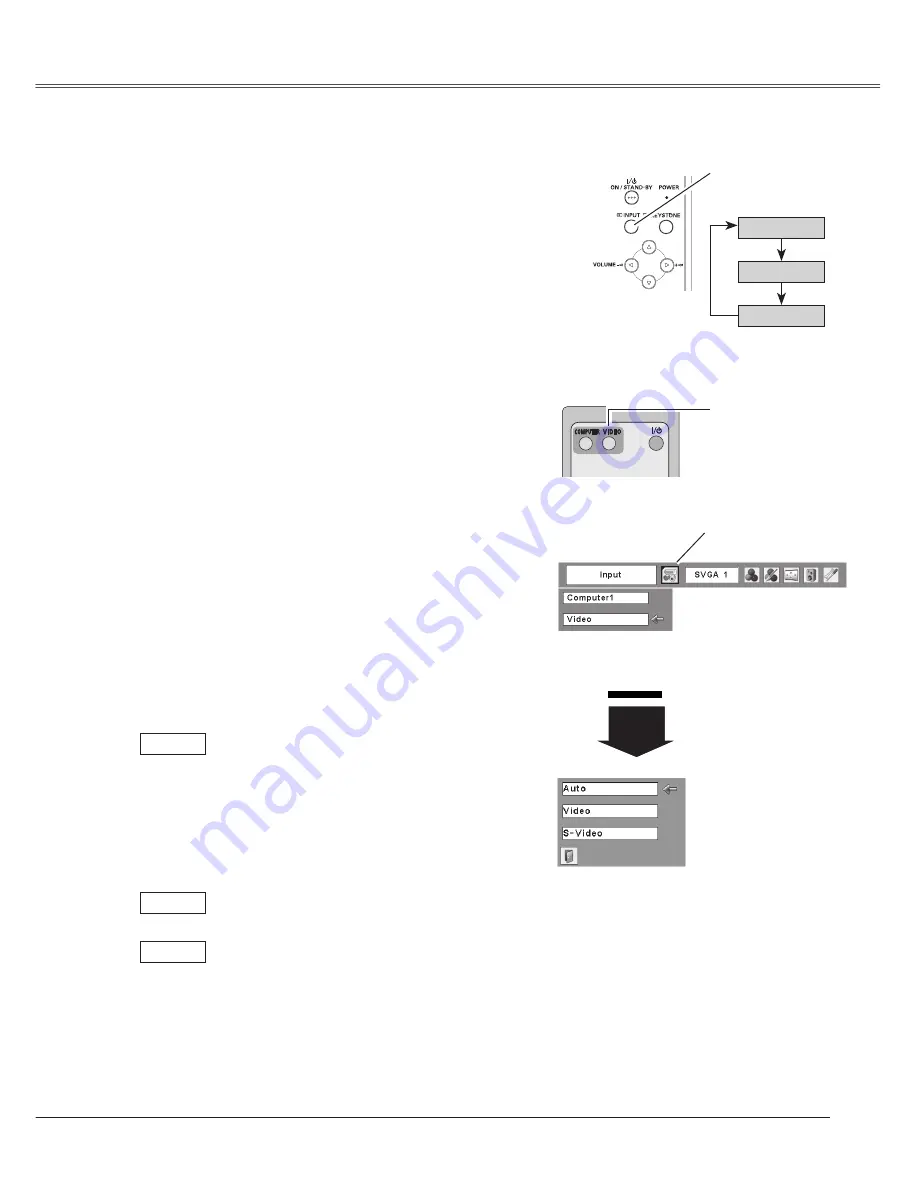
35
Video Input
Choose Video by pressing the INPUT button on the top
control or the VIDEO button on the remote control.
Before using these buttons, correct input source should
be selected through menu operation as described
below.
Input Source Selection (Video, S-Video)
Direct Operation
Video
INPUT button
✳
See Note at the bottom of this page.
✳
Remote Control
Top Control
INPUT button
VIDEO button
Computer 1
Computer 2
Press the MENU button to display the On-Screen
Menu. Press the Point
7 8
buttons to move the red
framed pointer to the Input Menu icon.
Press the Point
ed
buttons to move the red arrow
pointer to Video and then press the SELECT button
to display the Source Select Menu.
1
2
Move the pointer to the source that you want to
select and then press the SELECT button.
3
Menu Operation
Auto
When selecting Auto, the projector
automatically detects the incoming video
signal, and adjusts itself to optimize its
performance. The projector selects a
connection in the following order:
1. S-Video
2. Video
When video input signal is connected to the
VIDEO jack, select Video.
When video input signal is connected to the
S-VIDEO jack, select S-Video.
Video
S-Video
✔
Note:
• When the Input Search function is set On1 or On2,
the input signal will be searched automatically
(p.46)
• When Monitor out is selected in the Terminal
function (p.47), Computer 2 is not displayed.
Move the pointer to
Video and press the
SELECT button.
Move the pointer to the
source that you want
to select and press the
SELECT button.
Source Select Menu (VIDEO)
Input Menu
Input Menu icon
Video
Содержание PLC XU78 - XGA LCD Projector
Страница 1: ...Multimedia Projector MODEL PLC XU75 Owner s Manual PLC XU78 ...
Страница 67: ...KH3AC SANYO Electric Co Ltd ...
















































