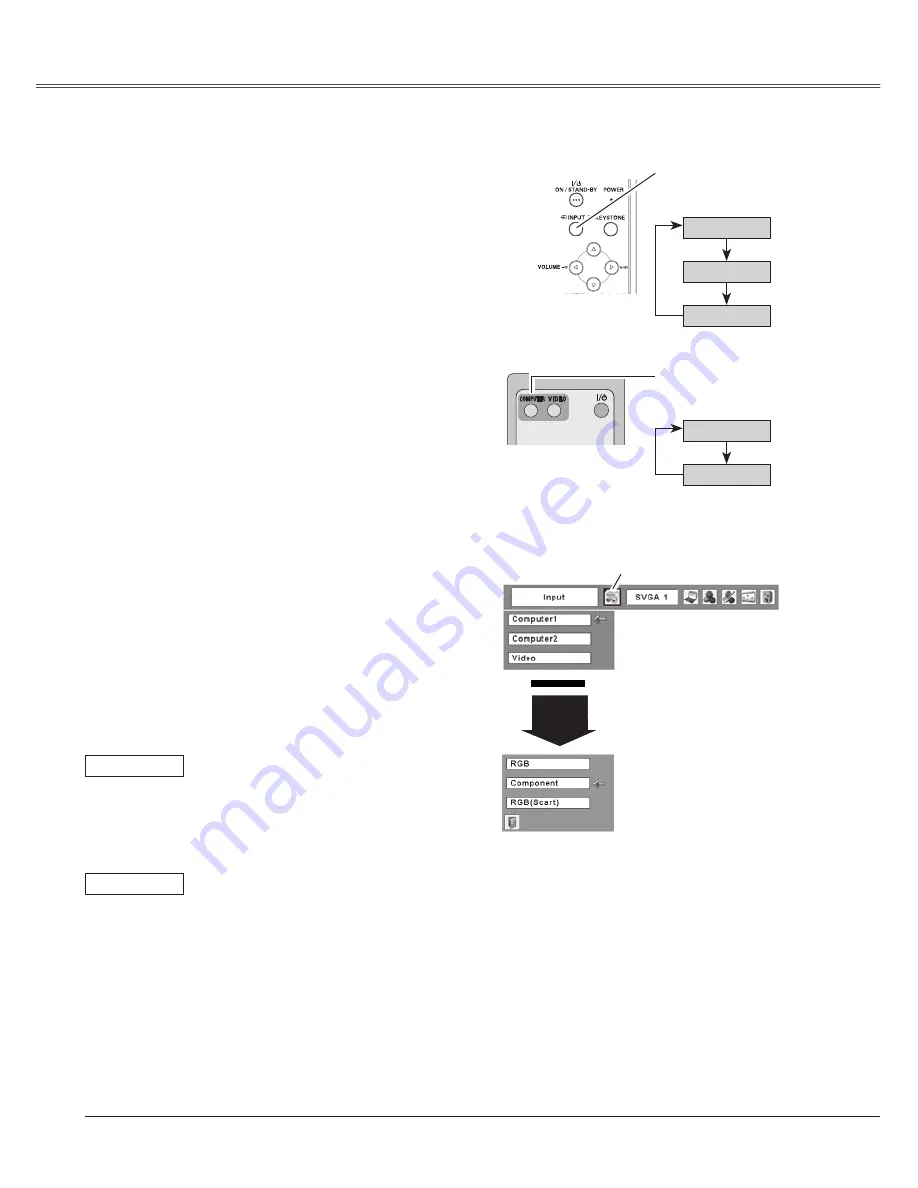
36
Video Input
Computer 1
COMPUTER button
INPUT button
✳
See Note at the bottom of this page.
✳
Remote Control
Top Control
INPUT button
COMPUTER button
Computer 2
Video
Computer 1
✳
Computer 2
Choose Computer 1 by pressing the INPUT button on
the top control or press the COMPUTER button on the
remote control.
Before using these buttons, correct input source should
be selected through Menu operation as described
below.
Input Source Selection (Component, RGB Scart 21-pin)
Direct Operation
Press the Point
ed
buttons to move the red arrow
pointer to Computer 1 and then press the SELECT
button.
After the Source Select Menu appeared for
Computer 1, move the pointer to Component or
RGB (Scart) and then press the SELECT button.
1
2
3
Menu Operation
Press the MENU button to display the On-Screen
Menu. Press the Point
7 8
buttons to move the
red framed pointer to the Input Menu icon.
When the input source is coming
from video equipment connected to
the COMPUTER IN 1/COMPONENT
IN terminal with a Component-
VGA Cable(not supplied), select
Component.
When the input source is coming from
video equipment connected to the
COMPUTER IN 1/COMPONENT IN
terminal with a Scart-VGA Cable(not
supplied), select RGB (Scart).
Component
RGB (Scart)
Input Menu
Move the pointer (red
arrow) to Computer 1 and
press the SELECT button.
Input Menu icon
Move the pointer to
Component or RGB(Scart)
and press the SELECT
button.
Source Select Menu
Computer
1
✔
Note:
• When the Input Search function is set On1 or On,
the input signal will be searched automatically
(p.46)
• C o m p u t e r i s n o t d i s p l a y e d w h e n t h e
COMPUTER IN /MONITOR OUT terminal is set
as Monitor out. (p.47)
Video Input
Содержание PLC XU78 - XGA LCD Projector
Страница 1: ...Multimedia Projector MODEL PLC XU75 Owner s Manual PLC XU78 ...
Страница 67: ...KH3AC SANYO Electric Co Ltd ...
















































