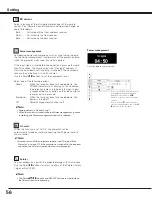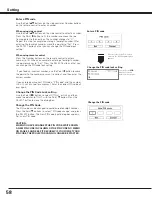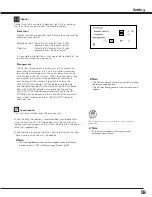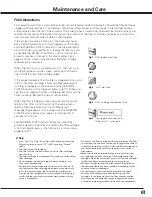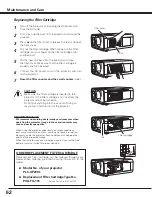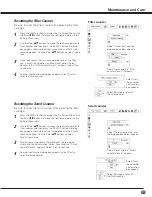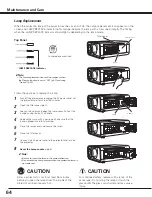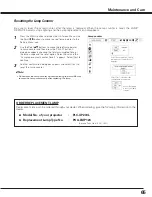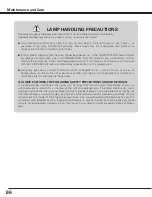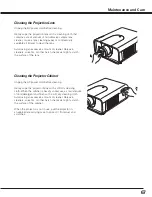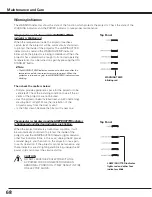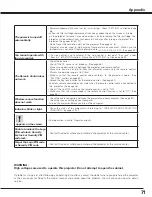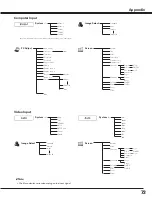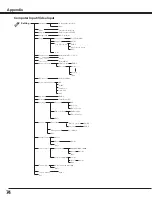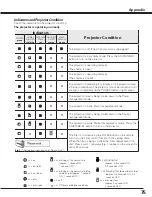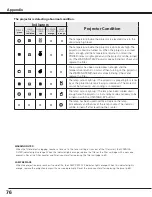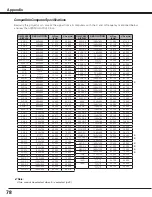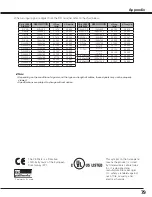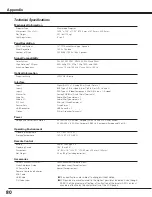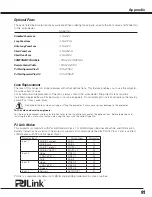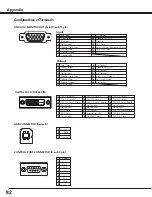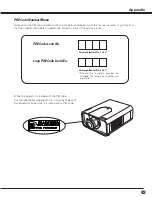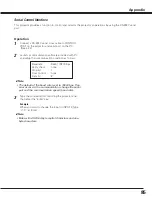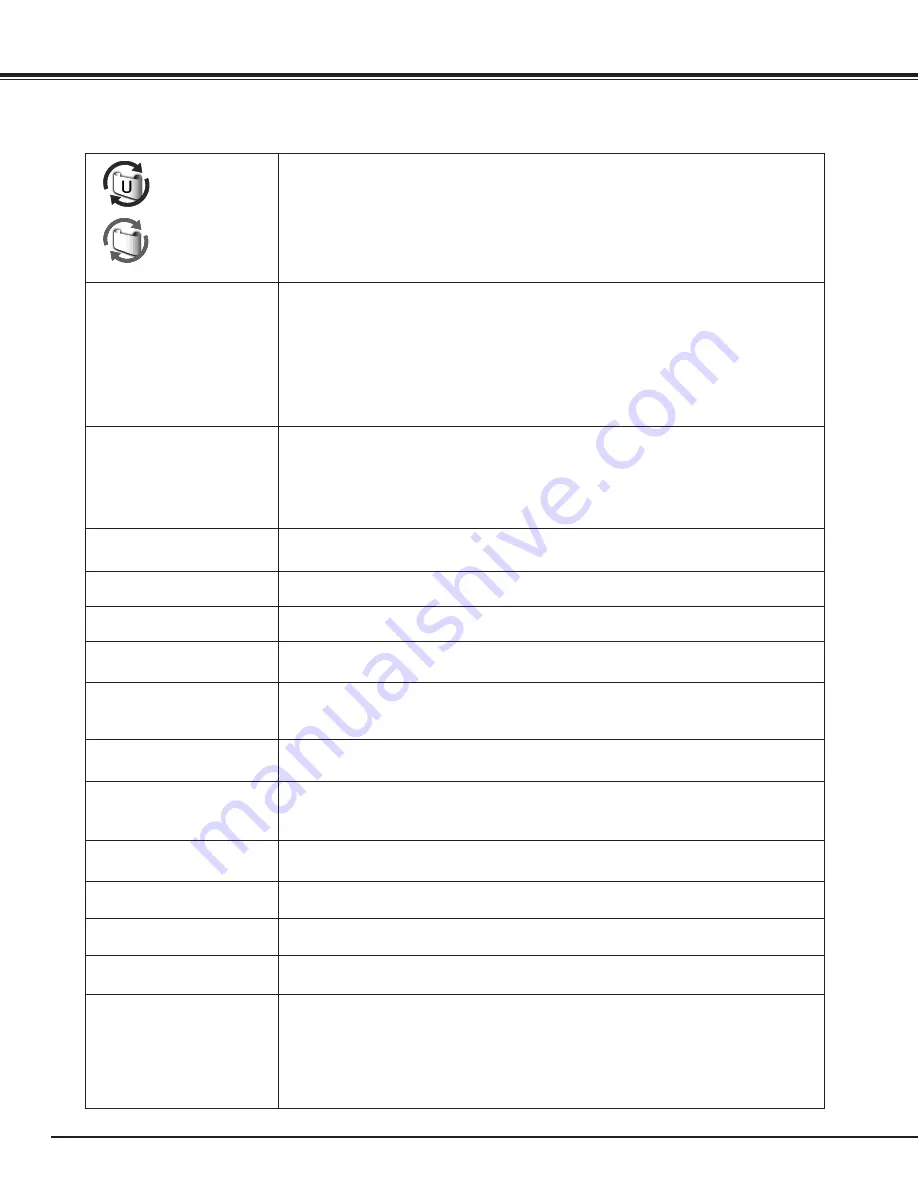
70
appears on the screen
– Filter is out of scroll. Replace the filter cartridge with a new one promptly. (See pages
62 -63)
The image is out of focus.
– Adjust the focus of the projector.
– Check Projection Lens to see if it needs cleaning.
✔
Note:
Moving the projector from a cool temperature location to a warm temperature
location may result in moisture condensation on Projection Lens. In such cases,
leave the projector OFF and wait until condensation evaporates.
– Projecting from excessive slant angle to the screen may cause keystone distortion
and partial imperfect focus.
– Make sure the projection screen is at least 4.6’ (1.4 m) away from the projector.
The image is not bright
enough.
– Check if “Contrast” or “Brightness” are adjusted properly. (See page 49)
– Check if “Image level” is selected properly. (See pages 42, 46)
– Check the Lamp control function. ( See “SETTING” section on page 55)
– Check the LAMP REPLACE indicator. If it lights, the end of lamp life is approaching.
Replace the lamp with a new one promptly. (See page 64)
The color is strange.
– Check the Input signal, color system, video system, or computer system mode.
– Adjust the Image Level properly. (See pages 42, 46)
The image is Left/Right
reversed.
– Check the Ceiling / Rear function. (See pages 44, 48.)
The image is Top/Bottom
reversed.
– Check the Ceiling function. (See pages 44, 48.)
The image is distorted or
runs off.
– Check “PC Adjust” menu or “ Screen” menu and adjust them.
Auto PC adjustment
function does not work
.
– Check the Input signal. Auto PC Adjustment function cannot work when 480p, 575p,
720p, 480i, 575i, 1035i, or 1080i is selected or when the digital signal is input into DVI
terminal. (See page 39)
Some displays are not
seen during the operation.
– Check the Display function (see page 52).
The setting does not
remain after turning off
power.
– Make sure you selected “Store” after adjusting settings. Some settings cannot be
stored if not registered with “Store”.
Power management
function does not work.
– Power management function cannot work while “Freeze” function is running or the
shutter is closed.
Image disappears
automatically.
– Check the power management function in the Setting. The power management is set
to "On" at the factory.
Capture function does not
work.
– Check the connection to see if there is signal.
Some menus cannot be
selected.
– Each of the Video Input and Computer Input has a limit on selectable menus.
No sound
– Check the audio cable connection from audio input source.
– Adjust the audio source.
– Press the button. ( See page 31)
– Press the Mute button. (See page 31)
– Is the image projected? You will hear the sound only when the image is projected.
– Make sure you selected correct Input pattern. (See page 31)
Appendix