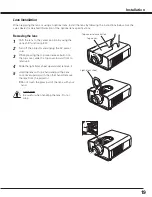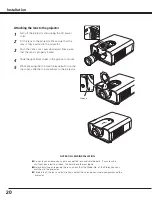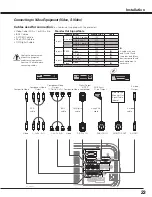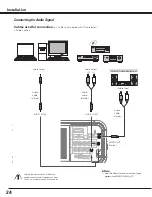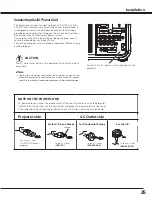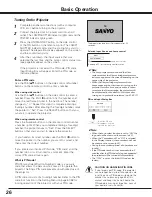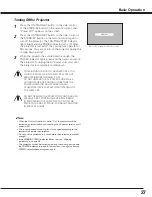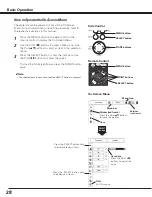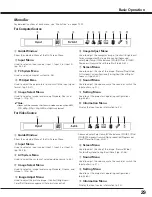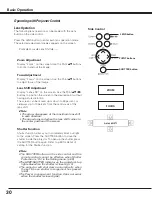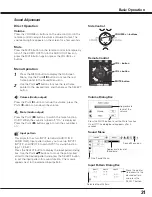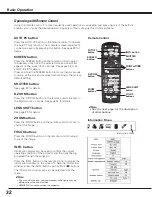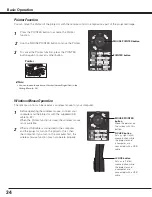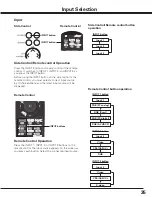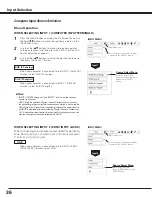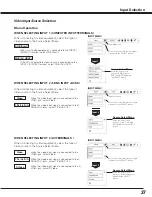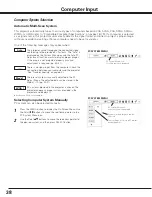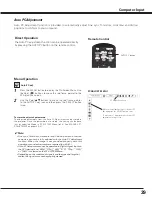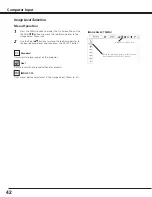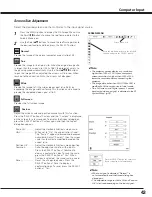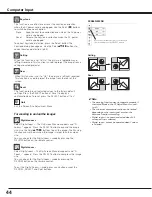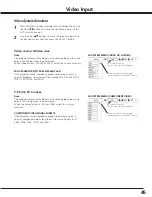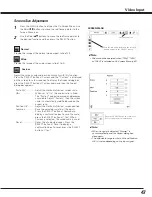32
Operating with Remote Control
Using the remote control for some frequently used operations is advisable. Just pressing one of the buttons
enables you to make the desired operation quickly without calling up the On-Screen Menu.
Press the ZOOM buttons on the remote control to zoom in
and out the image.
ZOOM buttons
Press the FOCUS buttons on the remote control to adjust
focus of the image.
FOCUS buttons
See page 30 for details.
LENS SHIFT button
Remote Control
D .ZOOM
button
SHUTTER
button
AUTO PC
button
ZOOM
buttons
FOCUS
buttons
LENS SHIFT
button
✔
Note:
• See the next page for the description
of other buttons.
Information display can be used to confirm the current
operating condition of the projector and the signal being
projected through the projector.
Press the INFO. button on the remote control to display the
information window on the screen. To hide the information
window, press the INFO. button again or Point
7 8
buttons.
The information window can also be selected from the
menu.
INFO . button
Information Menu
Information Menu
Basic Operation
SHUTTER button
See page 30 for details.
SCREEN
button
INFO . button
Press the AUTO PC button on the remote control to operate
the Auto PC Adj. function. The computer screen adjustment
can be done easily by pressing this button. See page 39 for
details.
AUTO PC button
Press the SCREEN button on the remote control to select
the desired screen size. The selected screen size symbol
appears on the screen for 4 seconds. See pages 43 to 44
and 47 to 48 for details.
Press and hold the SCREEN button for more than 5 seconds
to return all the screen size adjustment setting to the factory
default setting.
SCREEN button
Press the D.ZOOM button on the remote control to enter to
the Digital zoom +/– mode. See page 44 for details.
D .ZOOM button
POINT
ed
7 8
buttons
✔
Note:
• The H- and V-sync freq. values described in the figure may be
different from the actual values.
• SERIAL NO. is used to service the projector.