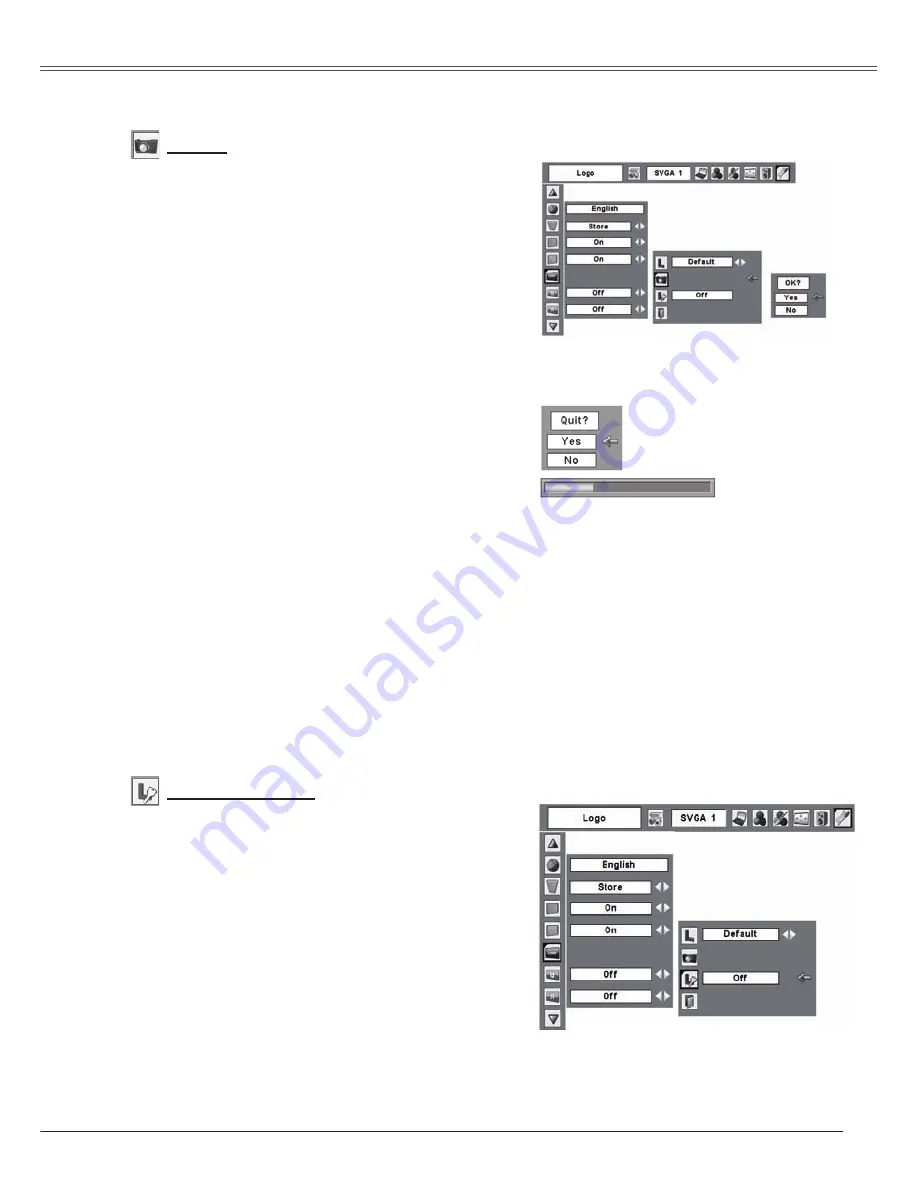
45
Setting
Capture
This function enables you to capture the image
being projected and use it for a start-up display or
interval of presentations.
After capturing the projected image, go to the
Logo select function and set it to "User". Then the
captured image is displayed when turning on the
projector next time or pressing the NO SHOW
button. (p.25)
To capture the image, select [Yes]. To cancel the
Capture function, select [No].
Note:
• Before capturing an image, select Standard
in the Image Select Menu to capture a proper
image. (p.32, 39)
• A signal from a computer can be captured
up to WXGA (1280x800). A signal from video
equipment can be captured except for 720p,
1035i, and 1080i.
• When capturing the image that has been
a d j u s t e d b y t h e K e y s t o n e f u n c t i o n , t h e
adjustment data is automatically reset and the
projector captures an image without keystone
adjustment.
• When the Logo PIN code lock function is "On",
Capture menu cannot be selected.
• When starting to capture a new image, the
previously stored image is cleared even if you
cancel the capturing.
• Before capturing an image or no captured
image, "User" cannot be selected.
Capture
This function prevents an unauthorized person from
changing the screen logo.
Off . . . . . . the screen logo can be changed
freely from the Logo select menu.
(p.44)
On . . . . . . the screen logo cannot be changed
without the Logo PIN code.
If you want to change the Logo PIN code lock
setting, enter a Logo PIN code along the following
steps. The initial Logo PIN code is set "4321" at the
factory.
Logo PIN code lock
Logo PIN code lock
Select [Yes] to capture
the projected image.
Select [Yes] to stop
capturing.
Содержание PLC-WXU3ST
Страница 1: ...Multimedia Projector Owner s Manual PLC WXU3ST MODEL ...
Страница 70: ...LB3YC SANYO Electric Co Ltd ...






























