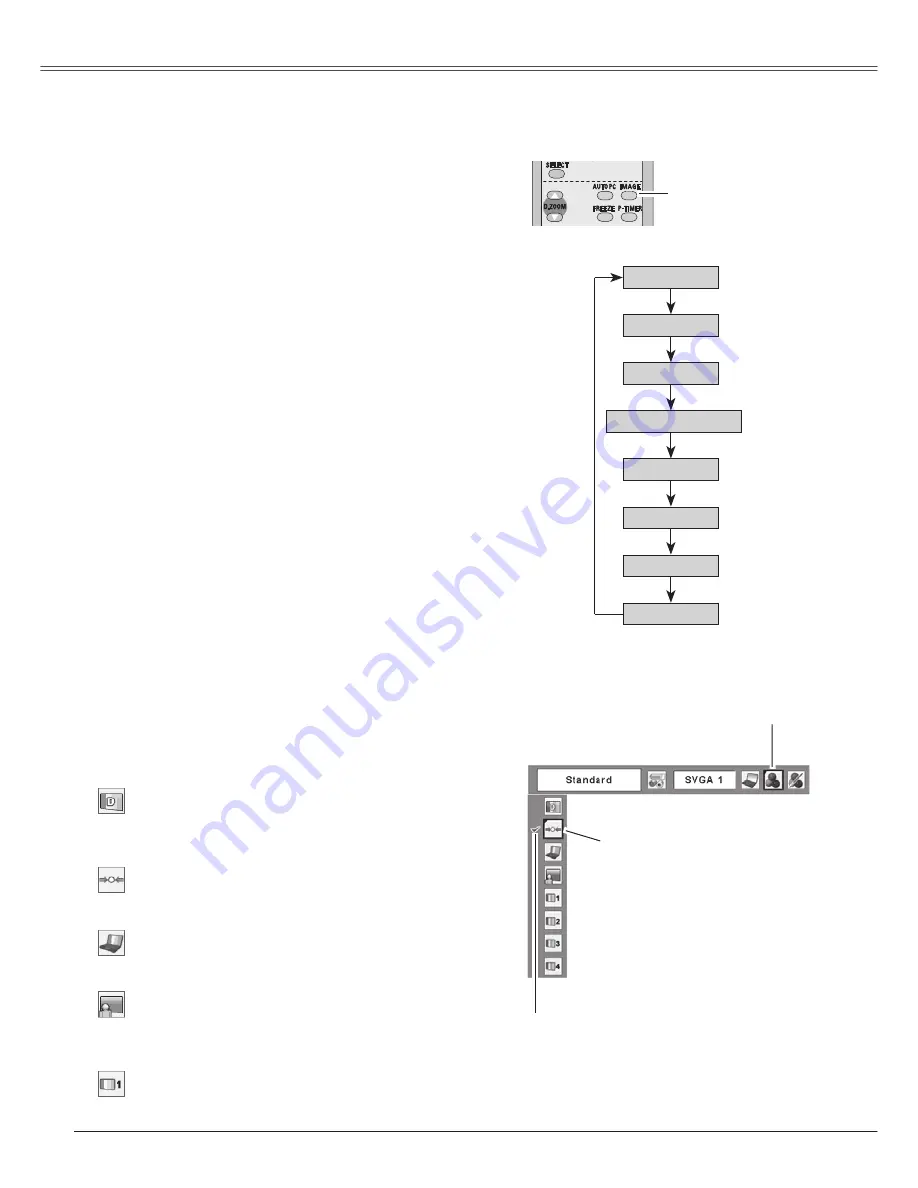
3
Computer Input
Select an image level among Dynamic, Standard, Real,
Blackboard (Green), Image 1, Image 2, Image 3, and
Image 4 by pressing the IMAGE button on the remote
control.
Normal picture level preset on this projector.
Picture level with improved halftone for graphics.
Standard
Real
Image 1 ~ 4
Image Level Selection
Direct Operation
Blackboard (Green)
Picture level suitable for the image projected on a
blackboard. This mode assists to enhance the image
projected on a blackboard. This is mainly effective on
a green colored board, not truly effective on a black
colored board.
Picture level suitable for viewing picture in a bright
room.
Dynamic
User preset image in the Image Adjust Menu. (p.33)
Press the MENU button to display the On-Screen
Menu. Press the Point
◄►
buttons to move the
red framed pointer to the Image Select Menu icon.
Press the Point
▲▼
buttons to move the red
framed pointer to the level that you want to set and
then press the SELECT button.
Menu Operation
1
2
Normal picture level preset on this projector.
Standard
Picture level with improved halftone for graphics.
Real
Picture level suitable for the image projected on a
blackboard. See above for further description.
Blackboard (Green)
User preset image in the Image Adjust Menu. (p.33)
Image 1 ~ 4
Picture level suitable for viewing picture in a bright
room.
Dynamic
IMAGE button
Image 4
Blackboard (Green)
Remote Control
IMAGE button
Dynamic
Standard
Real
Image 1
Image
Image 3
Move the red framed
pointer to the level and
press the SELECT button.
The level being selected.
Image Select Menu
Image Select Menu icon
Содержание PLC-WXU3ST
Страница 1: ...Multimedia Projector Owner s Manual PLC WXU3ST MODEL ...
Страница 70: ...LB3YC SANYO Electric Co Ltd ...
















































