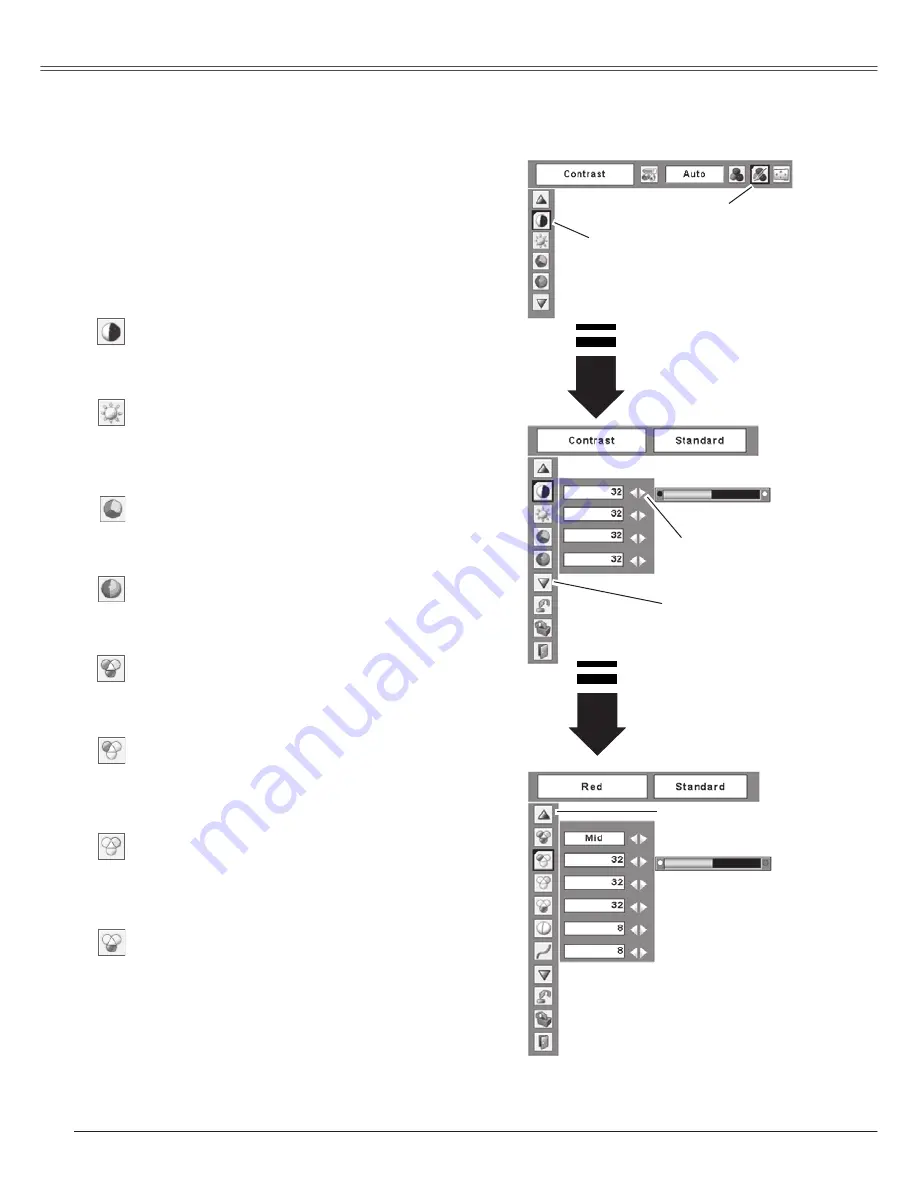
40
Video Input
Press the MENU button to display the On-Screen
Menu. Press the Point
◄►
buttons to move the red
framed pointer to the Image Adjust Menu icon.
Press the Point
▲▼
buttons to move the red
framed pointer to the item that you want to adjust,
and then press the SELECT button. The level
of each item is displayed. Adjust each level by
pressing the Point
◄►
buttons.
Image Level Adjustment
1
2
Image Adjust Menu
Press the Point
◄
button to decrease the contrast and
the Point
►
button to increase contrast. (From 0 to 63.)
Press the Point
◄
button to adjust the image darker
and the Point
►
button to adjust the image brighter.
(From 0 to 63.)
Contrast
Brightness
Press the Point
◄
button to lighten the red tone and the
Point
►
button to deepen the red tone.
(From 0 to 63.)
White balance (Red)
Press the Point
◄
button to lighten the green tone and
the Point
►
button to deepen the green tone.
(From 0 to 63.)
White balance (Green)
Press the Point
◄
button to lighten the blue tone and
the Point
►
button to deepen the blue tone.
(From 0 to 63.)
White balance (Blue)
Press the Point
◄►
buttons to select the desired Color
temp. level. (XLow, Low, Mid, or High)
Color temp .
Press the Point
◄
button to lighten the color and the
Point
►
button to deepen the color. (From 0 to 63.)
Press the Point
◄►
buttons to obtain a proper color.
(From 0 to 63.)
Color
Tint
Note:
• The Tint cannot be selected when the video
system is PAL, SECAM, PAL-M, or PAL-N.
• After adjusting any of the White balance Red,
Green, or Blue, the Color temp. changes to "Adj.".
Press the Point
◄►
buttons to adjust the
value.
Press the SELECT
button at this item to
display other items.
Press the SELECT
button at this item to
display previous items.
Move the red framed
pointer to the item to be
selected and then press
the SELECT button.
Image Adjust Menu icon
Содержание PLC-WXU3ST
Страница 1: ...Multimedia Projector Owner s Manual PLC WXU3ST MODEL ...
Страница 70: ...LB3YC SANYO Electric Co Ltd ...
















































