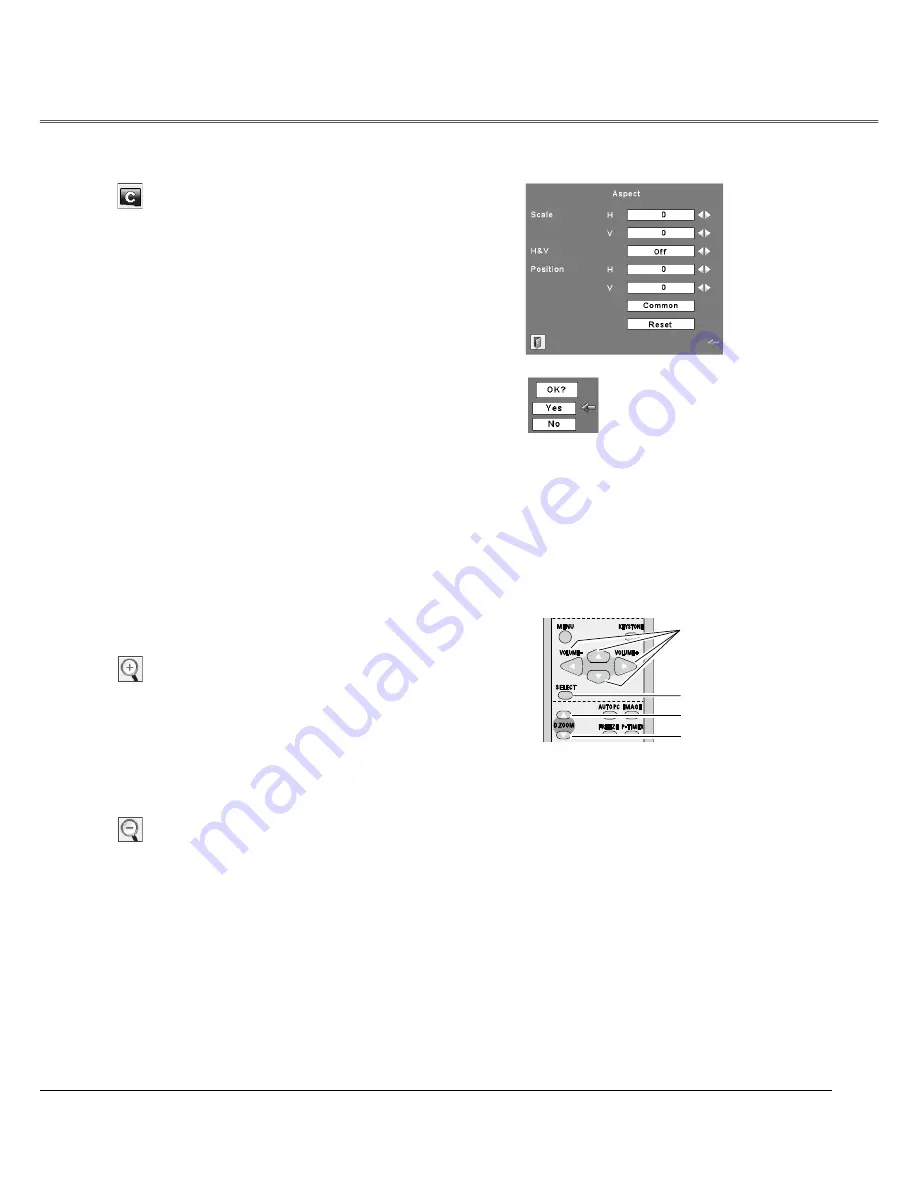
When Digital zoom + is selected, the On-Screen Menu
disappears and “D. zoom +” is displayed. Press the
SELECT button to expand the image size. Use the Point
ŸźŻŹEXWWRQV WR SDQ WKH LPDJH 7KH 3DQQLQJ IXQFWLRQ
can work only when the image is larger than the screen
size.
A projected image can be also expanded by pressing the
'=220ŸEXWWRQRQWKHUHPRWHFRQWURO
Digital zoom +
When Digital zoom – is selected, the On-Screen Menu
disappears and “D. zoom –” is displayed. Press the
SELECT button to compress image size.
The projected image can be also compressed by pressing
WKH'=220źEXWWRQRQWKHUHPRWHFRQWURO
To exit the Digital zoom +/– mode, press any button except
WKH'=220Ÿź6(/(&7DQG3RLQWEXWWRQV
To return to the previous screen size, select a screen size in
the Screen Size Adjustment or select an input source from
the Input Source Selection (p.25) again, or adjust the screen
VL]HZLWKWKH'=220ŸźEXWWRQV
Digital zoom –
Remote Control
D.ZOOM + button
POINT buttons
SELECT button
D.ZOOM - button
For zooming in and out the images
3
Note:
•The minimum compression ratio can be
limited depending on the input signal or
when the Keystone function is working or
when the custom is selected for the screen
size.
•The items will be same as the items in
video source when 480i, 575i, 480p, 575p,
720p, 1035i or 1080i is selected in the PC
system Menu (p.26).
•Digital zoom +/– cannot be selected when
Full or True is selected.
•When “Custom” is selected , “Digital zoom
-” is invalid.
•True and D.Zoom+/- are not available
when the 4:3 or 16:9 function is selected in
the Screen aspect (p.44).
Adjust the screen scale and position manually with this
function.
Press the SELECT button at Custom and the “Custom” is
displayed on the screen for a few seconds and then the
Aspect dialog box appears.
Scale H/V………Adjust the Horizontal/Vertical screen scale.
H&V ……………When set to “On,” the aspect ratio is fixed.
“Scale V” appears dimmed and becomes
unavailable. Adjust “Scale H,” then the
screen scale is automatically modified
based on the aspect ratio.
Position H/V……Adjust the Horizontal/Vertical screen
position.
Common……… Save the adjusted scale to all the inputs.
Press the SELECT button at Common to
display a confirmation box. To save the
scale, press the SELECT button at “Yes.”
When Custom is selected, the saved scale
is used.
Reset………… Reset the all adjusted values. Press
the SELECT button at Reset to display
a confirmation box. To reset, press the
SELECT button at “Yes.”
Custom
3
Note:
•When no signal is detected, “Normal” is
set automatically and the Aspect dialog
box disappears.
•The adjustable range for Scale H/V and
Position H/V is limited depending on the
input signal.
•When “Custom” is selected , “Digital zoom
-” is invalid.
Press the SELECT button at
Common or Reset, to display
a confirmation box.
33
Computer Input
Содержание PLC-WXL46A
Страница 69: ...KM5AE SANYO Electric Co Ltd ...
Страница 74: ...ENGLISH 5 ENGLISH 1 Chapter 1 Preparation Describes features and operating environment of this projector ...
Страница 79: ...10 Chapter 1 Preparation ...
Страница 80: ...ENGLISH 11 ENGLISH Chapter 2 Setup Procedures 2 Describes how to configure the network ...
Страница 85: ...16 Chapter 2 Setup Procedures ...
Страница 112: ...ENGLISH 43 ENGLISH Chapter 5 Appendix 5 Connection examples Use of telnet Web browser setting Technical data Q A ...
Страница 127: ...SO KM5AE NETWORK OWNER S MANUAL SANYO Electric Co Ltd ...
Страница 132: ...5 PJ NETWORK MANAGER OWNER S MANUAL Chapter 2 Set up 2 ...
Страница 134: ...7 PJ NETWORK MANAGER OWNER S MANUAL Chapter 3 Basic Operation 3 ...
Страница 159: ...PM KF5AC PJ NETWORK MANAGER OWNER S MANUAL FOR WINDOWS SANYO Electric Co Ltd ...






























