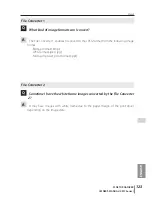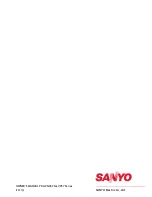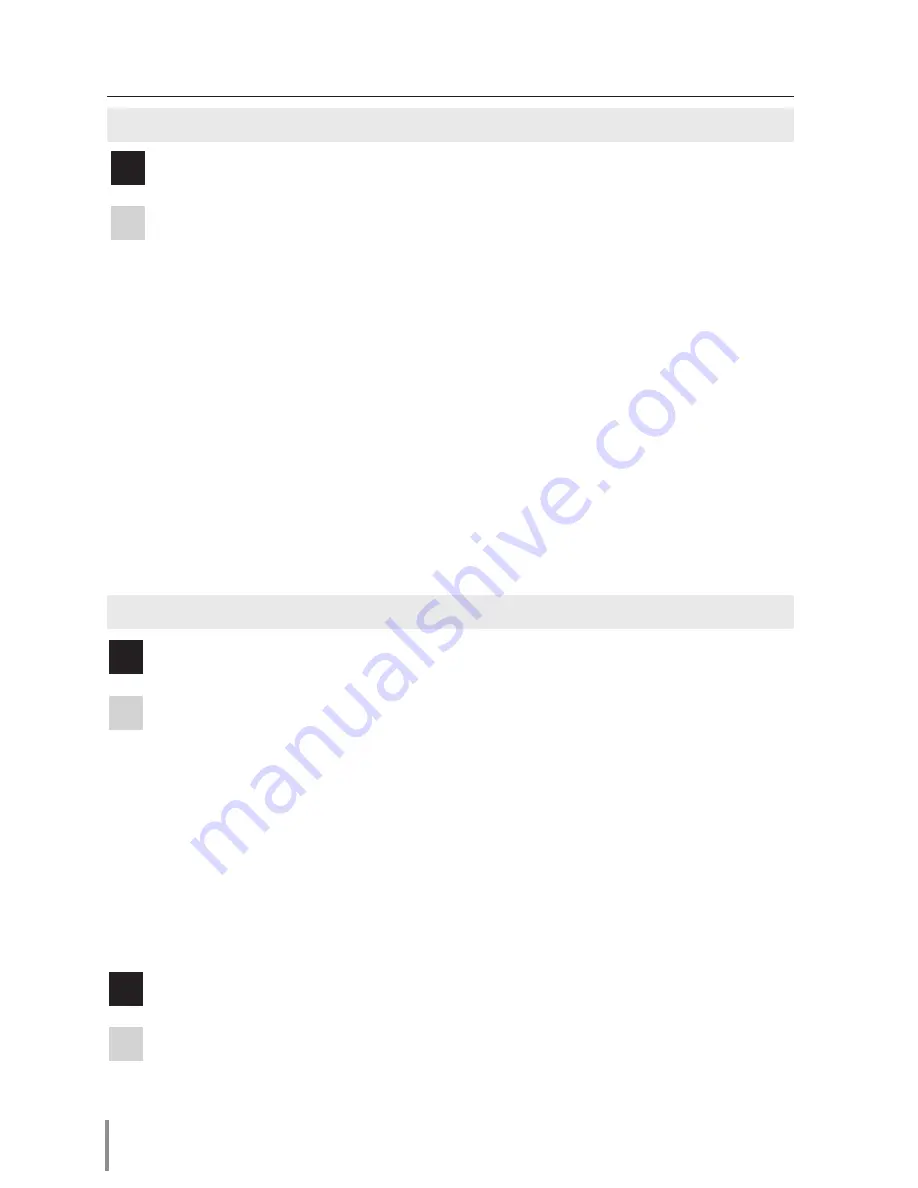
1
Chapter 7 Appendix
Q
Why doesn’t the computer screen appear on the projected screen?
A
1. Make sure that the input mode of the projector is "Network".
2. Make sure that the Network Capture icon on the task bar of the computer is active
(
+
p.70).
3. Check the parameter set up (
+
p.71).
Make sure that the numbers of the capture port is the same as the projector’s
port number. The default port number is 9000. If the alert message "Invalid Port
No." appears, your computer may be using this pot number already. In this case,
use another port number.
4. Check the IP address of the computer is registered to the network unit correctly
(
+
p. 72).
5. Make sure that your computer is not using the firewall function. The network unit
may not be able to use the port due to this firewall function. In this case, please
turn off this function temporarily. There are also some port limitations on the net-
work equipment such as router. Please consult your network administrator.
Network capture
Network Viewer
Q
Images from the file server don’t appear on the screen?
A
1. Make sure that the input mode of the projector is "Network".
2. Check the account setting of the FTP server (
+
p.99).
3. The files in the FTP server must be optimized JPEG and converted by using the File
Converter 1 or 2. Please check data format. (
+
p.89)
4. There are several limitations for image file name and program name. Please check
file names and program names (
+
p.97).
5. Make sure that your computer is not using the firewall function. The network unit
may not be able to use the port due to this firewall function. In this case, please
turn off this function temporarily. There are also some port limitations on the net-
work equipment such as router. Please consult your network administrator.
Q
I cannot make a new program file.
A
Check your account of the FTP server. You must have a mode "Write enable" for its
account.(
+
p.93)
Содержание PJ-Net Organizer plus IIC
Страница 6: ... ...
Страница 28: ...28 Chapter 2 Installation ...
Страница 68: ...68 Chapter 4 Controlling the Projector ...
Страница 104: ...104 Chapter 6 Network Viewer ...
Страница 124: ...OWNER S MANUAL POA PN03C for XP57 Series IFEF b SANYO Electric Co Ltd ...