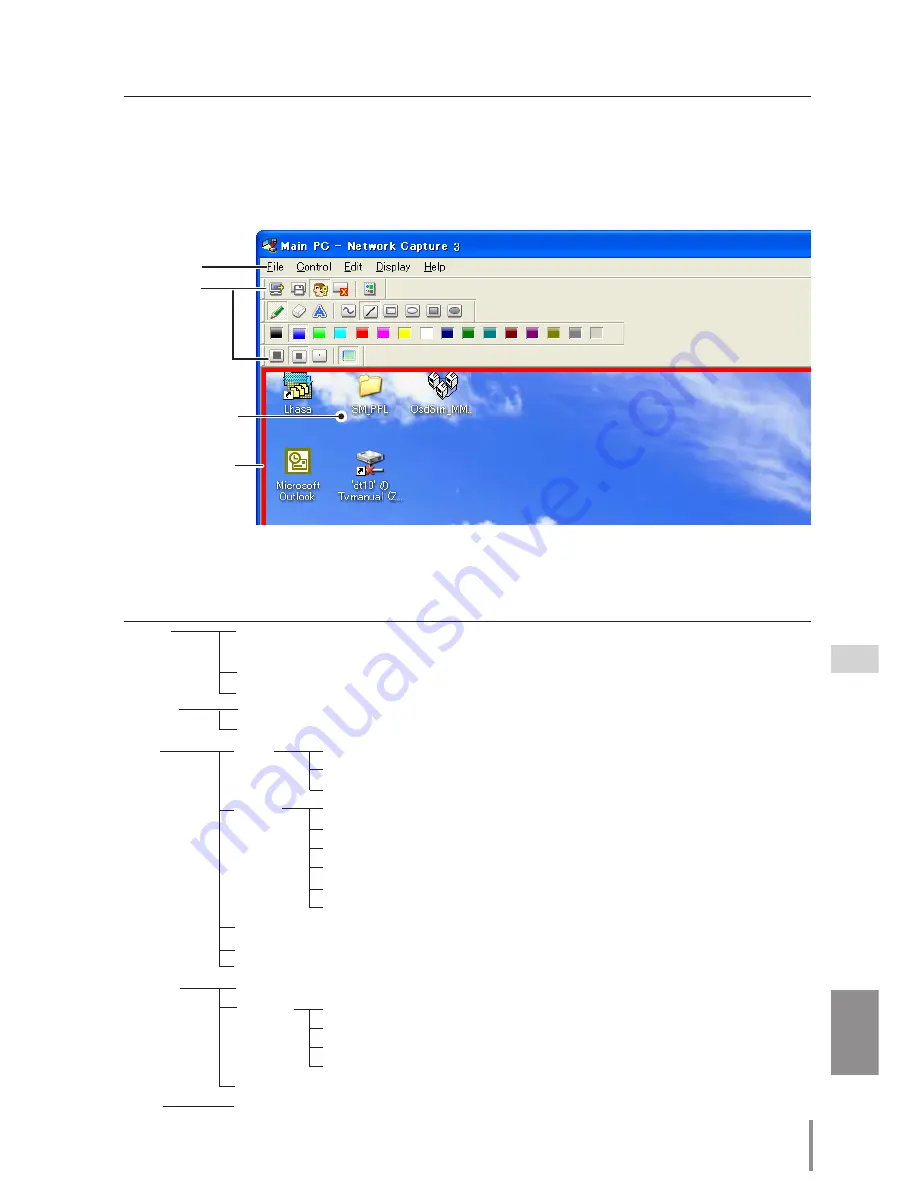
7
PJ-NET ORGANIZER
OWNER'S MANUAL [XP57 Series]
ENGLISH
Description of capture editing window
Select menu "Start Communication" from the popup menu appearing by clicking the
Network Capture 3 icon on the task bar. The capture editing window will appear on the
computer screen as the below. For basic operation of each menu, refer to the item "Menu
tree" below.
Capture Image
Authority status
indication frame
(
+
p.81)
Menu
Tool bar
Menu tree
Menu
Submenu
Operation
File
Save Communication
Saves a captured editing image as the data(JPEG)
Save dialog window appears
End Communication
* main pc only
Quit the communication mode
End Editing
* sub pc only
Close the Editing window
Control
Capture transfer
Captures a screen image and sends it to the network unit
Authority
Acquire/release the authority to edit the capture image
Edit
Tool
Pencil
Selects a pencil tool
Eraser
Selects an eraser tool
Letter frame
Selects a letter frame tool
Form
Free
Draws line with freehand
(Shape)
Straight line
Draws straight line
Square
Draws square
Oval
Draws oval
Square(Painting out) Draws filled square
Oval(Painting out) Draws filled oval
Attribute
Appears a attribute window
Delete all
Delete all the drawings on the image
Undo
Cancel the last executed operation
Display
Full screen
Switches capture editing window, normal or full screen
Tool bar
Standard
Switches standard tool buttons on or off
Form(shape)
Switches form(Shape) tool buttons on or off
Color
Switches color tool buttons on r off
Attribute
Switches attribute tool buttons on or off
Display on foreground
Keeps capture editing window on foreground always
Help
Version information
Displays software version number
Using the Network Communication
Содержание PJ-Net Organizer plus IIC
Страница 6: ... ...
Страница 28: ...28 Chapter 2 Installation ...
Страница 68: ...68 Chapter 4 Controlling the Projector ...
Страница 104: ...104 Chapter 6 Network Viewer ...
Страница 124: ...OWNER S MANUAL POA PN03C for XP57 Series IFEF b SANYO Electric Co Ltd ...














































