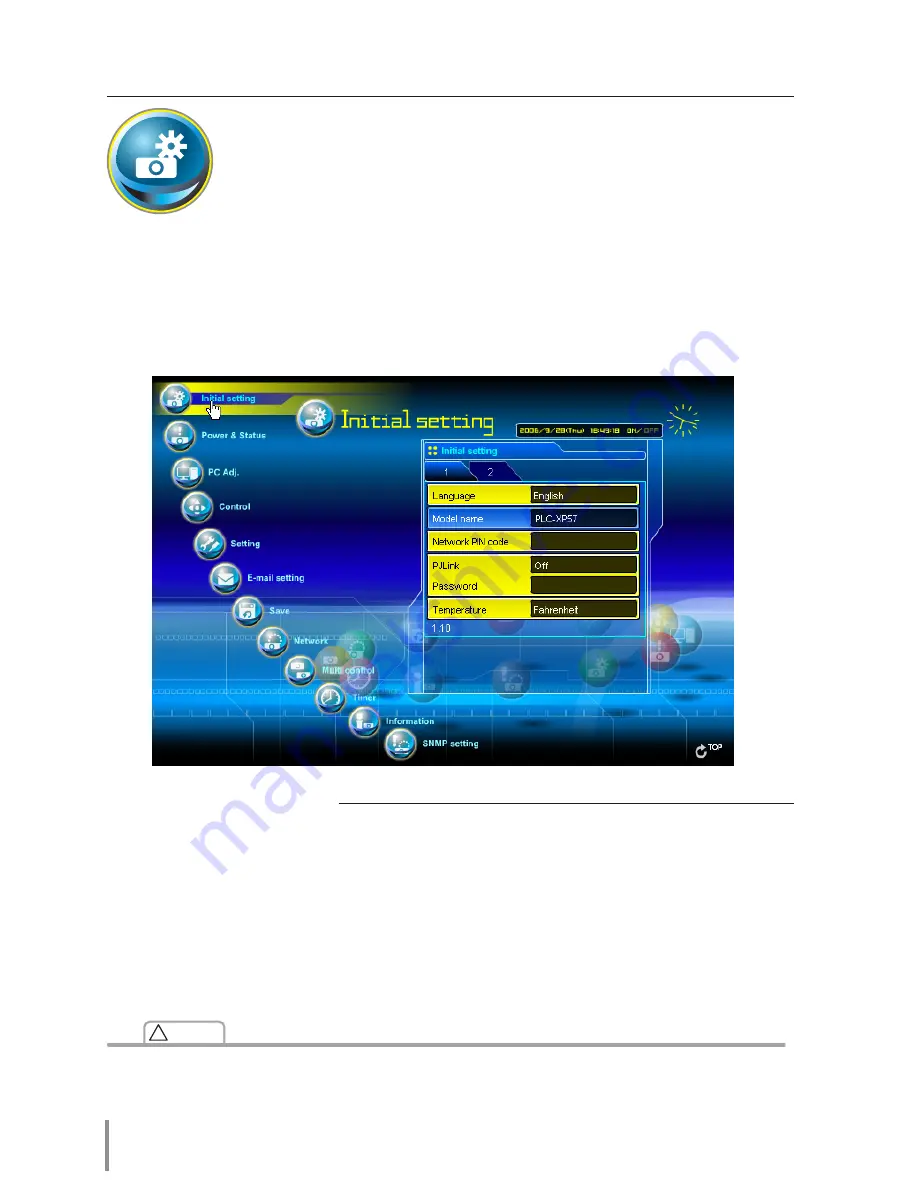
Chapter 3 Basic Setting and Operation
Initial setting
After installing this product to the projector, perform the following basic
initial setting.
Click
Initial setting
on the main menu to display the initial setting page.
The model name of the projector on which this product is mounted is displayed on the
page.
Item
Description
Language
.............. Switches display language on the setting page.
English or Japanese.
Model name
....... Indicates the model name of the projector pro-
vided with the network unit
Network PIN code
........... Sets the Network PIN code to login the setting
page (
+
p.35)
PJLink
....................... Switches PJLink password authentication on or off
(
+
p.35)
Password
............... Password for PJLink function
Temperature
....... Switches display temperature unit Centigrade or
Fahrenheit
Caution
!
Use of Battery
This product provides a lithium battery. When the battery runs down, the clock and timer functions
do not operate properly. Contact your local dealer for the replacement of battery. The replacement
must be carried out by a qualified service personnel.
Содержание PJ-Net Organizer plus IIC
Страница 6: ... ...
Страница 28: ...28 Chapter 2 Installation ...
Страница 68: ...68 Chapter 4 Controlling the Projector ...
Страница 104: ...104 Chapter 6 Network Viewer ...
Страница 124: ...OWNER S MANUAL POA PN03C for XP57 Series IFEF b SANYO Electric Co Ltd ...






























