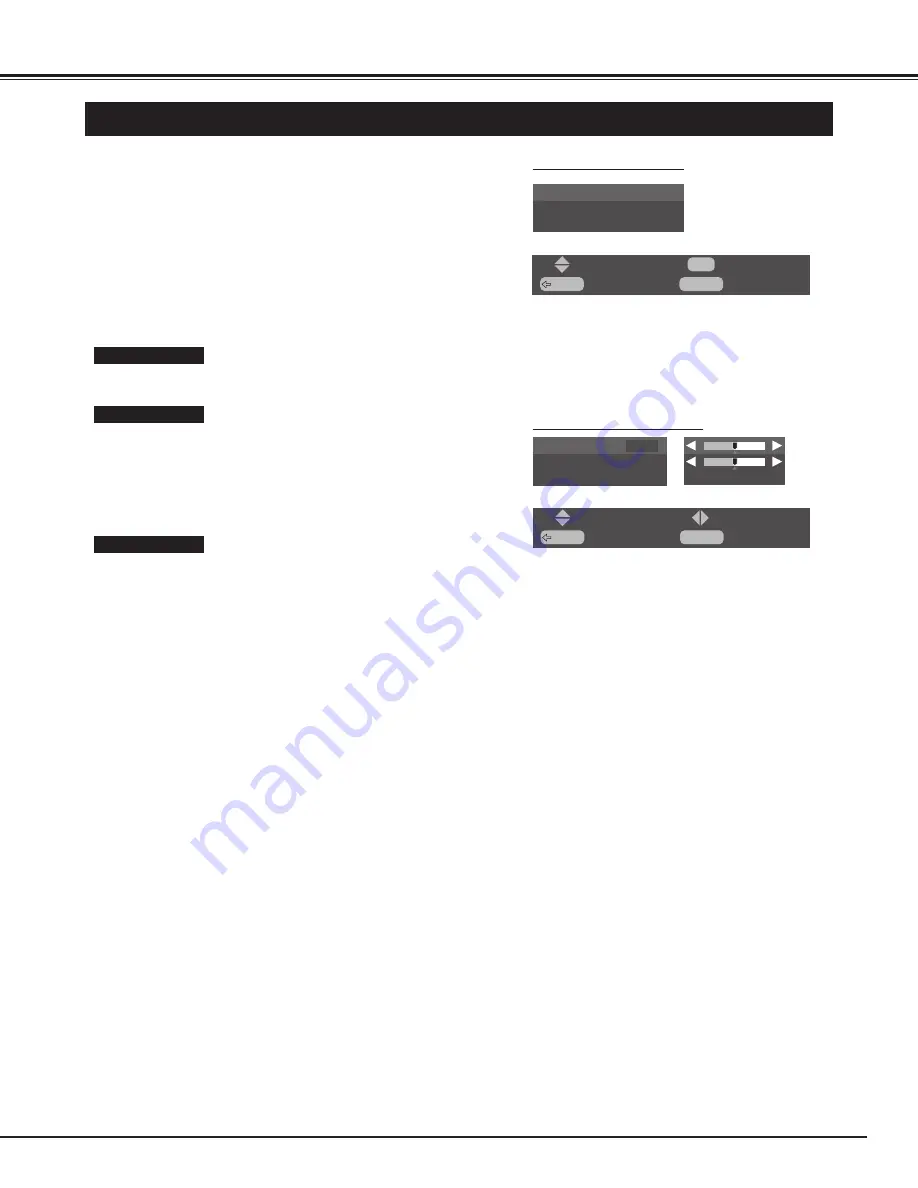
21
BASIC OPERATION
Press MENU button and ON-SCREEN MENU will appear.
1
Press
ed
buttons to select "Picture setup" menu, and press OK
button. "Picture setup" menu will appear.
2
Press
ed
buttons to choose either "Vertical" or "Horizontal",
and adjust image by pressing
7 8
buttons.
4
Adjustment of horizontal expand proportion on both sides of image.
Horizontal
Adjustment of height of image.
Vertical
DISPLAY POSITION MENU
NOTE :
●
"Display position" menu cannot be opened when wide image mode
is "Full" or "Normal".
●
Horizontal can be adjusted only when wide image mode is "Natural
wide".
●
Move cannot be adjusted on this model.
WIDE IMAGE ADJUSTMENT
Press
ed
buttons to select "Move", and adjust the vertical
position of the screen image by pressing
ed
buttons.
5
Adjustment of vertical position of image.
Move
Press
ed
buttons to select "Display position" menu, and press
OK button. "Display position" menu will appear.
3
PICTURE SETUP MENU
BACK
: Back
: Select
MENU
: Exit
: Adjust
Vertical
0
Horizontal
0
Move
Picture adjustment
Display position
Cinema auto
BACK
: Back
: Select
MENU
: Exit
OK
: OK






























