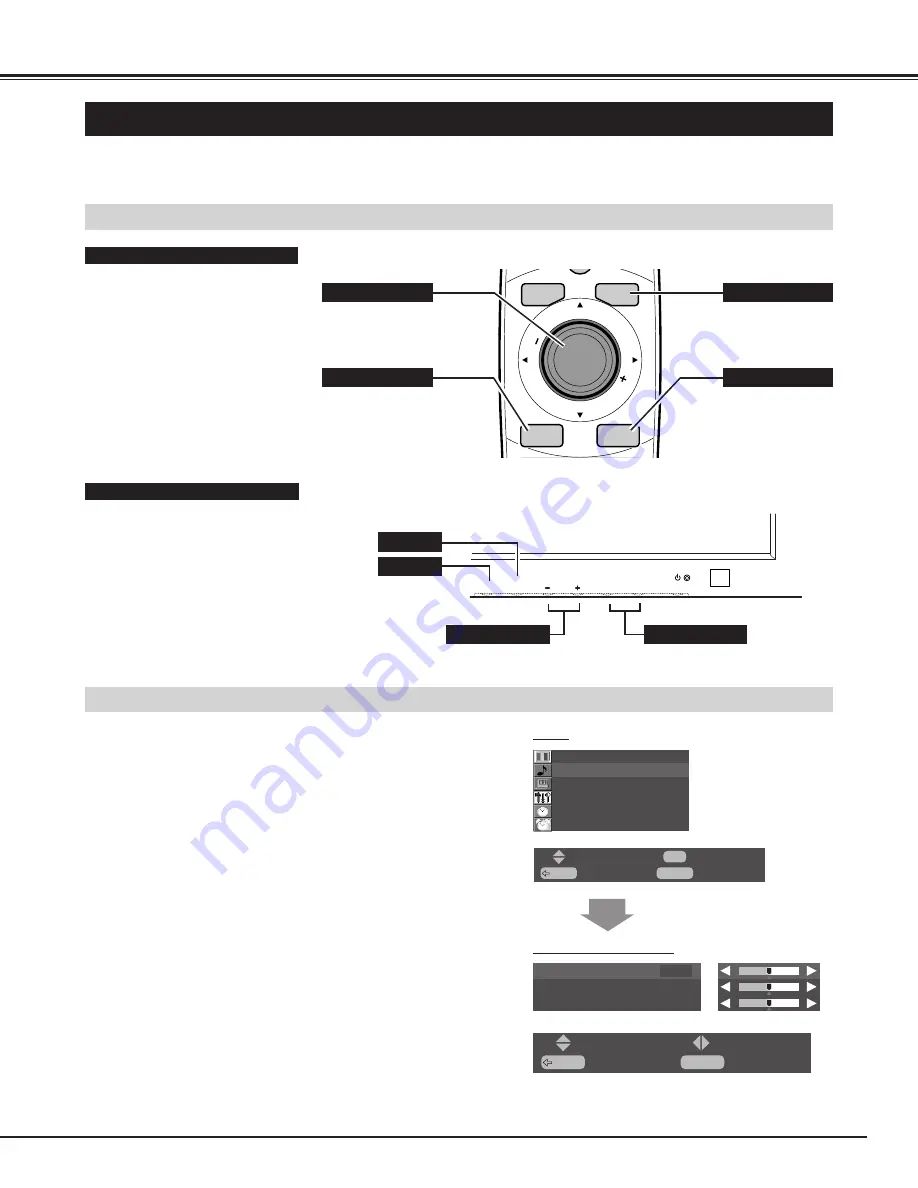
15
INPUT
MENU
V
O
L
U
M
E
V
O
L
U
M
E
BACK
➡
OK
▲
▲
▲
▲
VOLUME
OK
INPUT
MENU
BUTTONS OF ON-SCREEN MENU OPERATION
FLOW OF ON-SCREEN MENU OPERATION
You can control and adjust this Plasma Monitor through ON-SCREEN MENU. Refer to the following pages to operate each
adjustment on ON-SCREEN MENU.
Used to execute
the selected
menu.
OPERATING ON-SCREEN MENU
Used to display
or close ON-
SCREEN MENU.
BEFORE OPERATION
REMOTE CONTROL UNIT
FRONT CONTROLS
MENU
CURSOR
ed7 8
OK
MENU
MENU
OK
CURSOR
ed
CURSOR
7 8
Press MENU button and ON-SCREEN MENU will
appear.
1
Press
ed
buttons to select the menu that you want to
adjust, and press OK button. The selected menu will
appear.
2
Press
ed
buttons to select the item that you want to
adjust.
3
Adjust the item by pressing
7 8
buttons.
4
Press MENU button to close ON-SCREEN MENU.
5
Used to set or
adjust the menu
data.
Used to go back to
the previous menu.
BACK
SOUND MENU (example)
Picture setup
Sound
PC mode adjustment
System setup
Time setup
Timer setup
BACK
: Exit
: Select
MENU
: Exit
OK
: OK
BACK
: Back
: Select
MENU
: Exit
: Adjust
Treble
0
Bass
0
Balance
0






























