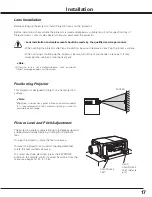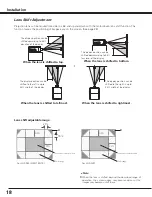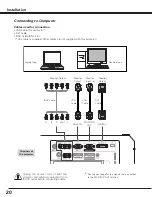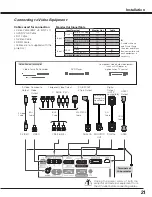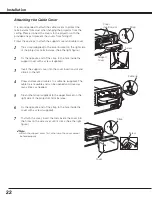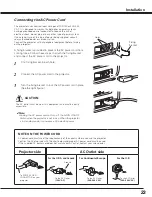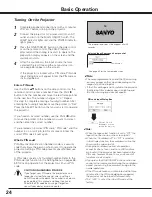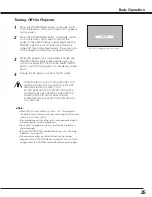10
u
e r
t
Front
o
q
w
y
i
Back
q
Projection Lens (Option)
w
Indicators
e
Infrared Remote Receiver (Front)
r
Handle
t
Adjustable Feet
y
Side Control
u
Terminals and Connectors
i
Main On/Off Switch
o
Power Cord Connector
!0
Lamp Cover
!2
CAUTION
Hot air is exhausted from the exhaust
vent. Do not put heat-sensitive objects
near this side.
Part Names and Functions
!0
✽
Kensington Security Slot
This slot is for a Kensington lock used to
deter theft of the projector.
* Kensington is a registered trademark of ACCO Brands
Corporation.
✽
!1
Infrared Remote Receiver (Rear)
!2
Air Intake Vent
!3
Air Filter Cover
!4
Exhaust Vent
t
!1
!4
!3