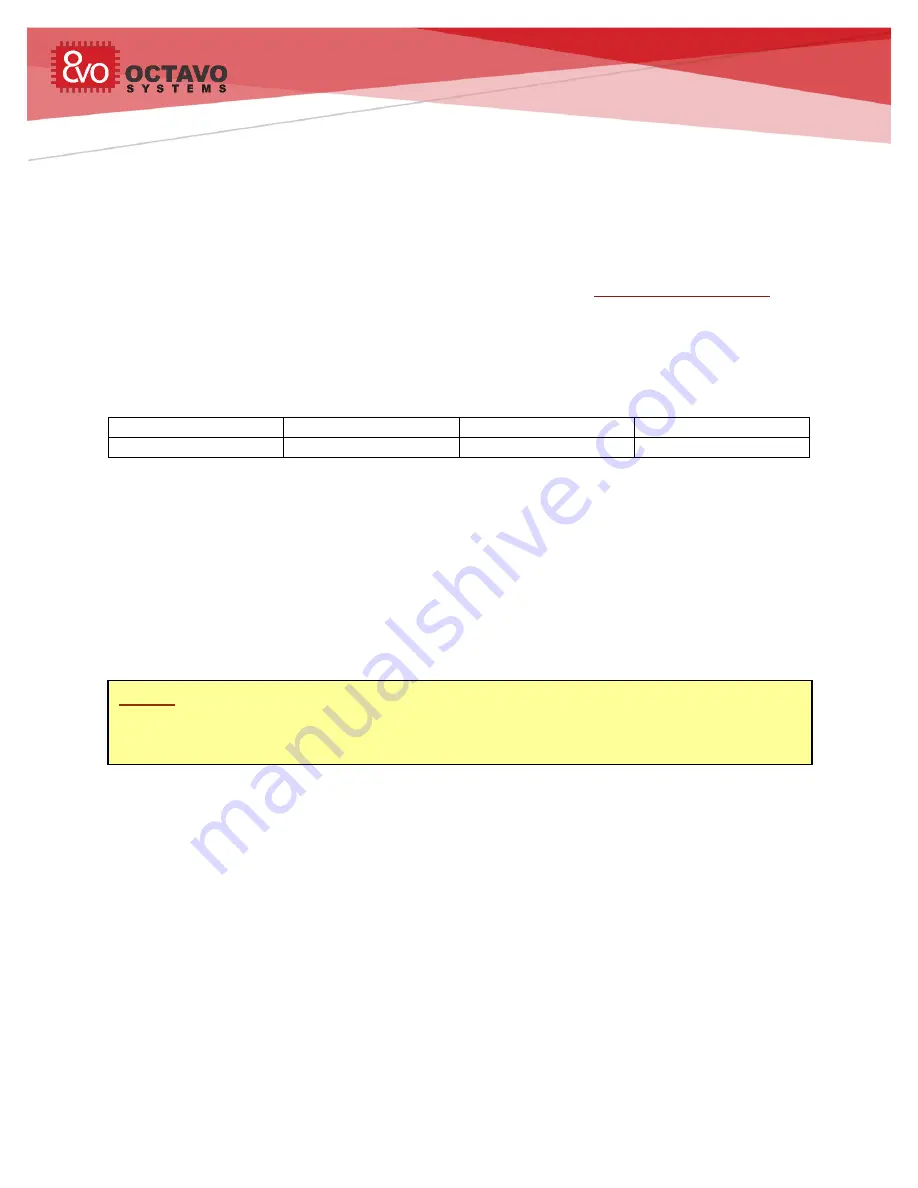
OSD3358-SM-RED - Getting Started Guide
Rev. 1.0 9/7/2017
Octavo Systems LLC
Copyright 2017
Introduction
This getting started guide for the OSD3358-SM-RED board is intended to serve as a quick
reference to getting the OSD3358-SM RED board up and running.
This document will be updated as required to improve or add information. Please make sure to
look for updates and sign up for document change notifications on
get up to date info.
Revision History
Revision
Details
Date
Author
Initial Revision
9-7-2017
Neeraj Dantu
Notice:
The information provided within this document is for informational use only. Octavo
Systems provides no guarantees or warranty to the information contained.


































