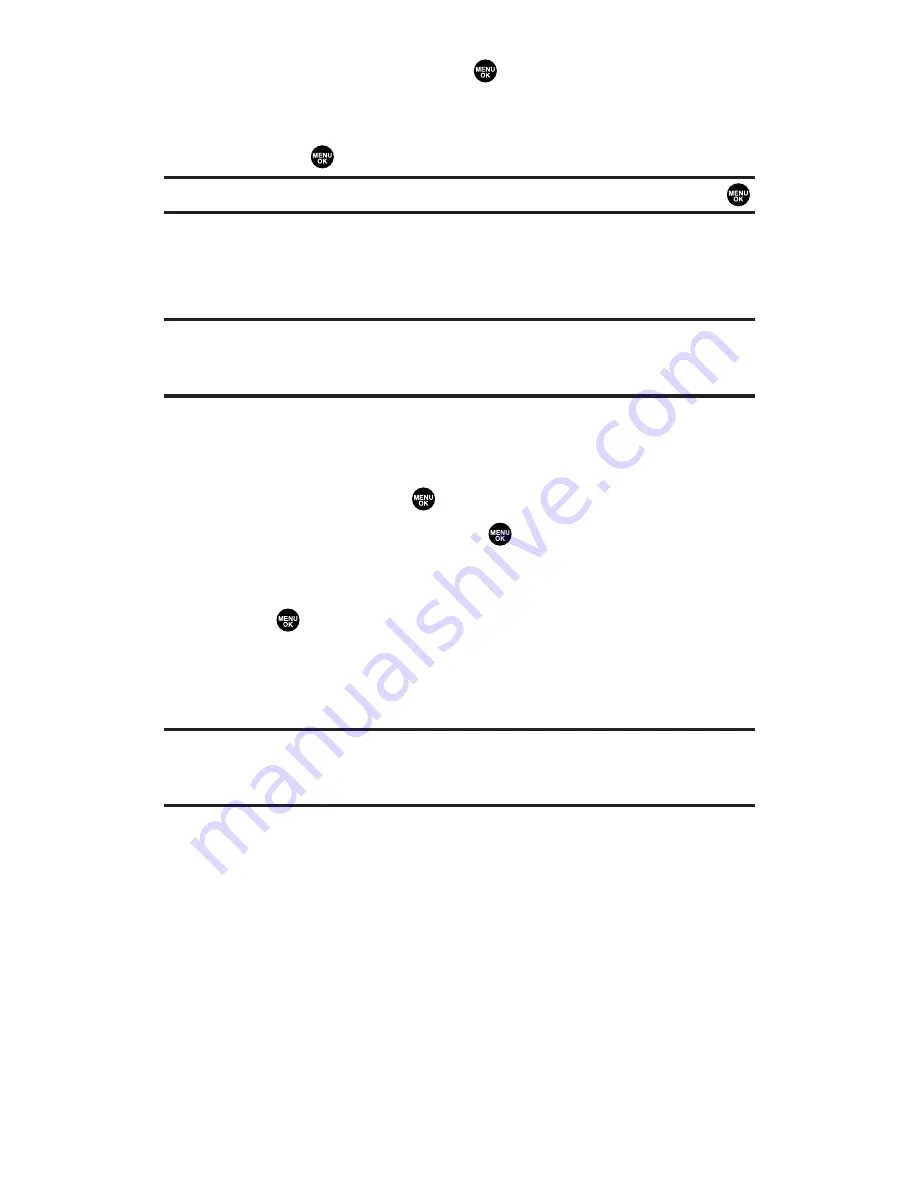
5.
Select
From My Pics.
and press
. (The In Camera folder will
display, up to nine thumbnail pictures per screen.)
6.
Use the navigation key to display the picture you wish to send
and press
. (You can select multiple pictures.)
Tip:
To expand a selected picture from thumbnail to full-screen, press and hold
.
7.
Press
Next
(left softkey). To complete and send the Sprint PCS
Picture Mail, follow steps 6-11 in “Sending Pictures From the In
Camera Folder” on page 186.
Tip:
If you want to take a new picture and send it, select
Take Picture
during
step 5 above. Take a new picture, press
Next
(right softkey) and follow
steps 6-11 in “Sending Pictures From the In Camera Folder” on page 186.
To send videos from the Messaging menu:
1.
Follow steps 1-3 on the previous page.
2.
Select
Video
and press
.
3.
Select
From My Videos
and press
. (The In Camcorder folder
will display, up to nine thumbnail videos per screen.)
4.
Use the navigation key to display the video you wish to send and
press
. (You can select multiple pictures.)
5.
Press
Next
(right softkey). (To complete and send the Sprint PCS
Video Mail, follow steps 6-11 in “Sending Pictures From the In
Camera Folder” on page 186.)
Tip:
If you want to take a new video and send it, select
Take Video
during step 3
above. Take a new video, press
Next
(right softkey) and follow steps 6-11 in
“Sending Pictures From the In Camera Folder” on page 186.
Section 2K: Using Your Phone’s Built-in Camera
189
Содержание MM-7400 - Cell Phone - Sprint Nextel
Страница 1: ...User s Guide SprintPCSVision MultimediaPhone MM 7400bySanyo ...
Страница 14: ...Section 1 Getting Started ...
Страница 21: ...Section 2 Your Sprint PCS Vision Phone ...
Страница 222: ...Section 3 Sprint PCS Service Features ...
Страница 276: ...Section 4 Safety Guidelines and Warranty Information ...






























