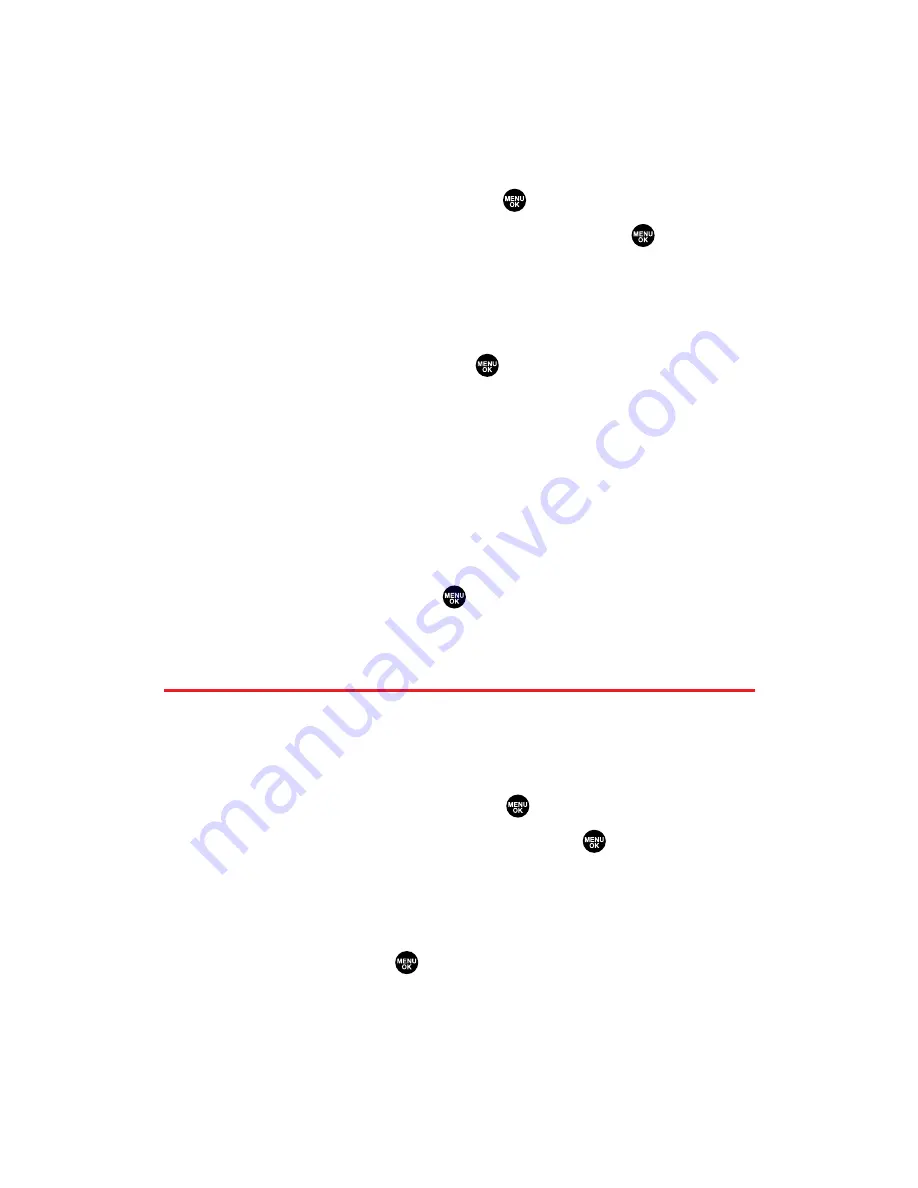
Viewing Memory in Your Scheduler
To view available memory space and options:
1.
From the Calendar display (see page 103), press
Options
(right
softkey).
2.
Highlight
View Memory
and press
.
3.
Select
Schedule
,
Call Alarm
, or
To Do List
and press
. (The
available memory space and options display.)
For further options:
4.
Press
Options
(right softkey).
5.
Highlight an option and press
.
Erase Old
deletes old events or call alarms.
Erase Selection
deletes the To Do List items you selected.
(See “Deleting Items From the To Do List ” on the
previous page.)
Erase Done
deletes the To Do List items that have been
completed.
Erase All
deletes all events, call alarms, or To Do List items.
6.
Select
Yes
or
No
and press
.
Purging All Events, Call Alarms, or
To Do List Items
To delete all scheduled events, call alarms, or To Do List items:
1.
From the Calendar display (see page 103), press
Options
(right
softkey).
2.
Highlight
Erase Memory
and press
.
3.
Select one item from the options and press
.
Erase Old
deletes old events, call alarms, and To Do List items
that are done.
Erase All
deletes all events, call alarms, and To Do List items.
4.
Select
Yes
and press
.
Section 2H: Personal Organizer
111
Содержание MM-7400 - Cell Phone - Sprint Nextel
Страница 1: ...User s Guide SprintPCSVision MultimediaPhone MM 7400bySanyo ...
Страница 14: ...Section 1 Getting Started ...
Страница 21: ...Section 2 Your Sprint PCS Vision Phone ...
Страница 222: ...Section 3 Sprint PCS Service Features ...
Страница 276: ...Section 4 Safety Guidelines and Warranty Information ...






























