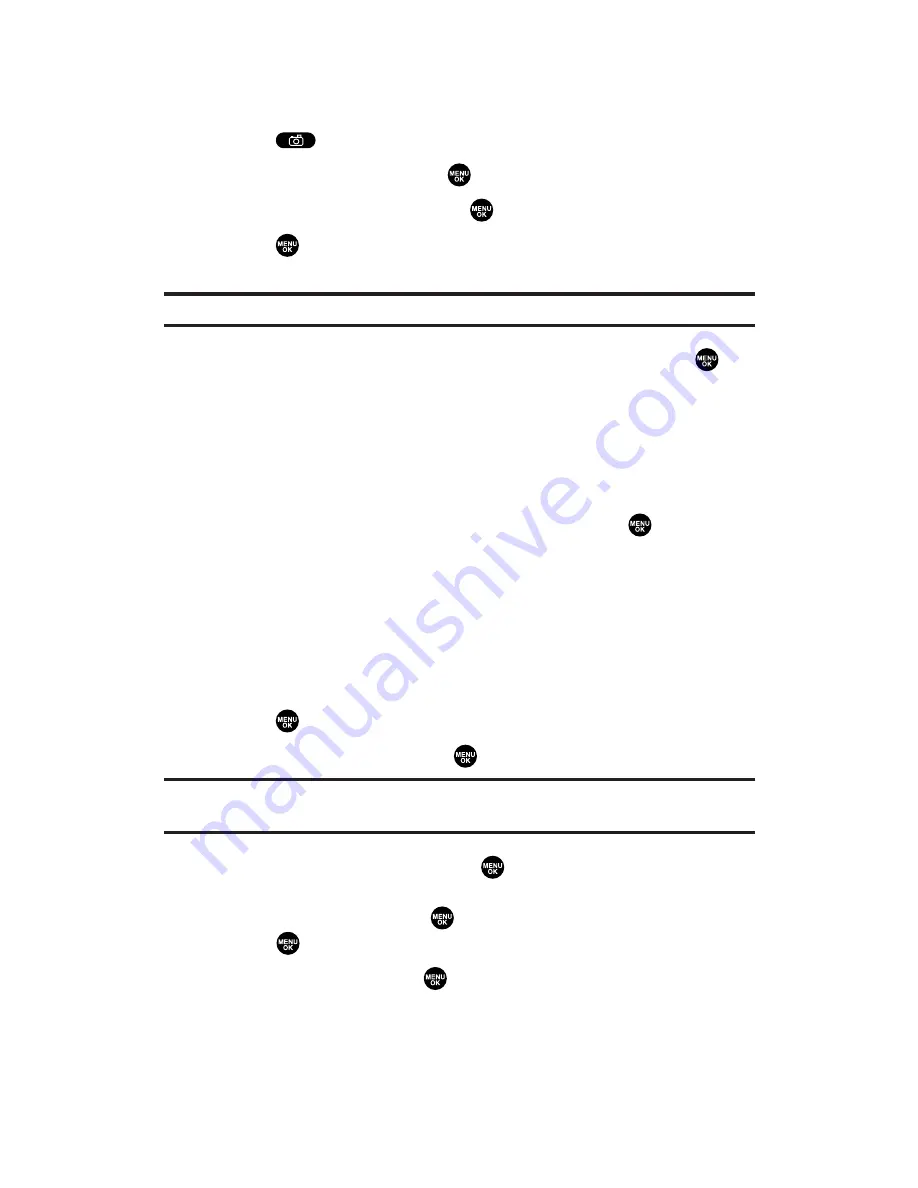
Sending Videos From the In Camcorder Folder
To send videos from the In Camcorder folder:
1.
Press
to access the Picture & Video menu.
2.
Select
My Videos
and press
.
3.
Select
In Camcorder
and press
.
4.
Press
to select a video. (The check box on the lower right
corner will be marked. You can select multiple videos.)
Tip:
If there is no selected video, the currently highlighted video will be selected.
5.
Press
Options
(right softkey), select
Send Video
, and press
.
6.
To complete and send the Sprint PCS Video Mail, follow
steps 6-11 in “Sending Pictures From the In Camera Folder” on
page 186.
To change the attached videos, select the thumbnail video
using your navigation key and press the appropriate softkey.
Select
From My Videos
or
Take Video
and press
. After
selecting, press
Next
(left softkey).
Sending Sprint PCS Picture Mail From Messaging
You can also send your Sprint PCS Picture Mail from your phone’s
Messaging menu.
To send pictures from the Messaging menu:
1.
Press
to access the main menu.
2.
Select
Messaging
and press
to access the Messaging menu.
Shortcut:
Press the navigation key up from standby mode to access the
Messaging menu.
3.
Select
Send Message
and press
.
– or –
Select
PictureMail
, press
, select
<Send Message>
, and
press
.
4.
Select
Picture
and press
.
Section 2K: Using Your Phone’s Built-in Camera
188
Содержание MM-7400 - Cell Phone - Sprint Nextel
Страница 1: ...User s Guide SprintPCSVision MultimediaPhone MM 7400bySanyo ...
Страница 14: ...Section 1 Getting Started ...
Страница 21: ...Section 2 Your Sprint PCS Vision Phone ...
Страница 222: ...Section 3 Sprint PCS Service Features ...
Страница 276: ...Section 4 Safety Guidelines and Warranty Information ...
















































