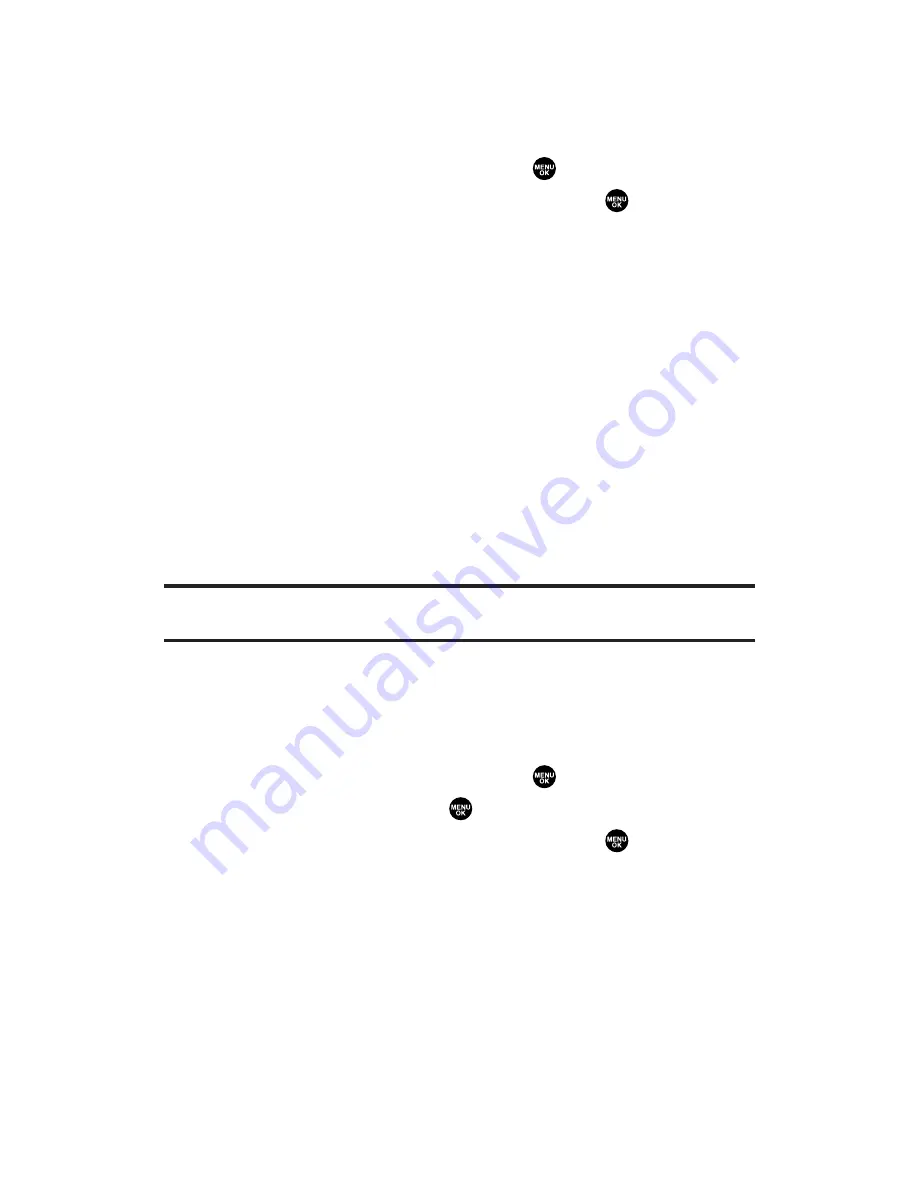
Selecting Camcorder Settings
To select your camcorder settings:
1.
From video mode, press
Options
(right softkey).
2.
Highlight
Camcord.Settings
and press
.
3.
Select an option from the following and press
.
Resolution
to select a file size (
Good
, or
Medium
) for a video.
Video Quality
to select Video quality from
Economy
,
Normal
,
or
Rich
.
Silent Movie
to select
On
to record without sounds. Select
Off
to deactivate this feature.
Cue Sound
to select a cue sound. (See “Setting the Cue Sound”
below for details.)
Night Mode
to take videos in low light.
Skin Frames
to select your favorite frame from
Movie Border
or
Line Border
. (This option doesn’t appear when Resolution
setting is Good.)
Auto Delete
to set auto delete. (See “Setting Auto Delete” on
page 169 for details.)
Note:
Recording time varies depending on the Video Quality.
(
Economy:
30 seconds,
Normal:
20 seconds,
Rich:
15 seconds.)
Setting the Cue Sound
To select the Cue Sound:
1.
From video mode, press
Options
(right softkey).
2.
Highlight
Camcord.Settings
and press
.
3.
Select
Cue Sound
and press
.
4.
Select an option from the following and press
.
Default
plays the default cue sound.
“Action & Cut”
notifies you with the pre-recorded words.
Off
makes no sound.
Section 2K: Using Your Phone’s Built-in Camera
179
Содержание MM-7400 - Cell Phone - Sprint Nextel
Страница 1: ...User s Guide SprintPCSVision MultimediaPhone MM 7400bySanyo ...
Страница 14: ...Section 1 Getting Started ...
Страница 21: ...Section 2 Your Sprint PCS Vision Phone ...
Страница 222: ...Section 3 Sprint PCS Service Features ...
Страница 276: ...Section 4 Safety Guidelines and Warranty Information ...






























