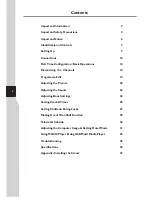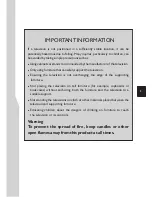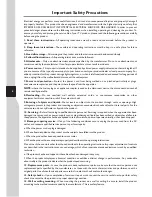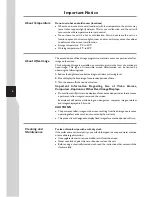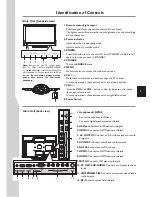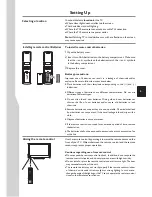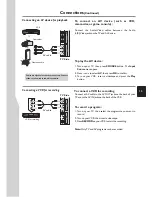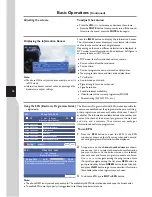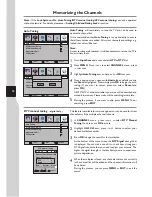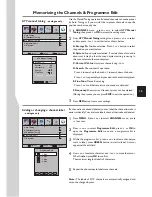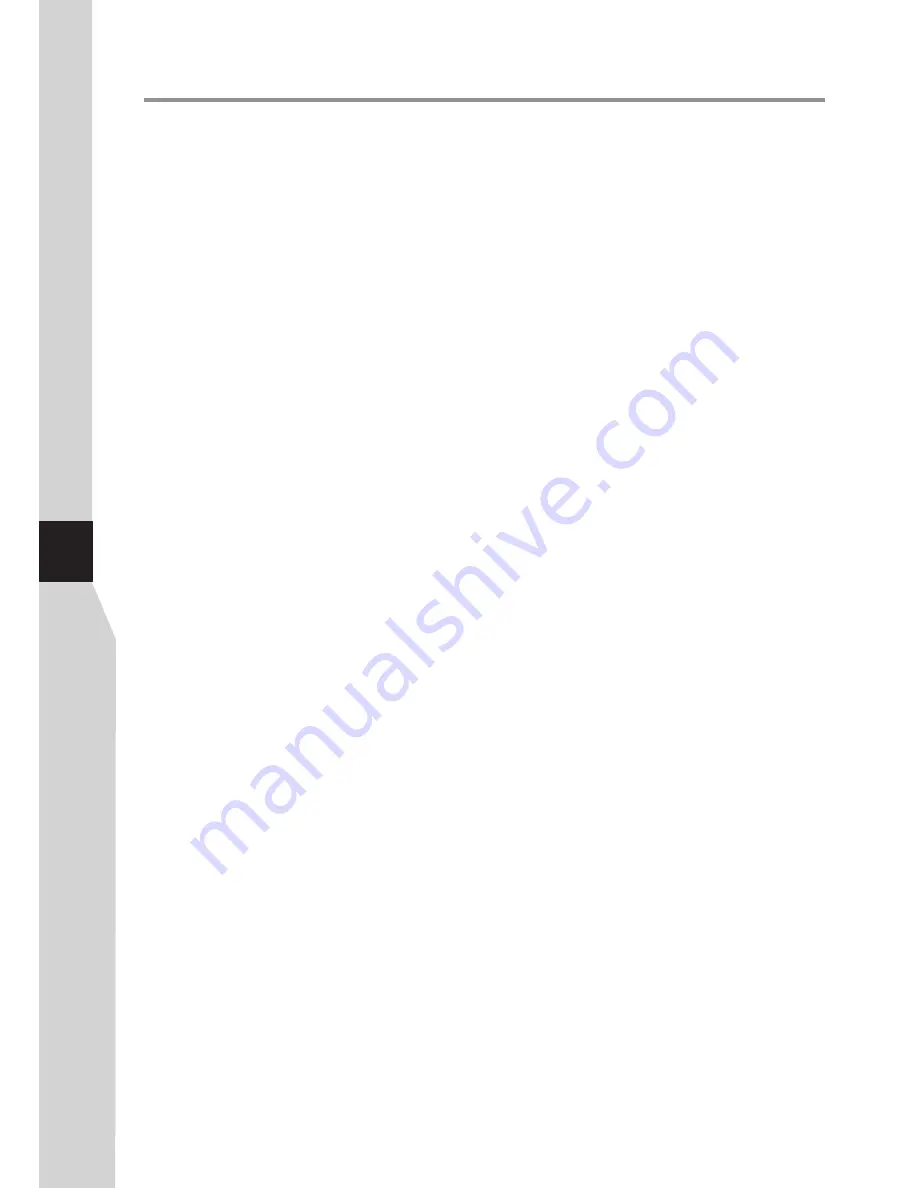
Important Safety Precautions
Electrical energy can perform many useful functions, but it can also cause personal injuries and property damage if
improperly handled. This product has been engineered and manufactured with the highest priority on safety. But
IMPROPER USE CAN RESULT IN POTENTIAL ELECTRICAL SHOCK OR FIRE HAZARD. In order to prevent
potential danger, please observe the following instructions when installing, operating and cleaning the product. To
ensure your safety and prolong the service life of your TV product, please read the following precautions carefully
before using the product.
All warnings on the product and in the instructions must be observed closely.
7.Power cord protection
---
1. Read these instructions
---All operating instructions must be read and understood before the product is
operated.
2. Keep these instructions
---These safety and operating instructions must be kept in a safe place for future
reference.
3. Heed all warnings
---
4. Follow all instructions
---All operating instructions must be followed.
5.Attachments
---Only use attachments/accessories specified by the manufacturer. Do not use attachments not
recommended by the manufacturer. Use of improper attachments can result in accidents.
6. Power source
---This product is intended to be supplied by a listed power supply indicated on the marking label. If
you are not sure of the type of power supply to your home, consult your product dealer or local power company. For
added protection for this product during a lightning storm, or when it is left unattended and unused for long periods of
time, unplug it from the wall outlet and disconnect the cable system.
Protect the power cord from being walked on or pinched particularly at plugs,
convenience receptacles, and the point where they exit from the apparatus.
NOTE:
where the mains plug or an appliance coupler is used as the disconnect device, the disconnect device shall
remain readily operable.
8.Overloading
---Do not overload wall outlets, extension cords, or convenience receptacles on other
equipment as this can result in a risk of fire or electric shock.
9.Entering of objects and liquids
---Never insert an object into the product through vents or openings. High
voltages are present in the product, and inserting an object can cause electric shock and/or short internal parts. For the
same reason, do not spill water or liquid on the product.
10. Servicing
---Refer all servicing to qualified service personnel. Servicing is required when the apparatus has been
damaged in any way, such as power-supply cord or plug is damaged, liquid has been spilled or objects have fallen into
the apparatus, the apparatus has been exposed to rain or moisture, does not operate normally, or has been dropped.
11.Damage requiring service
---If any of the following conditions occurs, unplug the power cord from the AC
outlet, and request a qualified service person to perform repairs.
a. When the power cord or plug is damaged.
b. When a liquid is spilled on the product or when objects have fallen into the product.
c. When the product has been exposed to rain or water.
d. When the product does not operate properly as described in the operating instructions.
Do not touch the controls other than those described in the operating instructions. Improper adjustment of controls
not described in the instructions can cause damage, which often requires extensive adjustment work by a qualified
technician.
e. If the product has been dropped or the cabinet has been damaged in any way.
f. When the product displays an abnormal condition or exhibits a distinct change in performance. Any noticeable
abnormality in the product indicates that the product needs servicing.
12. Replacement parts
---In case the product needs replacement parts, make sure that the service person uses
replacement parts specified by the manufacturer, or those with the same characteristics and performance as the
original parts. Use of unauthorized parts can result in fire, electric shock and/or other danger.
13. Safety checks
---Upon completion of service or repair work, request the service technician to perform safety
checks to ensure that the product is in proper operating condition.
14. Wall or ceiling mounting
---When mounting the product on a wall or ceiling, be sure to install the product
according to the method recommended by the manufacturer. This is a safety feature.
4
Содержание LED-32XR10FH
Страница 38: ...5944037310 Ver 1 0 ...