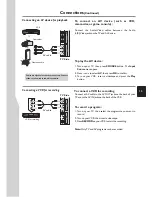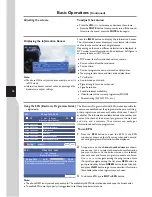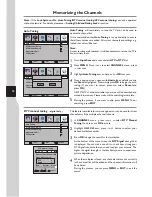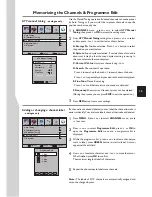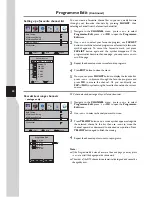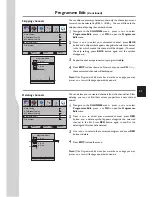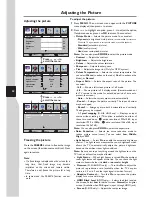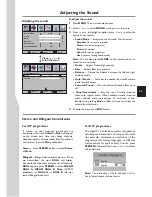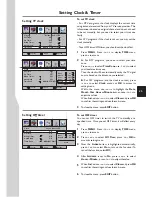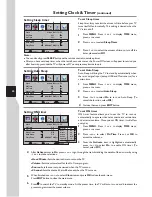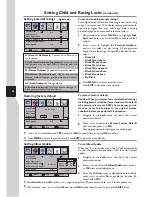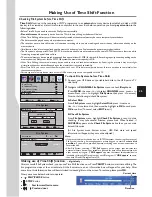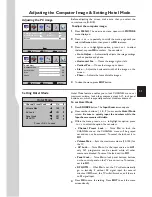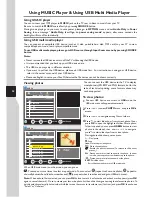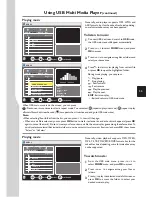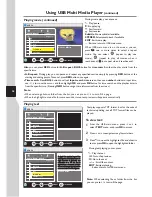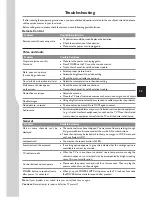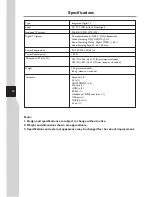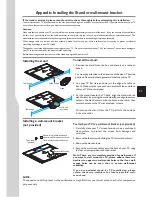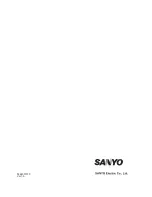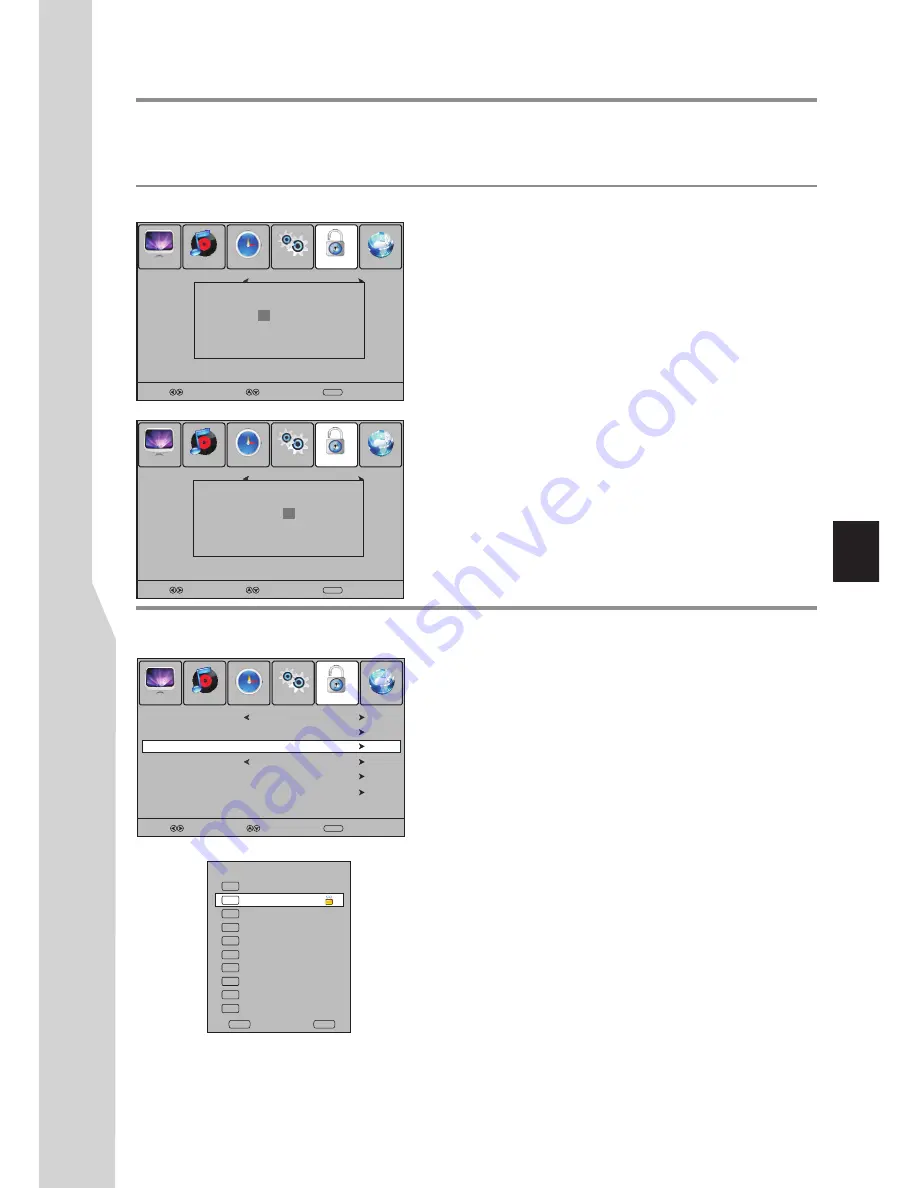
Setting Child and Rating Locks
Setting or changing the child lock password
To set or change the child lock password
From LOCK menu you can set a new child lock password or
to change an existing child lock password. By default, the
password is 0000 and you should change it. To access LOCK
menu, to lock or unlock channels, to view locked channels,
etc., the child lock password is required.
1
Press
MENU
. Press
3
or
4
to display
LOCK
menu,
press
6
to access.
2
Now a password is required to input. Use number
buttons to input the correct password (the default
password is 0000).
3
Press
5
or
6
to select
Set Password
, and then press
4
or
OK
button
to access its submenu.
SELECT
MOVE
MENU
RETURN
Set Password
Block Programme
Parental Guidance
No Block
Lock System
Off
Restore Factory Default
Allow Update
Off
Please enter password
PICTURE
SOUND
TIME
OPTION
LOCK
CHANNEL
SELECT
MOVE
MENU
RETURN
Set Password
Block Programme
Parental Guidance
No Block
Lock System
Off
Restore Factory Default
Allow Update
Off
PICTURE
SOUND
TIME
OPTION
LOCK
CHANNEL
No Block
Off
Please enter password
New
Confirm
You can prevent your children from watching TV by locking the TV and using age ratings.
To enable child lock and rating feature, you must set
Lock System
to
On
through
LOCK
menu. Also you can set
Lock
System
to
On
to lock
auto tuning/manual tuning
to protect some TV settings from being accidentally changed. To
cancel child and rating lock, you can directly set
Lock System
to
Off
.
4
Use the number buttons to input a new password (4-
digit). Input the new password again.
Now the new password has been created successfully.
Note:
Be sure to write down your password and retain it
for future use. If you do forget the password, the unit
provides a super password “2580”. Please DO NOT let
your children know the super password.
Locking the TV programmes
To lock or unlock the TV programmes
Locking the TV programs prevents your children from
viewing any channels which you do not want them to watch.
To use lock feature, you have to enable the Lock System.
1
Navigate to the
Lock
menu and input the correct
password to access.
2
Now the
Lock System
item will be highlighted
automatically. Use
3
or
4
to select
On
to enable the lock
system.
3
Use
5
or
6
to highlight
Block Programme
item, press
4
or
OK
to access.
4
Now the
Block Programme
screen opens with a
programme list displayed. Use
5
or
6
to select the
programme you want to lock, then press
GREEN
button to set lock to it. A lock symbol appears alongside.
(To unlock, press
GREEN
button again.)
Select other programs and press
GREEN
button to set
lock to them .
SELECT
MOVE
MENU
RETURN
Set Password
Parental Guidance
No Block
Lock System
On
Restore Factory Default
Allow Update
Off
Block Programme
PICTURE
SOUND
TIME
OPTION
LOCK
CHANNEL
5
Press
MENU
to return to previous menu. Press
EXIT
to exit the menu screen directly.
Then the lock comes into effect and these locked
programmes are blocked.
To viewed locked programmes, just input the password.
To disable the lock system, set
Lock System
to
Off
and
all locked programmes can be viewed.
27
– -- -- --
- - - -
- - - -
2 ABC TV Sydney
DTV
20 ABC HDTV
21 ABC2
22 ABC TV
DTV
DTV
DTV
350
DTV
CH1
DTV
DTV
DTV
351 CH2
352 CH3
353 CH4
DTV
DTV
354 CH5
355 CH6
Block Programme
LOCK
OK
Select
Содержание LED-32XR10FH
Страница 38: ...5944037310 Ver 1 0 ...