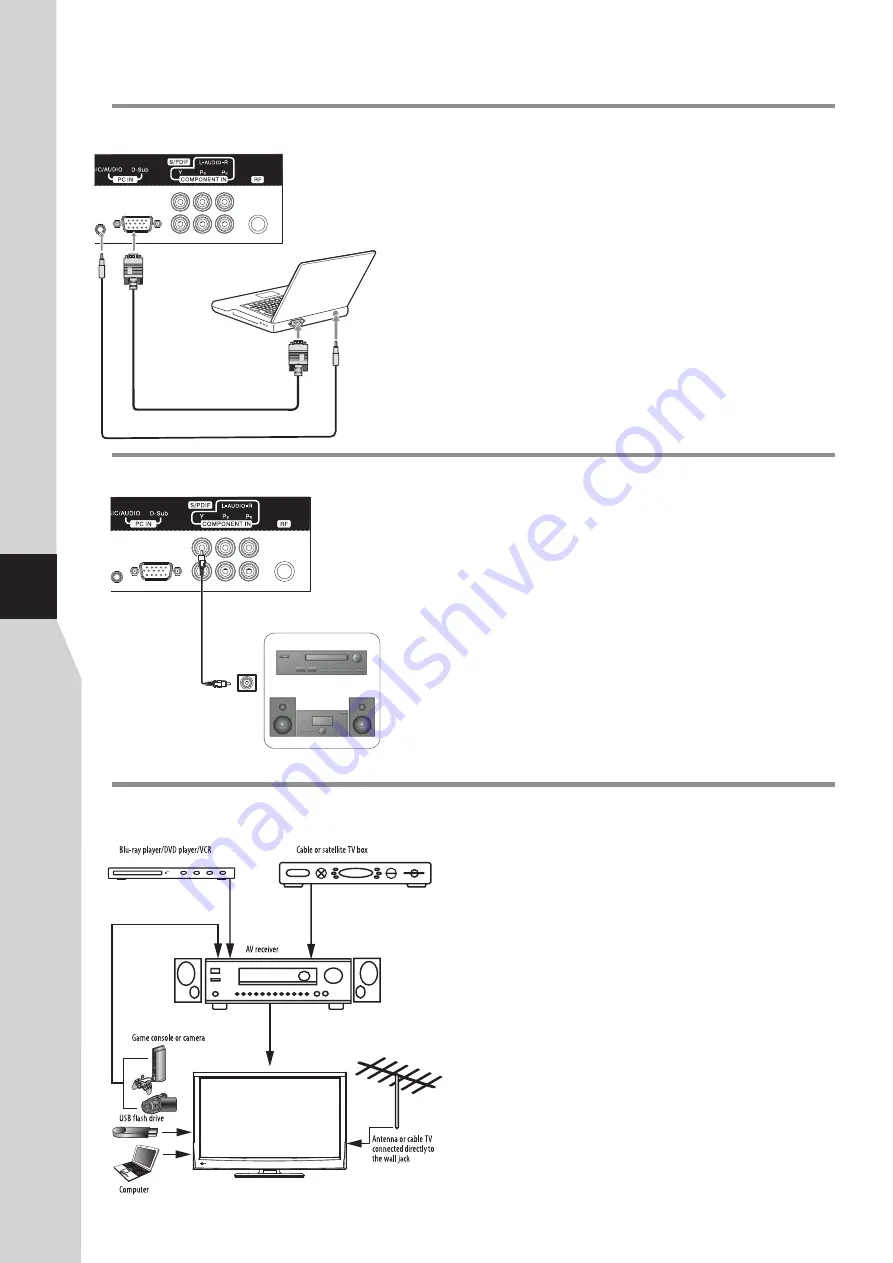
Connecting a home theater system with
multiple devices
Notes:
We recommend that you connect the AV receiver’s HDMI OUT jack
to your TV’s HDMI1 IN (ARC) jack.
In the following situations, the HDMI cable will route Dolby Digital
audio to the AV receiver, so you do not need to connect a separate
digital audio cable:
Have a game console connected to one of your TV’s
HDMI IN
jacks.
When you watch a program through an antenna or cable TV
connected to the
ANT IN
jack.
The connections you make depend on the video and audio
jacks available on your devices. Refer to the documentation
that came with your devices for connection information.
Just remember to use the best connection types available for
the best picture and sound.
Connections
(Continued)
Connecting a computer
To connect a computer:
1. Turn on your TV, then press
INPUT
button. The
Input Source
menu opens.
2. Press
5
or
6
to select
D-SUB
, then press
OK
to confirm.
3. Turn on your computer, and adjust the display properties as required.
To play video from the computer:
Connect a D-Sub cable between the D-Sub jack on the computer and
the D-Sub input jack on the unit.
Connect an Audio cable between the AUDIO output on the computer
and AUDIO input jack on the unit.
12
Note: The MUSIC and PC IN share the same audio jack. So
when you want to connect PC, please disconnect your MP3
player, and vice versa.
Connecting a digital sound system
For
a
full
Home
Theater
sound
experience
,
you
must
connect
your
digital sound system to
the
S
/
PDIF OUT
(
)
jack
on
the
TV
side
.
coaxial
To connect a home theater system using a digital audio cable:
Connect one end of a digital audio cable to the
S/PDIF
jack on the TV
side.
Connect the other end of the digital audio cable to the
S/PDIF
jack on
the digital audio system.
TV REAR
D-Sub cable
To monitor port
(15-pin D-Sub)
To audio output jack
Audio cable
S
/
PDIF IN
(Coaxial)
Coaxial cable
Digital sound system
TV REAR
Содержание LCD-40XR11F
Страница 40: ...5944039290 Ver 1 0 ...













































