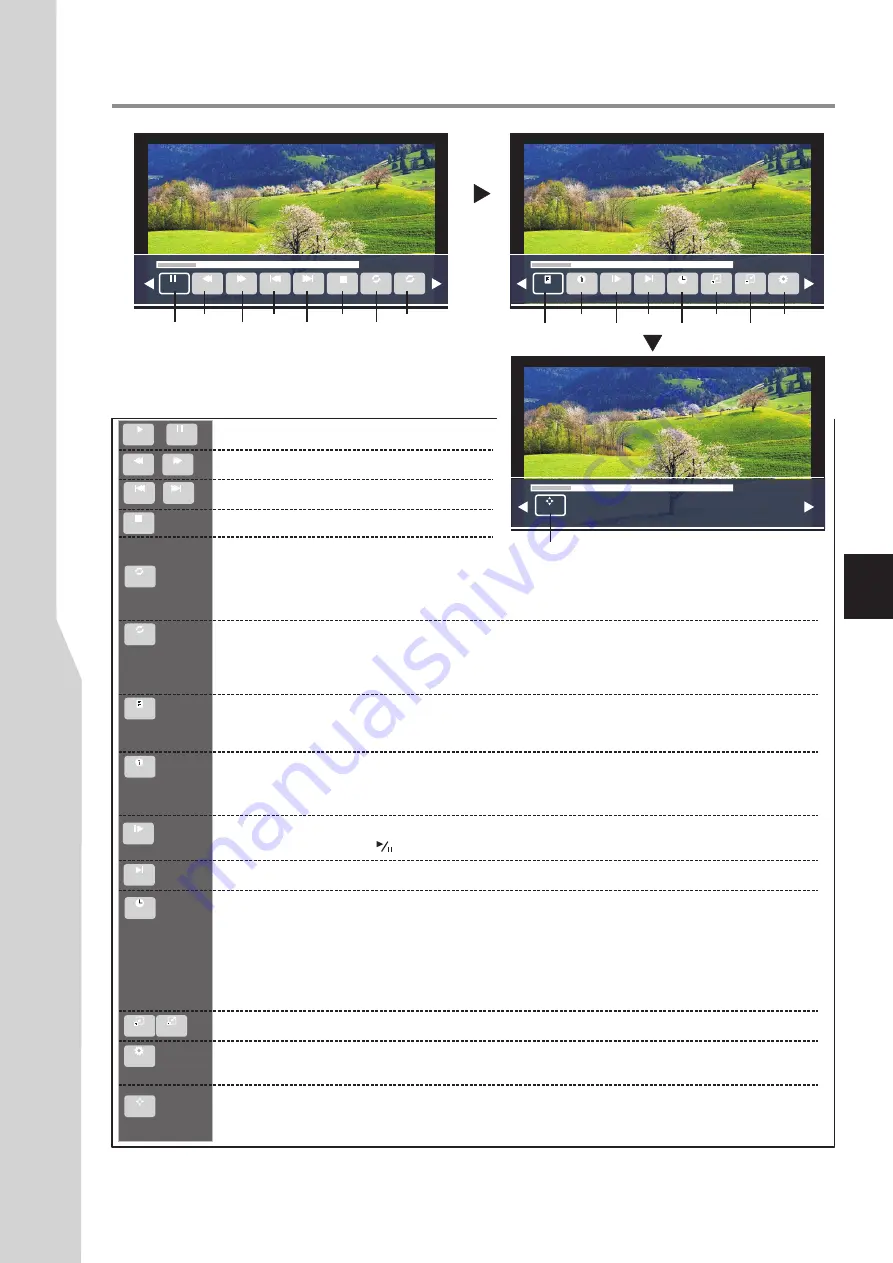
Stop playback and exit
.
00:02:30/01:40:38
00:02:30/01:40:38
Press
4
continuously
for additional
options
The following describes every function icon
on the Movie Menu Bar.
Using USB Multi Media Player
35
Play/Pause.
Fast reverse/fast forward.
Repeat mode selection.
Highlight this icon, press
OK
one or more times to select
Repeat 1
(repeat to play one movie),
Repeat All
(repeat to play all movie files when it reaches end),
No Repeat
(no repeat when it
reaches end).
A-B repeat.
By A-B repeat, you can pause and repeat any specified section during playback. At
the
starting
point set it as
A
by highlighting this icon and pressing
OK
(the screen will show
Set
A
). At the
ending
point set it as
B
by highlighting this icon and pressing
OK
(the screen will show
Set B
). Now A-B repeat starts. To cancel, highlight this icon and press
OK
.
Go to the
previous/next file
.
List of movie files
. It will display a list of all marked compatible movie files inside current folder; if
no marked, then all compatible movie files in the folder. Press
to move upward or
downward, press
OK
to start movie playback from it. Press
EXIT
to exit the list.
5
6
Shows current movie
information.
Highlight this icon, press
OK
to call out
Information
screen,
press
to move upward or downward, press
to adjust the item, such as audio track,
subtitle language and programme (if available). To exit, press
EXIT
.
5
6
3
4
Speed down
. Highlight this icon, repeatedly press
OK
to speed down the playback among 2x,
4x, 8x, 16x choice. Press to resume playback speed.
Slow motion
. Highlight this icon, repeatedly press
OK
for slow motion.
Skip to specific point by input time
. Highlight this icon, press
OK
to call out
Input search
time
screen, use
number
buttons to input time, use
to move the cursor, then highlight
OK
and press
OK
button for time search, and the playback starts from the specific time.
3
4
Zoom in/Zoom out
the image.
Picture size
selection. Highlight this icon, press
OK
repeatedly to select your desired picture
format among
Auto, Zoom 1, Zoom 2, 16:9, 4:3
during movie play.
Pan
(left, right, up, down). You can use Pan only when the photo is magnified using ZOOM. After
you highlight this icon and press
OK
, a symbol appears at the screen’s bottom right corner, now
you can press
to pan around the image.
5
6
3
4
AB
Pause
FB FF
Prev. Next Stop RepeatAll Set A
Playlist
Info. Slow View Step View Goto Time Zoom In Zoom Out Aspect Ratio
Aspect Ratio
Move View
Zoom Out
Zoom In
Goto Time
Step View
Info.
Slow View
AB
Set A
Playlist
Stop
RepeatAll
or
Pause
Play
FF
Next
FB
Prev.
Play/Pause
Fast reverse
Fast forward
Previous
Next
Stop
Repeat
A-B repeat
Show playlist
Information
Speed down
Slow motion
Time search
Zoom in
Zoom out
Picture size
00:02:30/01:40:38
Pan
Move View
Note:
The
skip
function may not work at some movies due to their information limitation.
Also the input time value for skip is only served as a reference. The actual point located may differ
depending on the movie signal.
Содержание LCD-40XR11F
Страница 40: ...5944039290 Ver 1 0 ...




















