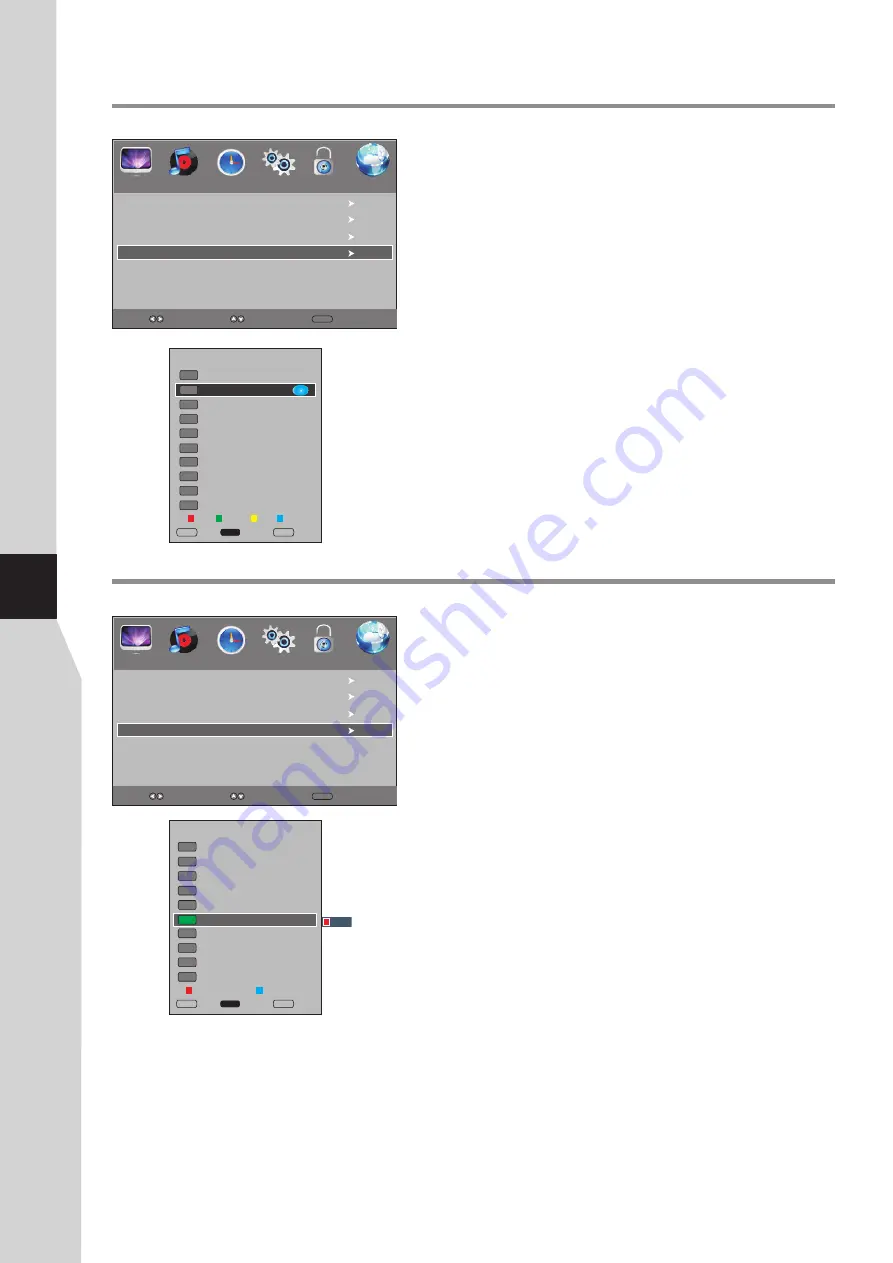
Programme Edit
(Continued)
Skipping channels
You can skip unnecessary channels so that only the channels you want
^
to watch can be selected by
CH
/ CH
. You can still tune to the
^
skipped channel by using the number buttons.
1
Navigate to the
CHANNEL
menu, press
5
or
6
to select
Programme Edit
, press
4
or
OK
to open the
Programme
Edit
menu.
2
Press
6
or
5
to select your unwanted channel, press
BLUE
button and a skip symbol appears alongside the selected channel
in the list, which means this channel will be skipped. (To cancel
the skip setting, press
BLUE
button again and the symbol
disappears.)
Repeat the above steps to set more programs to
skip
.
3
^
Press
EXIT
to close the menu. Now when you press
CH
/
,
^
these unwanted channels will be skipped.
4
Auto Tuning
DTV Manual Tuning
ATV Manual Tuning
Programme Edit
Note:
If the Programme Edit menu has more than one page,
y
ou may
press
5
or
6
to scroll the page upward or downward.
Deleting channels
You can delete your unwanted channels from the channel list. After
deleting, you can not find them unless you perform a new channel
search.
1
Navigate to the
CHANNEL
menu, press
5
or
6
to select
Programme Edit
, press
4
or
OK
to open the
Programme
Edit
menu.
2
Press
6
or
5
to select your unwanted channel, press
RED
button and a delete symbol appears alongside the selected
channel in the list. Press
RED
button again to confirm the
deleting and this channel is deleted.
Use
6
or
5
to select other unwanted program and press
RED
button to delete.
3
Press
EXIT
to close the menu.
4
Note:
If the Programme Edit menu has more than one page,
y
ou may
press
5
or
6
to scroll the page upward or downward.
PICTURE
SOUND
TIME
OPTION
LOCK
CHANNEL
1
20
Select
Move
MENU
Return
2 ABC TV Sydney
DTV
20 ABC HDTV
21 ABC2
22 ABC TV
DTV
DTV
DTV
350
DTV
CH1
DTV
DTV
DTV
351 CH2
352 CH3
353 CH4
DTV
DTV
354 CH5
355 CH6
OK
Select
Delete
Skip
Fav.List
Favourite
MENU
Return
Programme Edit
SKIP
Rename Move
Auto Tuning
DTV Manual Tuning
ATV Manual Tuning
Programme Edit
PICTURE
SOUND
TIME
OPTION
LOCK
CHANNEL
Select
Move
MENU
Return
2 ABC TV Sydney
DTV
20 ABC HDTV
21 ABC2
22 ABC TV
DTV
DTV
DTV
350
DTV
CH1
DTV
DTV
DTV
351 CH2
352 CH3
353 CH4
DTV
DTV
354 CH5
355 CH6
OK
Select
Delete
Skip
Fav.List
Favourite
MENU
Return
Programme Edit
Delete
Содержание LCD-40XR11F
Страница 40: ...5944039290 Ver 1 0 ...






























