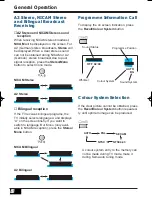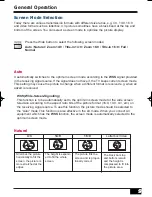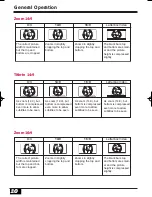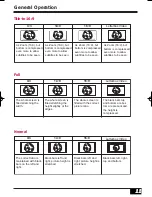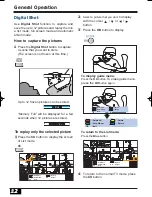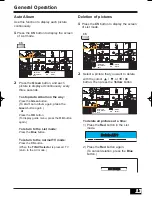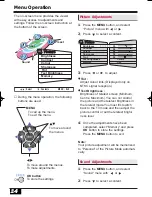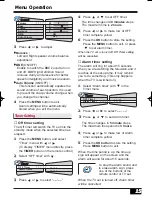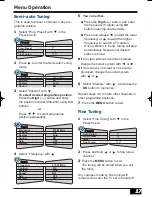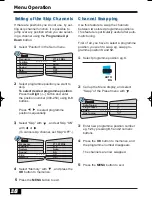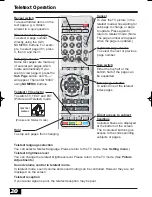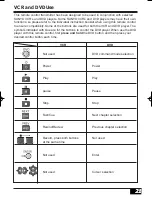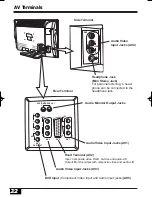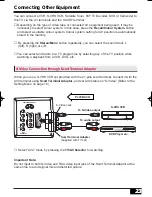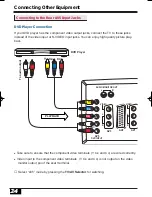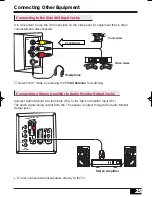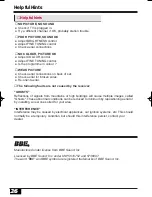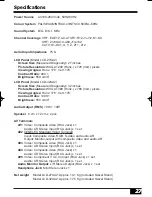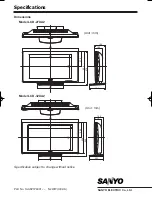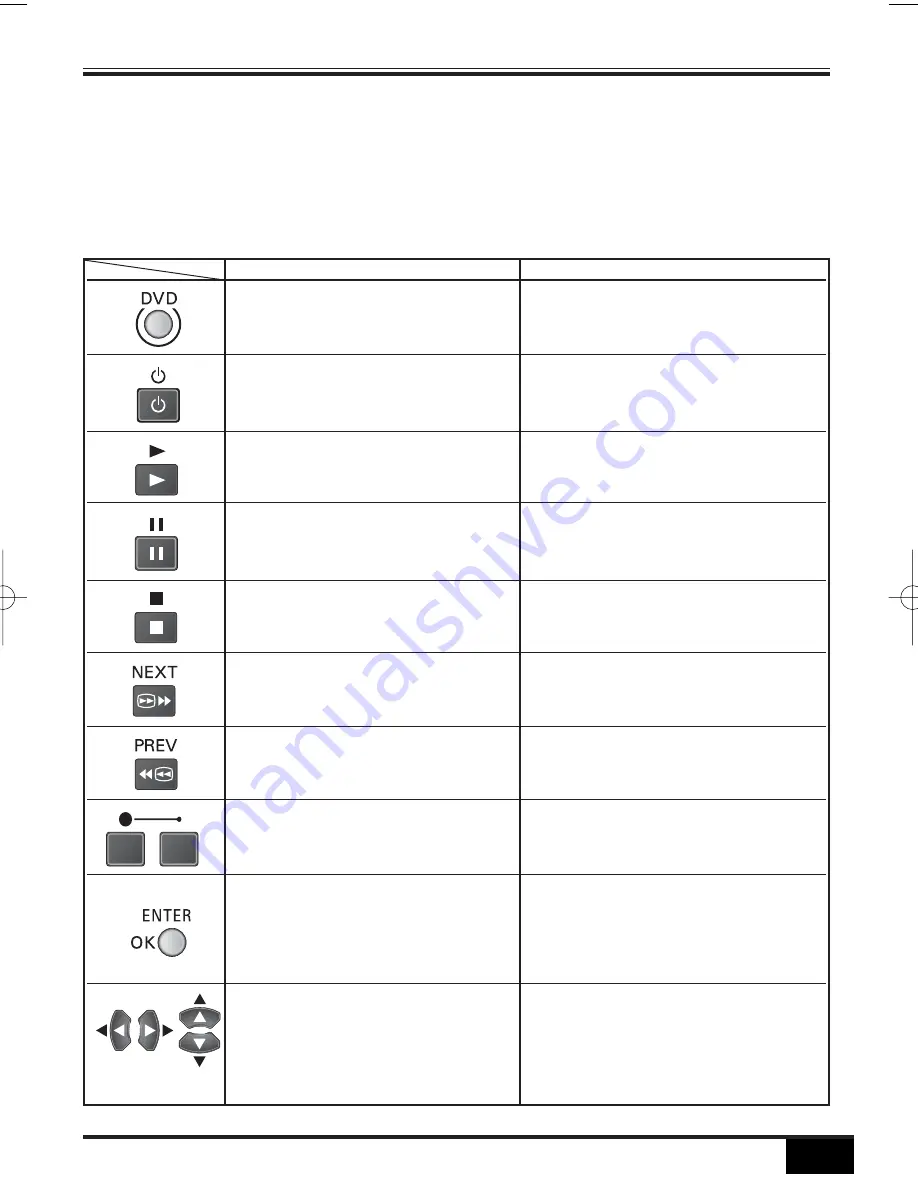
VCR and DVD Use
21
21
This remote control transmitter has been designed to be used in conjunction with selected
SANYO VCR’s and DVD players. Some SANYO VCR’s and DVD players may have their own
functions, so please refer to the individual instruction booklet when using this remote control
to ensure compatibility. Some of the buttons are used for both the VCR and DVD player. The
symbols indicated with blue are for the buttons to control the DVD player. When use the DVD
player with this remote control, first press and hold the DVD button and then press your
desired control button each time.
VCR
DVD
Not used
DVD command mode selection
Power
Power
Play
Play
pause
Pause
Stop
Stop
Fast/Cue
Next chapter selection
Rewind/Review
Previous chapter selection
Record, press both buttons
Not used
at the same time
Not used
Enter
Not used
Cursor selection
Inst. Manual_N2WW(UE2-A) 5/30/05 3:08 PM Page 21