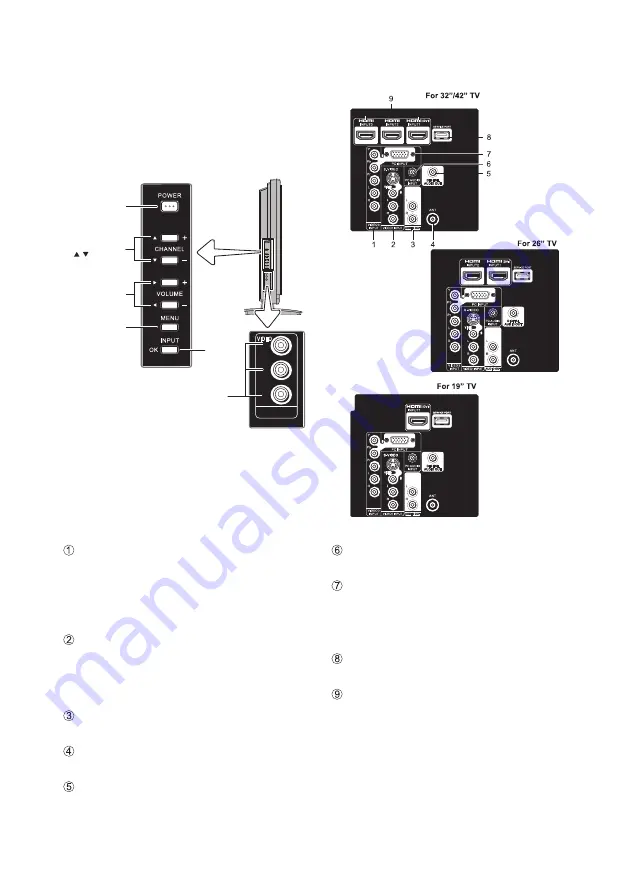
7
VIDEO
2
INPUT
L
R
VIDEO
Power
key
Menu
key
Input
key
Video 2
input keys
Channel
keys
Volume
_
+keys
GETTING STARTED-CONTROLS AND JACKS
Component Video Input VIDEO3 (YPbPr), PAGE
9 -
Connect digital video equipment to the Video
Green (Y), Blue (Pb), Red (Pr) jacks, and matching
Audio White (L) and Red (R) jacks. These jacks
will automatically detect the type of signal being
received.
S-Video Input (VIDEO1), PAGE 9 -
To enhance
video detail use the S-Video jack instead of the
Video jack, if available on your external equipment.
(An S-Video connection will override a connection to
the Video1 input jack.)
Stereo Audio Out (L/R) Jacks, PAGE 11 -
Connect
stereo audio equipment to these jacks.
Analog / Digital Antenna Input, PAGE 6 -
Connect
an RF antenna or Analog Cable system to this jack.
Digital Audio Output (Coaxial), PAGE 11 -
Use a
Phono-Type (Coaxial) Digital Audio Out Cable to
connect Digital Audio Output to an advanced stereo
home theater system equipped with Dolby
®
Digital.
AV Input (VIDEO1 or VIDEO2), PAGE 9 -
Connect
analog video equipment here.
PC Input (15-Pin Monitor and Mini STEREO
AUDIO), PAGE 12 -
Connect computer and audio
outputs to these terminals.
• MONITOR RGB (D-SUB)
• AUDIO R/L (Stereo Mini Jack)
Service port -
For service use only, Used for
updating the television’s firmware.
HDMI Input (INPUT1, INPUT2 or INPUT3),
PAGE 11 -
An all digital AV interface that accepts
uncompressed video signals for the very best picture
possible. HDMI supports HDCP copy protection,
allowing transmission of copy-protected digital
content. The signal can also include Dolby
®
Digital
or PCM audio, when available.
LEFT-SIDE
PANEL
BACK-SIDE
PANEL








































