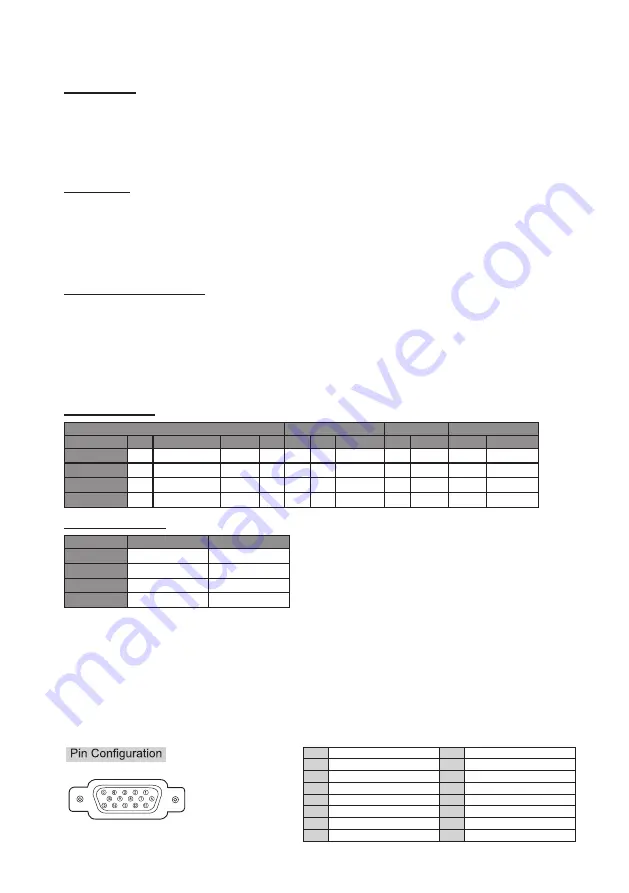
25
Dimensions
(Including Stand)
19
”
(W)463 x (H)351 x (D)168 mm
26
”
(W)668 x (H)495 x (D)210 mm
32
”
(W)802 x (H)571 x (D)210 mm
42
”
(W)1023 x (H)697 x (D)250 mm
Net Weight
(Including Stand)
19
”
4.4 kg
26
”
8.0 kg
32
”
11.1 kg
42
”
19.1 kg
Operating Environment
Operating Temperature: Operating: 5°C to 35°C
Operating Humidity: 0 % to 90 %
Storage Temperature: 0°C to 40°C
Storage Humidity: 0% to 90% (non-condensing)
■
Specifications are subject to change without notice.
■
The On-Screen Menu and figures in this manual may differ slightly from the product.
Input terminals
Video 1
Video 2
Video 3
PC PC AUDIO INPUT HDMI/DVI ANT
AV
SV AV/SV Audio AV
AV Audio
YPbPr
YPbPr Audio
19
”
1
1
1
1
1
1
1
1
1
1
1
26
”
1
1
2
1
1
1
1
1
1
1
1
32
”
1
1
3
1
1
1
1
1
1
1
1
42
”
1
1
3
1
1
1
1
1
1
1
1
Output terminals
Digital Audio Output
Audio Output
19
”
1
1
26
”
1
1
32
”
1
1
42
”
1
1
CONFIGURATIONS OF VGA TERMINALS
VGA IN (D-SUB) TERMINAL
Terminal : D-SUB15 PIN
Connect video output terminal of LCD TV to this terminal with VGA Cable (not supplied). When connecting Macintosh
computer, the MAC Adapter (not supplied) is required.
1
Red Input
9
+5V
2
Green Input
10
NC
3
Blue Input
11
Sense 0
4
Reserved
12
DDC_SDA
5
Reserved
13
Horiz. sync.
6
GND
14
Vert. sync.
7
GND
15
DDC_SCL
8
GND



































