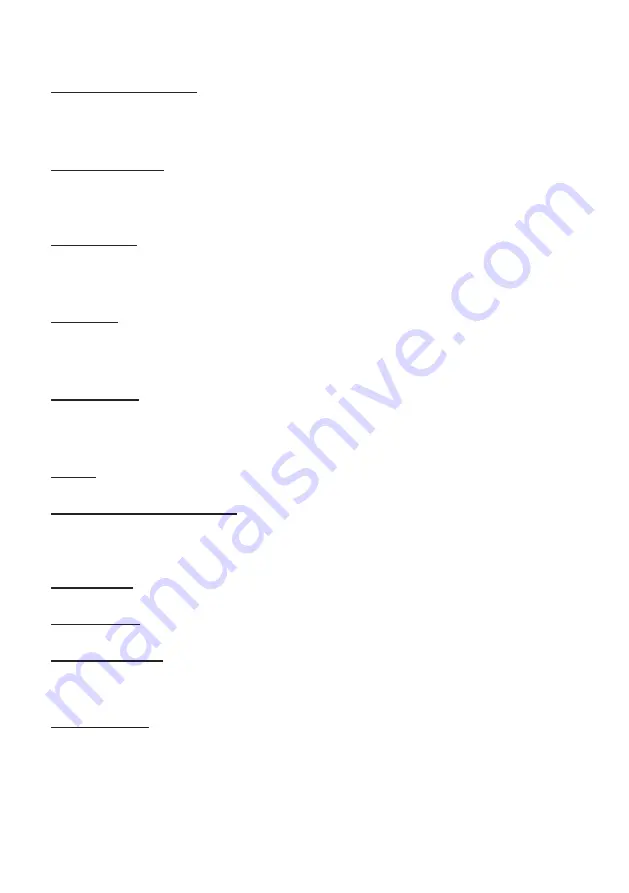
24
Maximum Visible Range
LCD-19E3
(H)409.8 × (V)230.4 mm (18.51 inches)
LCD-26E3
(H)575.769 × (V)323.712 mm (26 inches)
LCD-32E3
(H)697.685 × (V)392.256 mm (31.51 inches)
LCD-42E3
(H)930.24 × (V)523.26 mm (42.02 inches)
Picture Resolution
LCD-19E3 WXGA 1366 x 768
LCD-26E3 WXGA 1366 x 768
LCD-32E3 WXGA 1366 x 768
LCD-42E3 Full HD 1920 x 1080
Viewing Angle
LCD-19E3 Horizontal 170° & Vertical: 160°
LCD-26E3 Horizontal & Vertical: 178°
LCD-32E3 Horizontal & Vertical: 178°
LCD-42E3 Horizontal & Vertical: 178°
Brightness
LCD-19E3 300 cd/m
2
LCD-26E3 450 cd/m
2
LCD-32E3 450 cd/m
2
LCD-42E3 500 cd/m
2
Contrast Ratio
LCD-19E3 1000:1
LCD-26E3 3000:1
LCD-32E3 3000:1
LCD-42E3 5000:1
Voltage
120V AC 60Hz
AC Power Consumption (average)
LCD-19E3 40 Watts
LCD-26E3 73 Watts
LCD-32E3 93 Watts
LCD-42E3 157 Watts
Color System
NTSC3.58
Sound System
M
Channel Coverage
Low band: 54.00 to 144.00MHz
Mid band: 145.00 to 424.00MHz
High band: 425.00 to 861.25MHz
Sound specialty
Maximum Output Power
LCD-19E3 3W+3W
LCD-26E3 7W+7W
LCD-32E3 10W+10W
LCD-42E3 10W+10W
SPECIFICATIONS




































