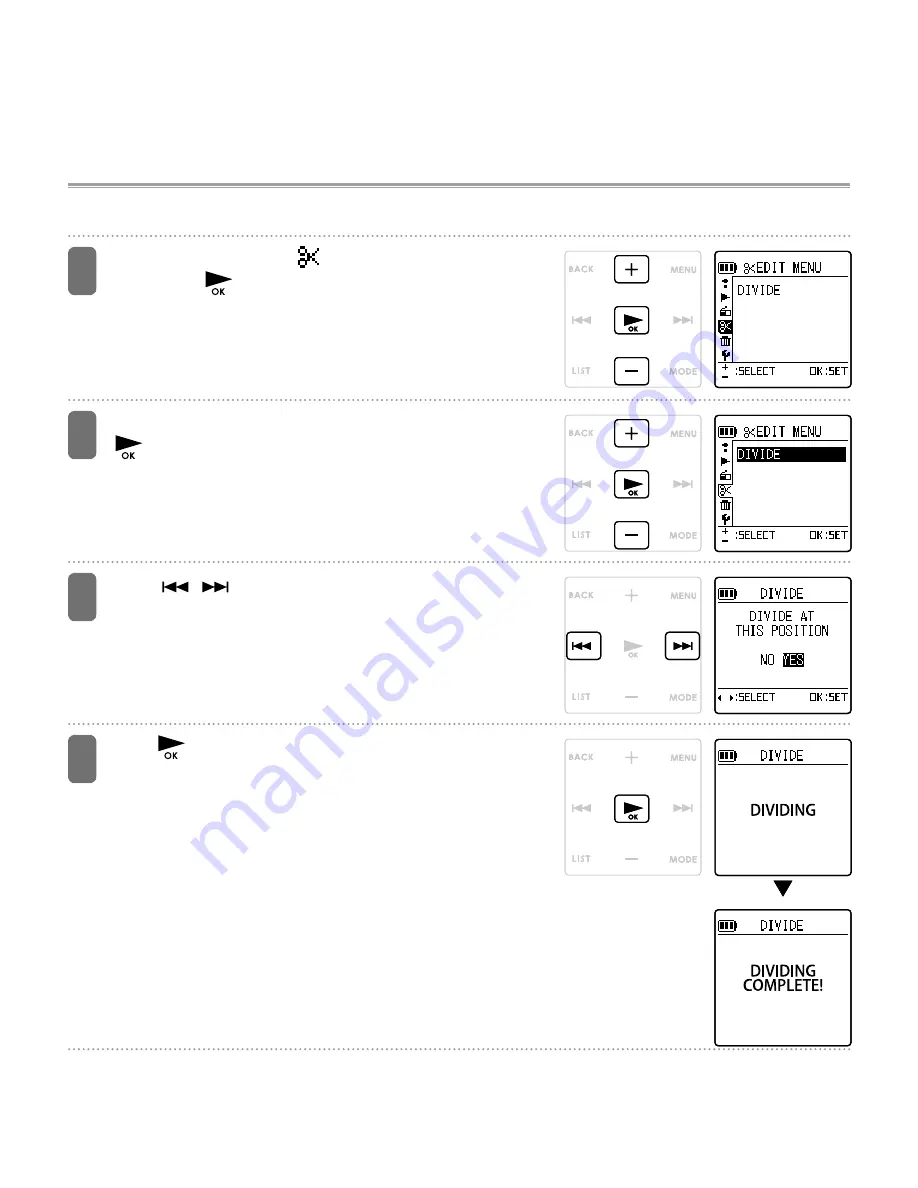
86
4
Tap +/– to select “
EDIT MENU”, and
then tap
.
The “EDIT MENU” screen appears.
5
Tap +/– to select “DIVIDE”, and then tap
.
The “DIVIDE” screen appears.
6
Tap
/
to select “YES”.
• If you do not want to divide the file, select “NO”
instead.
7
Tap
.
The message on the screen changes from
“DIVIDING” to “DIVIDING COMPLETE!”, indicating
the file has been divided.
• While the file is being divided, the LED light flashes.
• After the file is divided, the number of files in the
folder increases by one.
• If a file containing index marks is divided, the index marks will
disappear after the file is divided.
• The file may not be divided exactly at the specified position.
Instead, it may be divided slightly before or after the position.
• If there is no empty space in the microSD card, or if there is
already a total of 199 files in the folder, you cannot use this
function to divide a file.
















































