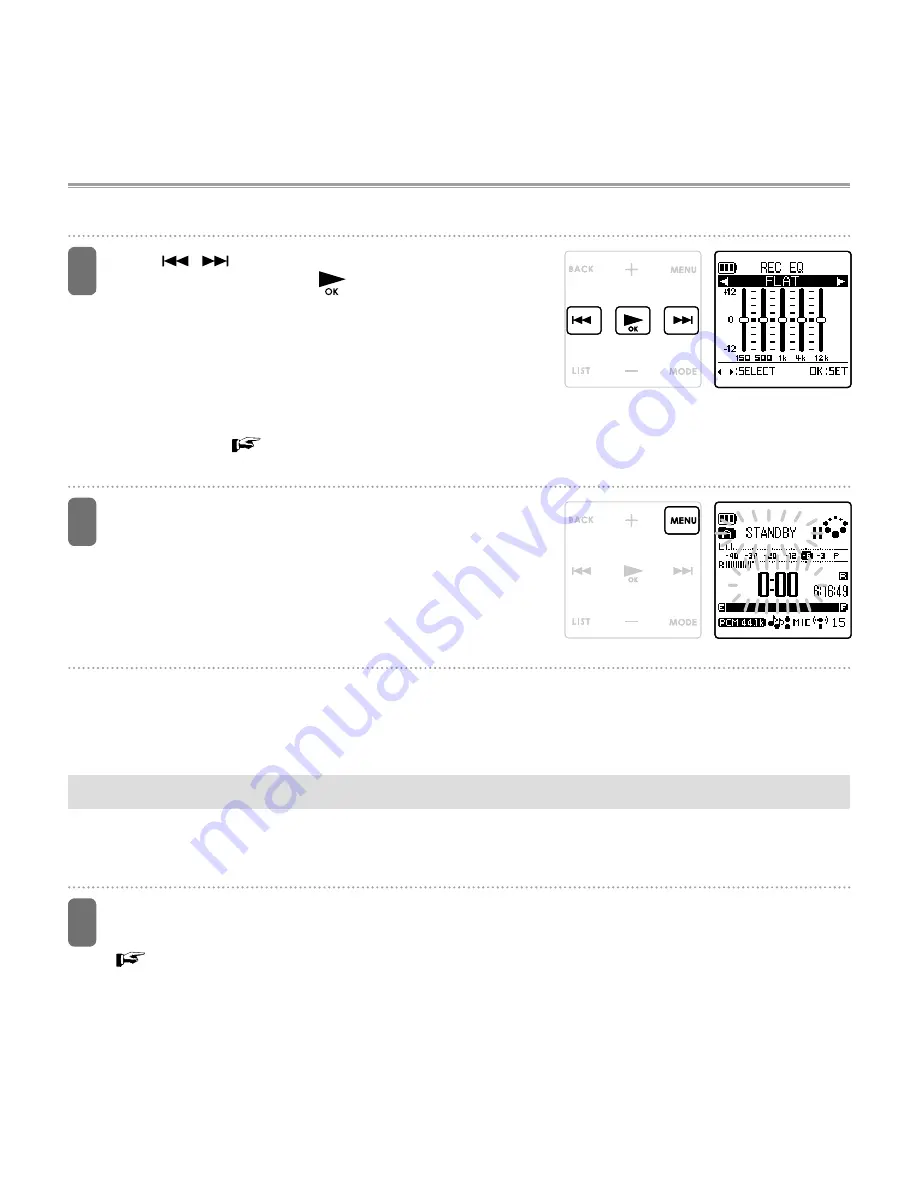
64
7
Tap
/
to select a recording EQ
mode, and then tap
.
The selected recording EQ is set and the “REC
MENU” screen returns.
You can select one of the seven preset recording
EQ modes, or the user-defined USER mode.
• If you select USER, see “Setting your favorite
recording EQ mode (only when USER is
selected)” (
page 64) and set your favorite
recording EQ mode.
8
Tap MENU.
The “STANDBY” screen returns.
• After adjusting the recording level, press the
REC button (
{
) again to start recording.
•
While setting a recording EQ mode, you can
press the STOP button (
) to cancel the
operation and return to the previous state.
• The recording EQ setting is not lost when you turn off the power, or when you turn off
the power and remove the battery power. However, if you remove the battery without first
turning off the power, the setting will be lost.
Setting your favorite recording EQ mode (only when USER is selected)
When you select USER as the recording EQ mode, you can customize this mode by
changing each of the five bands of the recording EQ mode.
1
Change the recording EQ mode to
“USER”.
Selecting a preset recording EQ mode
(page 63)






























