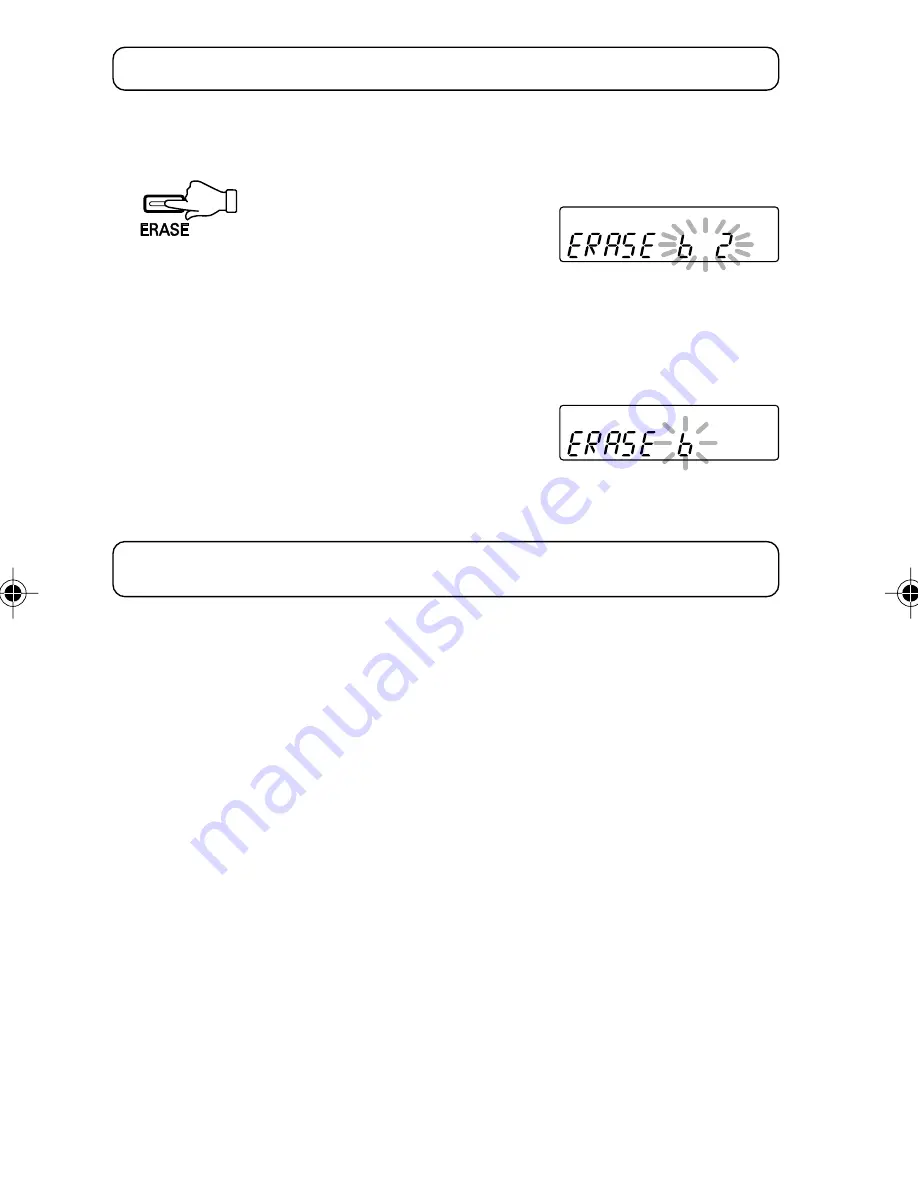
GB-15
[ENGLISH]
Erasing
Erasing the selected file
1. Press the FOLDER/RPT button to select the folder.
2. Move the Jog switch up or down to select the file to be erased.
3.
Press the ERASE button.
4. While the display is blinking, press the ERASE button for at least 2 seconds.
The selected file is erased.
Erasing all files in the selected folder
1. Select the folder to be erased.
2. Press the ERASE button for at least 2 seconds.
3. While the display is blinking, press the ERASE button again for at least 2
seconds. All the files in the selected folder are erased.
Note:
If you do not want to erase, press the
n
STOP/MENU button.
Note:
Only MP3/WMA files playable on this unit can be erased. Erasing files in other
formats is not possible. Nothing is erased if there are no MP3/WMA files in the
playable folders.






























