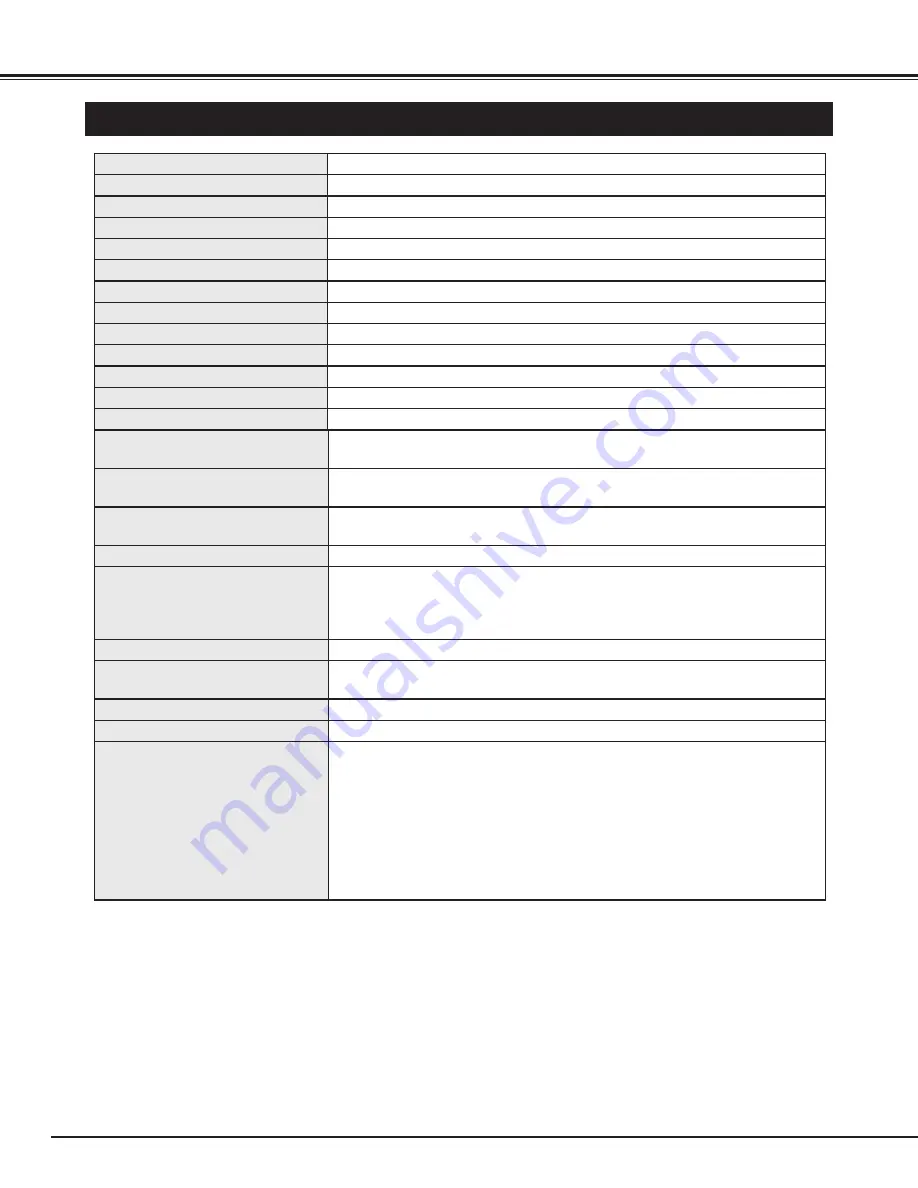
48
APPENDIX
Owner’s Manual
AC Power Cord
Wireless/Wired Remote Control Transmitter and Batteries
Remote Control Cable
DVI-VGA Cable and DVI Cable
MAC/VGA Adapter
6 Types Light-Block Sheet (For option lens)
2 Types Lens Attachment (For option lens)
Protective Dust Cover
TECHNICAL SPECIFICATIONS
1.65" TFT Active Matrix type, 3 panels
Multi-media Projector
83.9 lbs (38 kg)
22.9" x 10" x 30.9" (581 mm x 252 mm x 783 mm)
1920 x 1080 dots
6,220,800 (1920 x 1080 x 3 panels)
PAL, SECAM, NTSC, NTSC4.43, PAL-M and PAL-N
Up, Down, Left and Right
1100 TV lines (HDTV)
Projector Type
Net Weight
Dimensions
(W x H x D)
Panel Resolution
Number of Pixels
Color System
Scanning Frequency
Horizontal Resolution
LCD Panel System
250 watt type x 4
Projection Lamp
480i, 480p, 575i, 575p, 720p, 1035i, 1080i-50 and 1080i-60
High Definition TV Signal
H-sync. 15 ~ 120 KHz, V-sync. 50 ~ 120 Hz
Motorized Lens Shift
BNC Type x 3 (SDI Input 1, SDI Input-2 and SDI Output)
Input 1 Jacks
BNC Type x 5 (R/Pr, G/Y, B/Pb, H/HV and V), RCA Type (Audio R and L)
and DIN 8-pin (Control port)
Input 2 Jacks
DVI-I Terminal (Digital/Analog), RCA Type (Audio R and L)
and DIN 8-pin (Control port)
Input 3 Jacks
●
Specifications are subject to change without notice.
●
LCD panels are manufactured to the highest possible standards. At least 99.99% of the pixels are effective,
however a tiny fraction of the pixels (0.01% or less) may be ineffective by the characteristics of the LCD
panels.
Accessories
INT. SP. Stereo (R and L), 3 watt RMS (T.H.D. 10%)
41 ˚F ~ 95 ˚F (5 ˚C ~ 35 ˚C)
14 ˚F ~ 140 ˚F (-10 ˚C ~ 60 ˚C)
Built-in Speakers
Operating Temperature
Storage Temperature
0˚ to 5.7˚
Feet Adjustment
AC 120 V (12 A Max. Ampere), 50 / 60 Hz (The U.S.A and Canada)
AC 200 ~ 240 V (7.5 A Max. Ampere), 50 / 60 Hz (Continental Europe and The U.K.)
Voltage and
Power Consumption
Serial port in (DB 9), Serial port out (DB 9), USB port and
Audio Monitor out (RCA Type R and L)
Other Jacks
Power Source
:
AA, UM3 or R06 Type x 2
Operating Range
:
16.4’ (5m) / ±30˚
Dimensions
:
2.0” x 1.0” x 7.1” (50mm x 27mm x 118mm)
Net Weight
:
0.34 lbs (154 g) (including batteries)
Remote Control Transmitter
Содержание HD10 - NextVision - HDTV Tuner
Страница 1: ...Owner s Manual PLV HD10 Multimedia Projector MODEL Projection lens is optional ...
Страница 7: ...7 PREPARATION ...
Страница 12: ...12 CONNECTING PROJECTOR ...
Страница 14: ......
Страница 18: ...18 BEFORE OPERATION OPERATION OF REMOTE CONTROL RESET ...
Страница 52: ...Printed in Japan Part No 610 306 0620 1AA6P1P3943 M4MA SANYO Electric Co Ltd ...





































