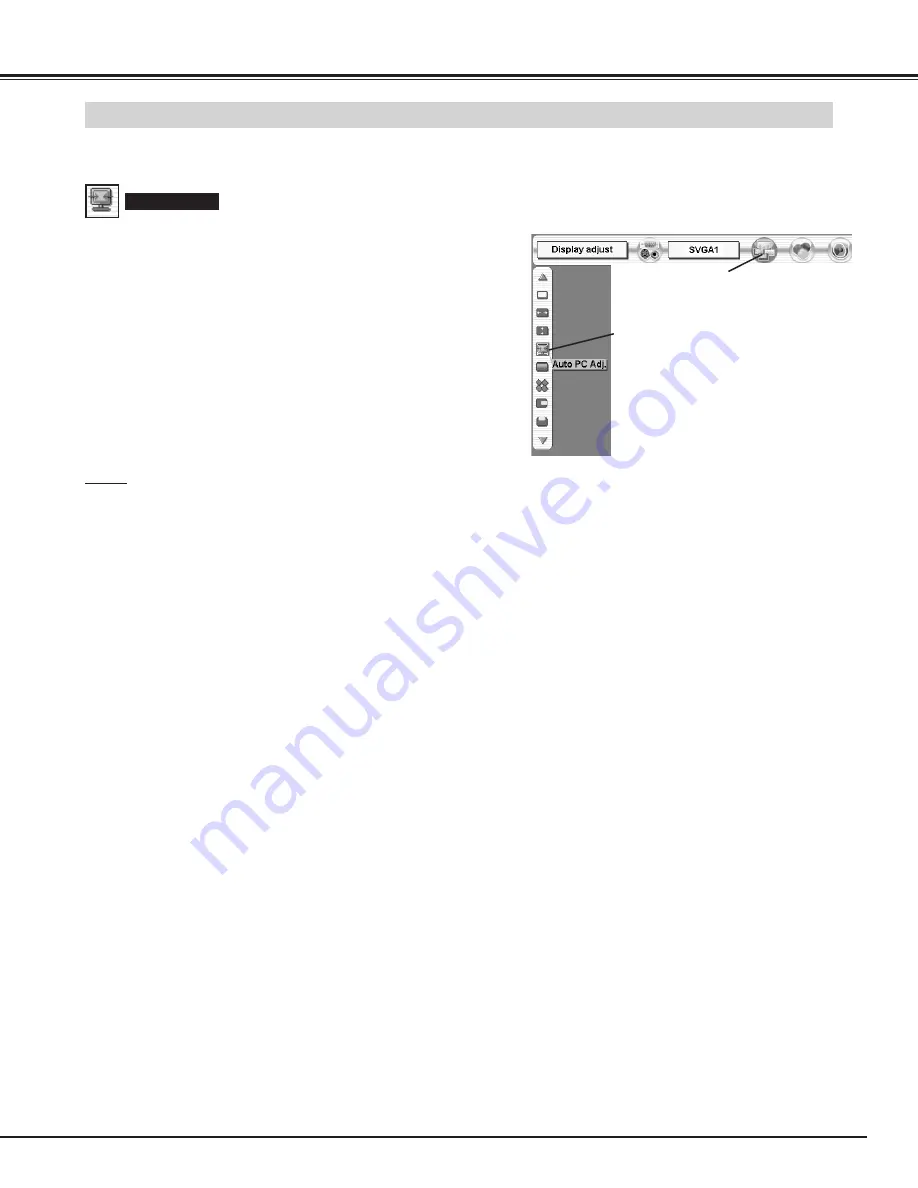
29
DISPLAY ADJUST
AUTO PC ADJUSTMENT
Auto PC Adjustment function is provided to automatically adjust Fine sync, Total dots and Picture Position to conform to your
computer. Auto PC Adjustment function can be operated as follows.
Press MENU button and ON-SCREEN MENU will appear. Press
POINT LEFT/RIGHT button to move a red frame pointer to
DISPLAY ADJUST Menu icon.
1
2
Press POINT DOWN button to move a red frame pointer to
AUTO PC Adj. icon and then press SELECT button twice.
This Auto PC Adjustment can be also executed by pressing
AUTO PC ADJ. button on Side Control or on Remote Control
Unit.
Auto PC Adj.
Store adjustment parameters.
Adjustment parameters from Auto PC Adjustment can be memorized
in this projector. Once parameters are memorized, setting can be
done just by selecting Mode in SYSTEM SELECT Menu (P26). Refer
to step 3 of MANUAL DISPLAY ADJUSTMENT section (P31).
NOTE
●
Fine sync, Total dots and Picture Position of some computers can
not be fully adjusted with this Auto PC Adjustment function. When
image is not provided properly through this function, manual
adjustments are required. (Refer to page 30, 31.)
●
Auto PC Adjustment function cannot be operated in Digital Signal
input on DVI terminal and “480i”, “575i”, “480p”, “575p”, “720p
(HDTV)”, “1035i (HDTV)”, “1080i/50 (HDTV)” or “1080i/60 (HDTV)”
is selected on SYSTEM SELECT Menu (P26).
DISPLAY ADJUST MENU
DISPLAY ADJUST Menu icon
Set a red frame pointer
to item and press
SELECT button.
Содержание HD10 - NextVision - HDTV Tuner
Страница 1: ...Owner s Manual PLV HD10 Multimedia Projector MODEL Projection lens is optional ...
Страница 7: ...7 PREPARATION ...
Страница 12: ...12 CONNECTING PROJECTOR ...
Страница 14: ......
Страница 18: ...18 BEFORE OPERATION OPERATION OF REMOTE CONTROL RESET ...
Страница 52: ...Printed in Japan Part No 610 306 0620 1AA6P1P3943 M4MA SANYO Electric Co Ltd ...






























