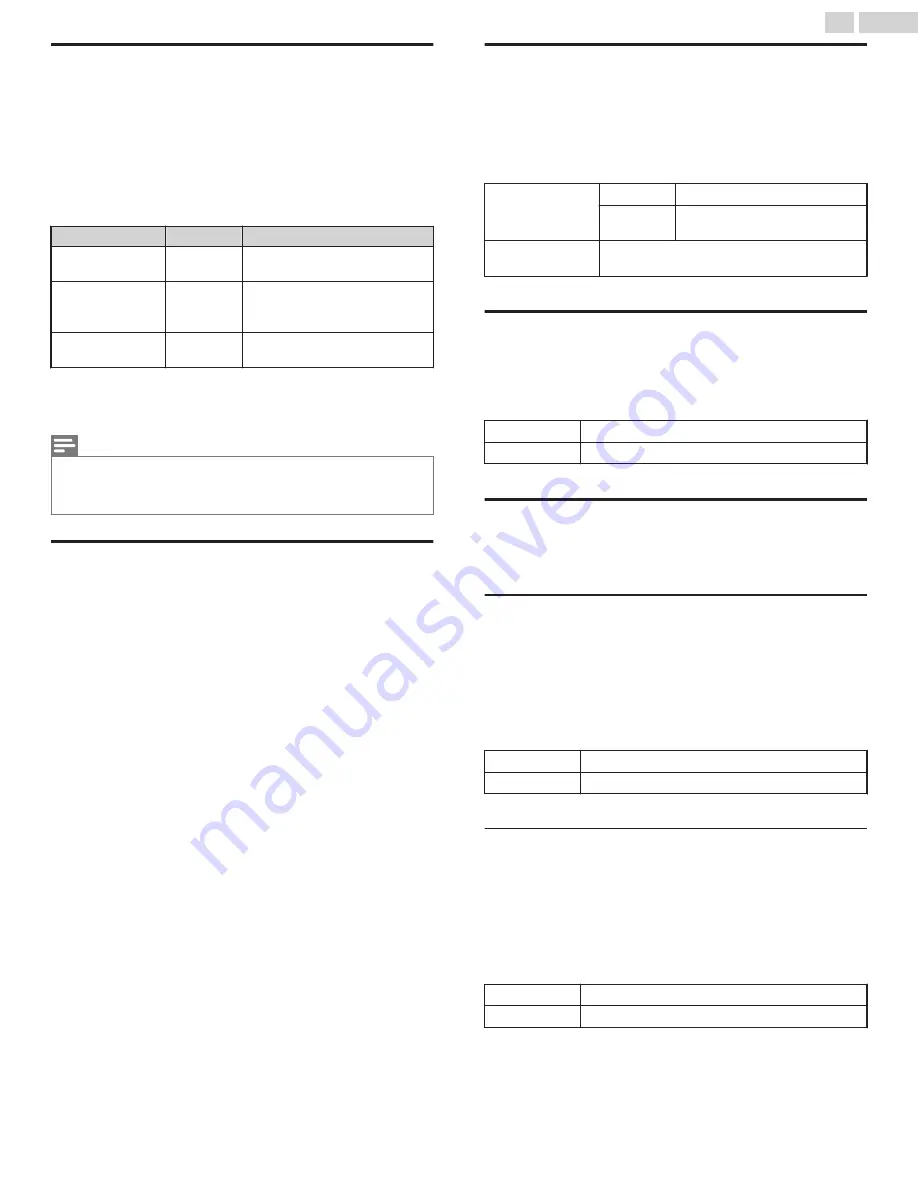
Connection test
Perform the following steps to test your internet connection after you
have connected an Ethernet cable or entered network settings such as
IP address, DNS settings, etc. manually.
1
Use
H
I
to select
Connection test
, then press
OK
.
●
Connection test will start automatically and the test result for
home network and internet will appear right after the connection
test finishes.
●
“
Testing…
” is displayed while the connection test is in progress.
Home network
Internet
Description
Pass
Pass
Connection test is successfully
completed.
Fail
-
Connection test for home network
failed. Check the connection
settings.
Pass
Fail
Connection test for internet failed.
Check the connection settings.
●
If the connection test for internet passes, speed test will start
automatically.
2
Press
OK
to go to the list on network status confirmation screen.
Note(s)
●
If the connection test for both home network and internet pass, you are ready to use Apps
or network upgrade functions using the internet without making any additional settings.
●
If the connection test fails, check if the Ethernet cable is connected to this TV properly or if
you have entered all the required details for the wireless LAN connection properly.
Setting status
You can check the status of network settings.
1
Use
H
I
to select
Setting status
, then press
OK
.
●
Network setting list will be displayed.
●
MAC address of this unit will be displayed in the list.
Home network
You can turn your TV into a Digital Media Renderer (DMR), which can
play video, music and photo files stored on certified home media servers
connected to your home network.
1
Use
H
I
to select
Home network
, then press
OK
.
2
Use
H
I
J
K
to select the item you want to adjust, then press
OK
.
Renderer
Off
Disable DMR.
On
Enable this unit to play files using
DMC.
Renderer name
Change the display name of this TV to other
devices on the home network.
Wake-on-LAN(DIAL)
You can turn your TV on when you use remote control via IP.
1
Use
H
I
to select
Wake-on-LAN(DIAL)
, then press
OK
.
2
Use
H
I
to select
On
or
Off
, then press
OK
.
Off
To set
Wake-on-LAN(DIAL)
to off.
On
To set
Wake-on-LAN(DIAL)
to on.
Apps
Displays the deactivation settings for Apps, Netflix ESN and Netflix
software version.
Netflix deactivation
Displays the deactivation setting for Netflix.
1
Use
H
I
to select
Apps
, then press
OK
.
2
Use
H
I
to select
Deactivation
, then press
OK
.
3
Use
H
I
to select
Netflix
, then press
OK
.
4
Use
J
K
to select the desired option, then press
OK
.
Yes
Deactivate the connection to Netflix.
No
Activate the connection to Netflix.
VUDU deactivation
Displays the deactivation setting for VUDU.
1
Use
H
I
to select
Apps
, then press
OK
.
2
Use
H
I
to select
Deactivation
, then press
OK
.
3
Use
H
I
to select
VUDU
, then press
OK
.
4
Use
J
K
to select the desired option, then press
OK
.
Yes
Deactivate the connection to VUDU.
No
Activate the connection to VUDU.
42
.
English
Continued on next page.
Содержание FW50C36F
Страница 57: ...AZLU4UT ...






























