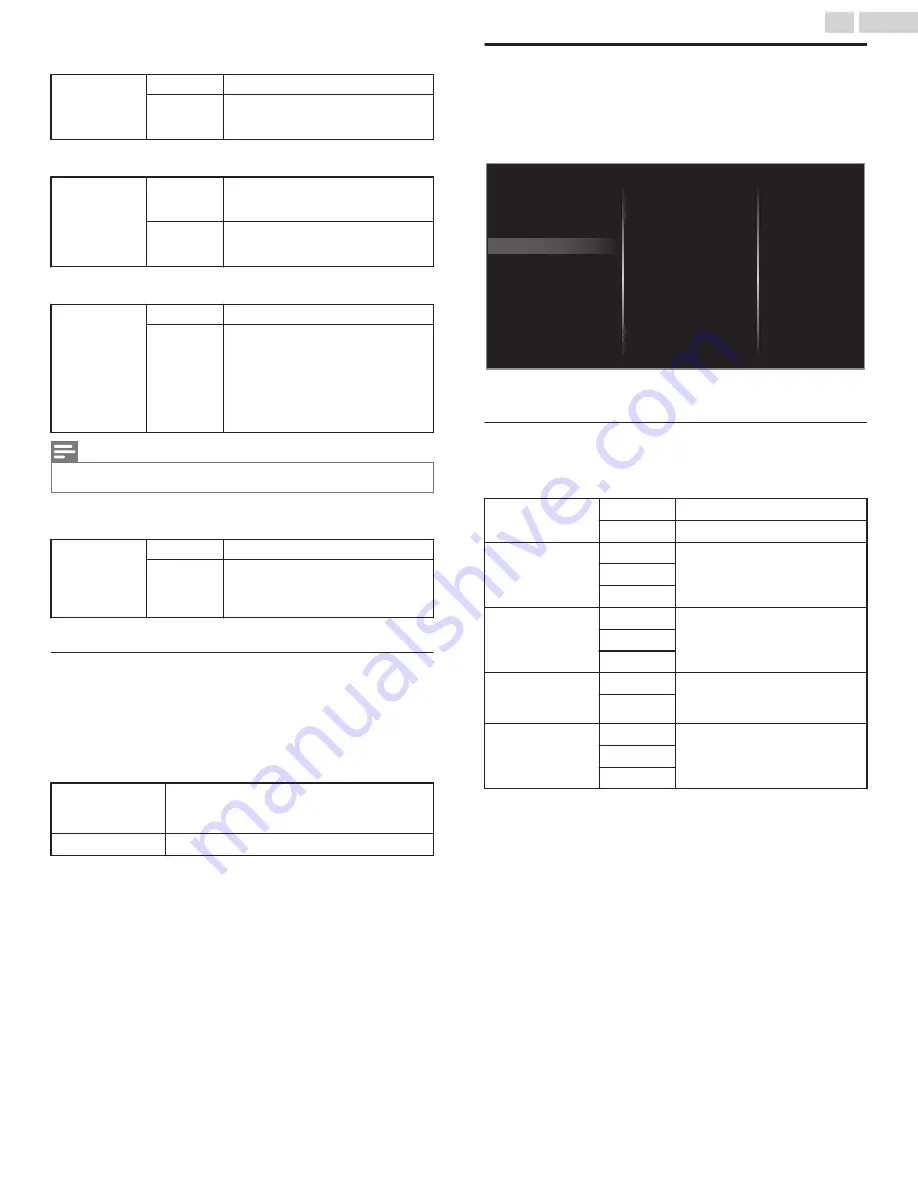
Set the
fun-Link control
to
On
or
Off
. The following additional settings
will be grayed out when you set them to
Off
.
fun-Link
control
Off
Disables all fun-Link.
On
Selects if you have connected an
external device that is compatible with
the fun-Link function.
This unit will turn on when the power on signal is sent from your
connected fun-Link device.
Auto TV On
Off
This unit stays in standby mode even
if you turn on your connected fun-Link
device.
On
This unit turns on automatically when
you turn on your connected fun-Link
device.
You can operate some functions such as disc playback or call up the
menu of the connected devices, by using this unit’s remote control.
Device control
Off
Disable Device control.
On
PLAY, PAUSE
K
t
/
STOP
C
/
FWD
D
/
REV
E
/
VOL + / –
/
D
(
MUTE
) /
OPTIONS
/
H
I
J
K
/
OK
/
BACK
/
the NUMBER buttons
can be
used to control your connected fun-
Link devices by this unit’s remote
control.
Note(s)
●
Pause may not work properly on some devices even if they are fun-Link (HDMI CEC)
compliant.
HDMI-ARC allows you to use fun-Link to output TV audio directly to a
connected audio device, without the need for an additional digital audio
cable.
HDMI-ARC
(HDMI 1 only)
Off
Disable HDMI-ARC.
On
You can output TV audio through the
HDMI cable solely, provided both the
TV and device are HDMI-ARC
compliant.
Return your settings to default values
You can return settings to their default values.
1
Use
H
I
to select
Restore default settings
, then press
OK
.
2
Use
H
I
to select
Reset AV settings
or
Reset all settings
, then
press
OK
.
Reset AV settings
Return picture and sound settings to their default
values. The channel installation settings are not
affected.
Reset all settings
Return all the settings to their default values.
Accessibility
1
Press
Z
and use
J
K
to select
Setup
then press
OK
.
2
Use
H
I
J
K
to select
TV settings
, then press
OK
.
3
Use
H
I
to select
Accessibility
, then press
OK
.
Sound
Picture
Digital audio preferences
Caption settings
Installation
Features
Accessibility
Voice guide
4
Adjust the following items.
Voice guide
Lets you configure voice guide and its settings.
1
Use
H
I
to select
Voice guide
, then press
OK
.
Voice guide toggle
Off
To set Voice guide off
On
To set Voice guide on
Speed
Fast
Set voice guide speed based on
your preference
Normal
Slow
Pitch
High
Set voice guide pitch based on your
preference
Normal
Low
Verbosity
Verbose
Set voice guide explanation
verbosity based on your
preference
Succinct
Volume level
Loud
Set voice guide volume based on
your preference
Normal
Soft
33
.
English
Continued on next page.
Содержание FW50C36F
Страница 57: ...AZLU4UT ...
















































