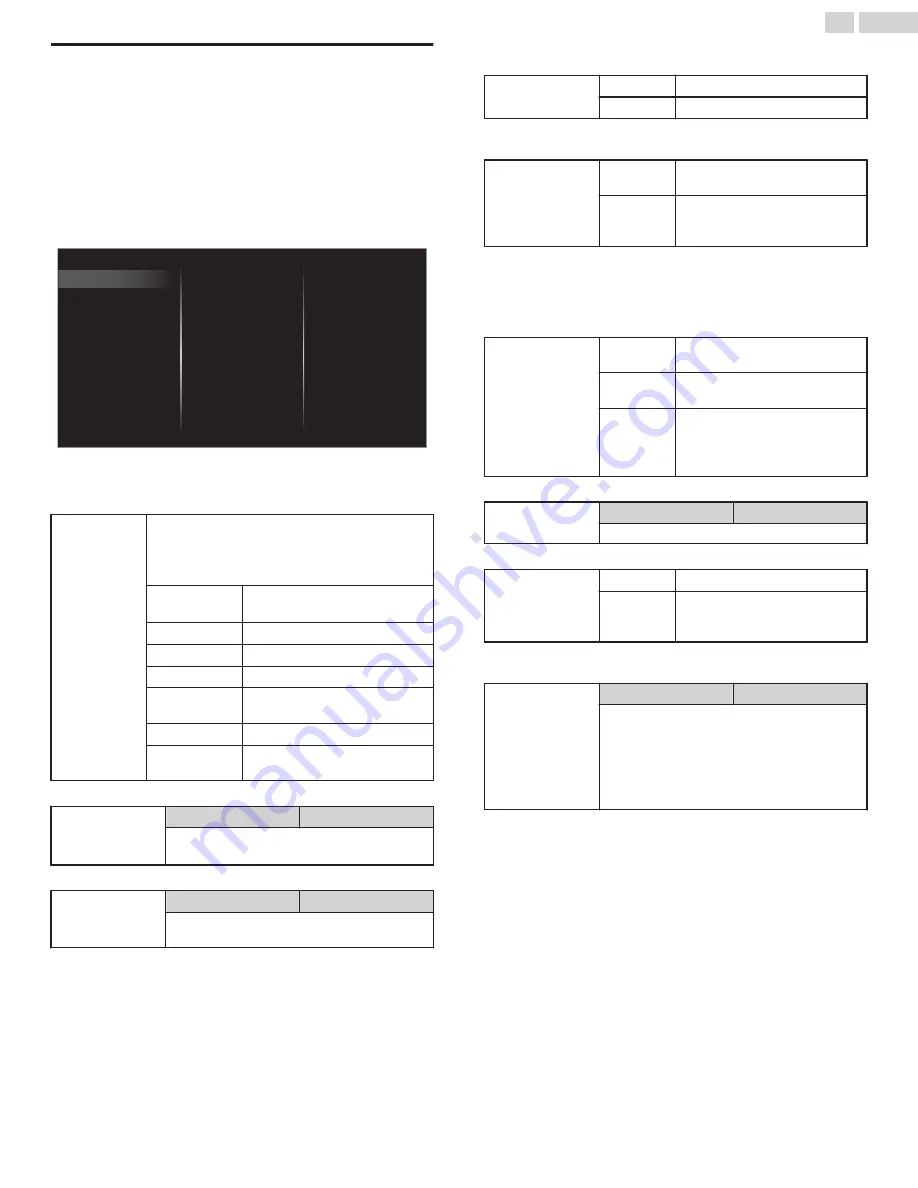
Sound
Before you begin:
You must set
Home
in
Location
Otherwise, personalized picture and sound settings will not be
memorized after the unit goes into standby mode.
1
Press
Z
and use
J
K
to select
Setup
then press
OK
.
2
Use
H
I
J
K
to select
TV settings
, then press
OK
.
3
Use
H
I
to select
Sound
, then press
OK
.
Delta volume
Digital output format
Headphone volume
TV speakers
Auto volume leveling
Balance
Equalizer
Auto sound
Installation
Features
Sound
Picture
Virtual surround sound
Accessibility
4
Use
H
I
J
K
to select the item you want to adjust, then press
OK
.
The following sound settings can be configured. Depending on the
format of the broadcasting, some sound settings are not available.
Auto sound
To set your TV to a predefined sound setting.
When you adjust the following settings (
Equalizer
,
Virtual surround sound
and
Auto volume
leveling
),
Personal
sound will be set automatically.
Personal
The customized settings you
defined using the
Sound
menu.
Standard
For normal TV viewing.
Vivid
Enhanced sound.
Sports
Clear sound for high action.
Movie
Powerful sound settings for a
cinematic experience.
Music
Optimized for music playback.
News
Set the anchor's voice at a
comfortable volume.
Adjust the tonal quality for each frequency.
Equalizer
Cursor
H
Cursor
I
To adjust each level of tonal quality
Press
BACK
to go back to the previous menu.
Adjust the speakers to suit your listening preference.
Balance
Cursor
H
Cursor
I
To adjust the balance of the right and left
speakers
Virtual surround sound gives you the stereophonic virtual space through
your existing 2-channel stereo system.
Virtual surround
sound
Off
Natural effect
On
Emphasized effect
This function keeps a constant Loudness differential between the TV
commercials and the programs.
Auto volume
leveling
Off
To remove the Auto volume
leveling
On
To reduce volume differences
between the TV commercials and
the programs
You can select the audio output from the unit’s speakers or not. If your
amplifier is HDMI link function compatible and connected by an HDMI
cable to this unit, some sound operations such as volume up can be
changed by using this unit’s remote control. Make sure
fun-Link control
is set to
On
TV speakers
Off
No output sound from the unit’s
speakers
On
To output sound from the unit’s
speakers
Speakers
fun-link
To control audio output from your
connected HDMI-CEC compliant
devices with
VOL + / –
by using this
unit's remote control.
Adjust headphone volume.
Headphone
volume
Cursor
H
Cursor
I
To decrease or increase volume
You can set the digital audio output format from SPDIF/ARC.
Digital output
format
PCM
To output PCM format
Bitstream
To output audio in its native format
as Bitstream to connected audio
receiver
If a channel or input device is too loud or too soft, navigate to that channel
or input device.
Delta volume
Cursor
H
Cursor
I
Provides the ability to set a custom volume level
for the current channel or input source.
If the source volume is too loud, set a negative
value (-1 to -12)
If the source volume is too soft, set a positive
value (+1 to +12)
30
.
English
Continued on next page.
Содержание FW50C36F
Страница 57: ...AZLU4UT ...
















































