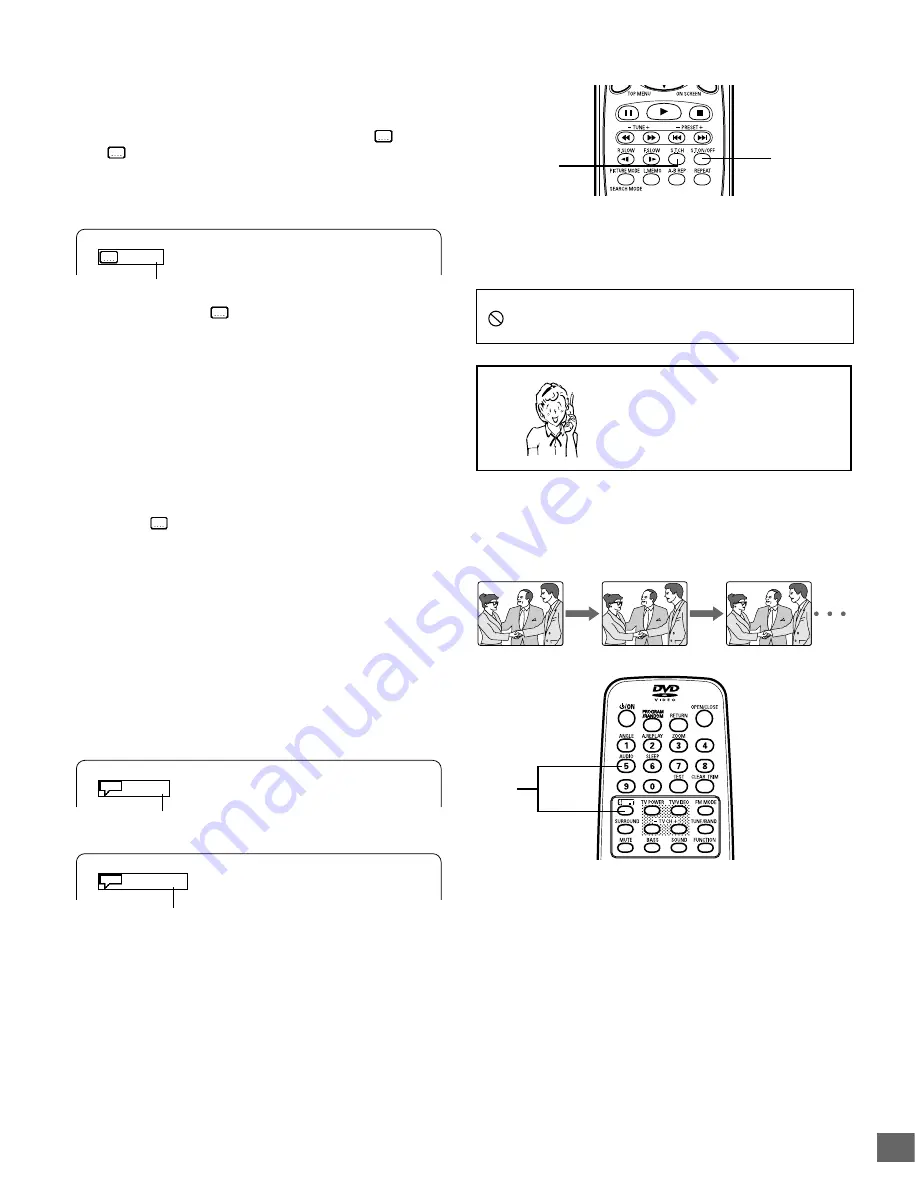
-E24-
3/3 fr
1/4 fr
1/3 DTS
2
1
SHIFT
AUDIO
1, 2
Hello!
Holà!
¡Hola!
Important Note:
“
” may appear on the TV screen during operation. This icon
means that the function is not available on the disc now.
Selecting Subtitle Language [DVD]
This operation works only with discs on which multiple subtitle
languages are recorded.
1. Press [S.T.ON/OFF] during playback.
The subtitle language mark appears. (Example:
1/3 en)
If “
Off” appears, press the button again.
2. Press [S.T.CH] repeatedly until the desired subtitle language
appears on the TV screen.
Example:
Need help? Call
1-800-813-3435
French
After few seconds, “
” disappears.
Notes:
•
In some cases, the subtitle language is not changed to the
selected one.
•
When a disc supporting closed caption is played, the subtitle
and the closed caption may overlap each other on the TV
screen. In this case, turn the subtitle off.
•
When the desired language is not selected even if the button
is pressed, the language is not available on the disc.
•
When the power is turned on or the disc is replaced, select
the subtitle language again.
•
If the subtitle language is not necessary, press [S.T.ON/OFF]
to select “
Off”.
•
Please refer to “Setting Language" on page E32.
Selecting Audio Soundtrack Language
(Multi-Language) [DVD]
This operation works only with discs on which multiple audio
soundtrack languages are recorded.
1. Press [AUDIO] while holding [SHIFT] down during playback.
2. Press [AUDIO] repeatedly while holding [SHIFT] down until
the desired language appears on the TV screen.
Examples:
French
DTS sound
(If you use a DVD video disc with DTS, “DTS” appears. You
can see the picture on the TV screen, but there is no sound.)
Notes:
•
When the desired language is not selected even if the button
is pressed, the language is not available on the disc.
•
When the power is turned on or the disc is replaced, select
the language again.
•
If the language is not recorded on the disc, only the available
language on the disc will be heard.
















































