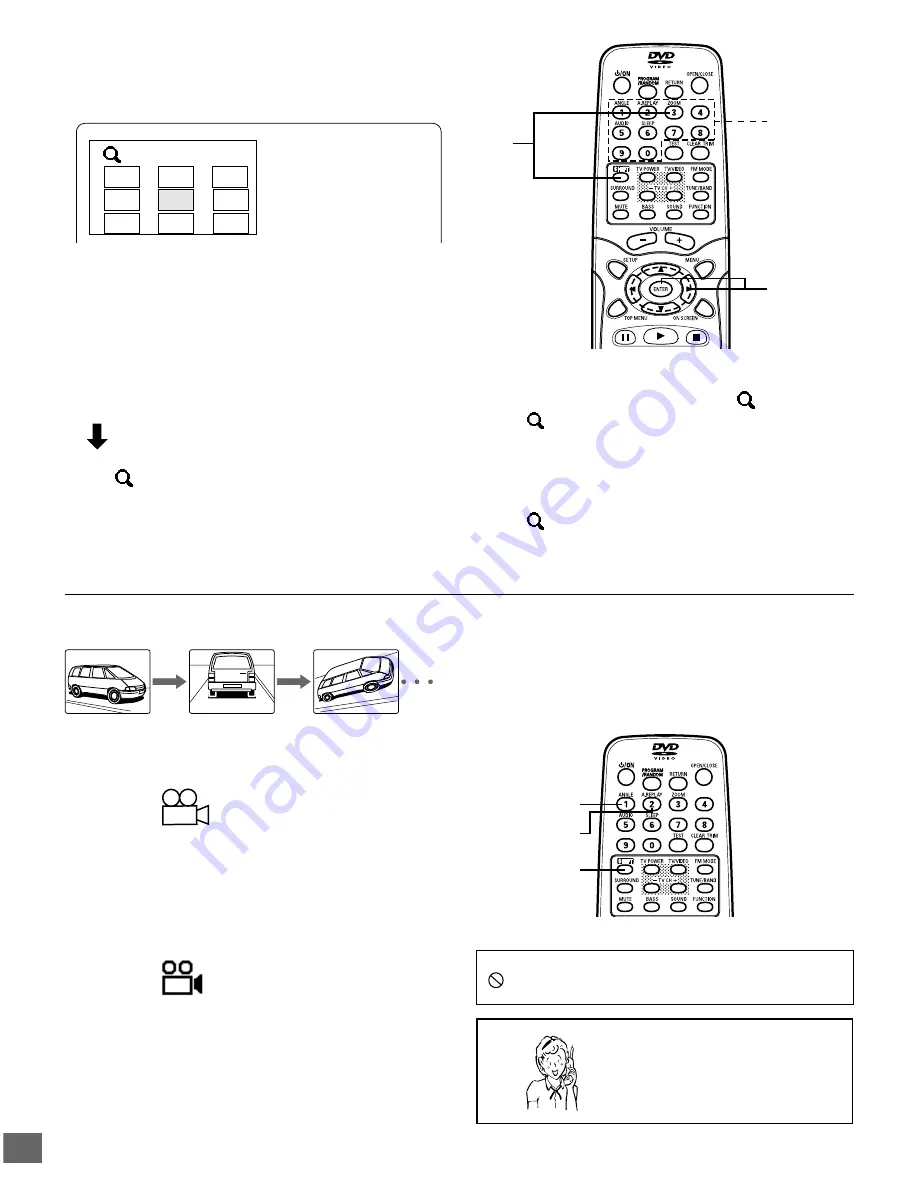
-E21-
3
1
2
3
4
5
6
7
8
9
SHIFT
ZOOM
1, 3, 4
2
2
SHIFT
ANGLE
A.REPLAY
Picture Zoom (Pin Point Zoom) [DVD]
1. Press [ZOOM] while holding [SHIFT] down during normal/
slow playback or still picture.
The pin point guide appears on the TV screen.
Need help? Call
1-800-813-3435
Important Note:
“
” may appear on the TV screen during operation. This icon
means that the function is not available on the disc now.
The guide divides the screen into nine, and the number
shows the point.
Note:
If you quit the screen, press [ZOOM] while holding [SHIFT]
down.
2. To select the point, do one of the following:
•
Press [
o
], [
a
], [
p
] or [
b
], and press [ENTER].
•
Press the number button.
•
The screen is magnified.
•
“
1” appears briefly on the TV screen.
•
If necessary, press [
o
], [
a
], [
p
] or [
b
] repeatedly to move
the screen as desired.
Viewing from a Desired Camera Angle
(Multi-Angle) [DVD]
3. Press [ZOOM] while holding [SHIFT] down.
•
The screen is magnified more than “
1”.
•
“
2” appears briefly on the TV screen.
•
If necessary, press [
o
], [
a
], [
p
] or [
b
] repeatedly to move
the screen as desired.
4. To return to the original screen, press [ZOOM] while holding
[SHIFT] down.
•
“
Off” appears briefly on the TV screen.
Note:
Pin Point Zoom may not work on some discs.
3/5
Some DVD video discs may contain scenes which have been
shot simultaneously from a number of different camera angles.
The jacket or case of discs that are recorded with angles will be
marked.
Example:
Note:
The recorded angles differ depending on the disc used.
1. Play the disc that is recorded with angles.
2. Press [ANGLE] repeatedly while holding [SHIFT] down until
the desired angle appears.
Example:
Angle Replay
During Multi-angle playback screen, press [A.REPLAY] while
holding [SHIFT] down.
The unit skips back to last approximately 10 seconds, changes it
to the next camera angle and plays it, and continues playback.
If desired, press both buttons again.






























