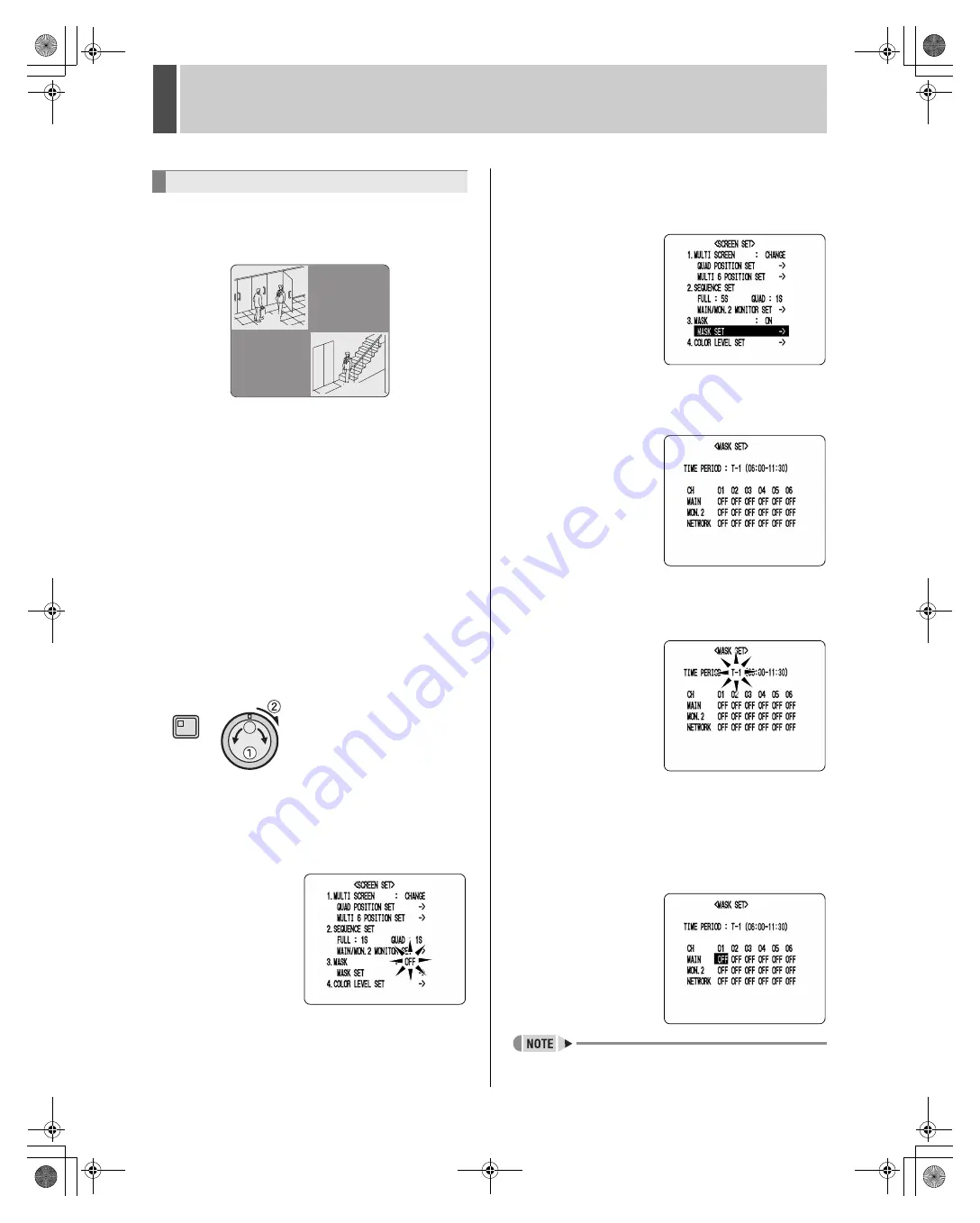
SCREEN SET
5
English
91
Use the following procedure to set video from a specific
camera (including playback video) to be masked by a gray
pattern when it is not to be shown on a monitor screen.
Example:
Preventing the display of unneeded camera video at
the set period (as indicated by TIME PERIOD A and
TIME PERIOD B).
1
Make timer settings for “TIME PERIOD
A” and “TIME PERIOD B” from <TIME
PERIOD SET>. (
J
P.50)
Specify “TIME PERIOD A” and “TIME PERIOD B”.
2
Press the [MENU] button, turn the jog
dial to select “4. SCREEN SET”, and
then turn the shuttle dial clockwise.
The <SCREEN SET> screen is displayed.The cursor
moves to “1. MULTI SCREEN”.
3
Turn the jog dial to move the cursor to
“MASK”, and then turn the shuttle dial
clockwise.
“OFF” flashes.
4
Turn the jog dial to select “ON”, and
then turn the shuttle dial clockwise.
The cursor moves to “MASK SET”.
5
Turn the shuttle dial clockwise.
The <MASK SET> screen is displayed.
6
Turn the shuttle dial clockwise.
“T-1” starts to flash for “TIME PERIOD”.
7
Turn the jog dial to select T-1, T-2, T-3,
or T-4 for the time period, and then turn
the shuttle dial clockwise.
After setting the period, the cursor moves to the mask item
for channel 1.
z
Each camera can be set individually for the main
monitor, the monitor 2, and network video.
Setting masks
01
04
MENU
e00_l8hbe_us_7.book Page 91 Friday, April 16, 2004 1:42 PM
















































