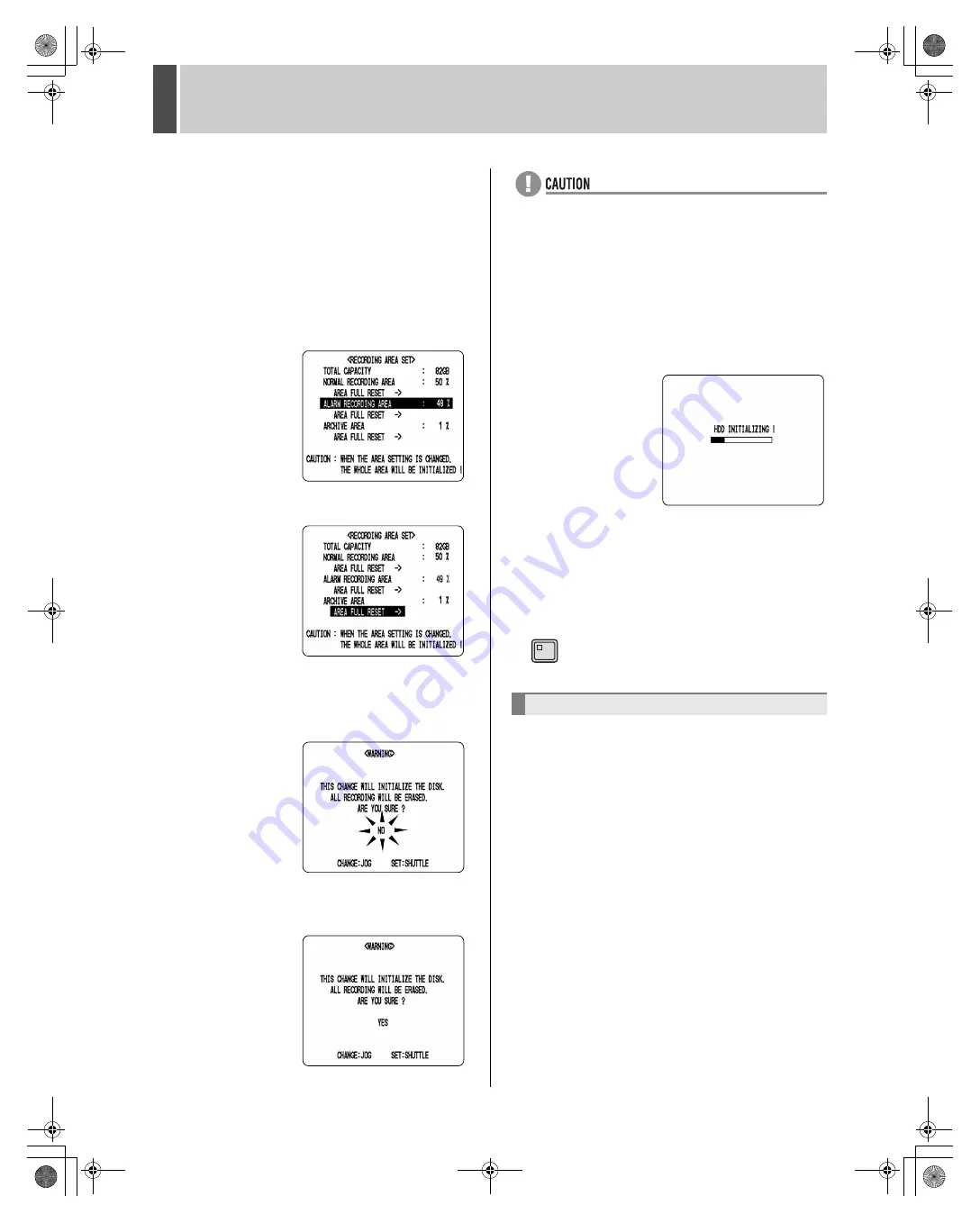
RECORD SET
3
English
59
The following settings are carried out using the shuttle
dial and jog dial.
z
Vertical cursor movement: Turn the jog dial.
z
Cursor movement to the right: Turn the shuttle dial
clockwise.
z
Modification of values: Turn the shuttle dial clockwise,
and then with the setting value flashing, turn the jog
dial.
z
Confirmation of values: Turn the jog dial clockwise.
3
Set “ALARM RECORDING AREA” to 49%.
4
Move the cursor to “AREA FULL RESET”.
5
Turn the shuttle dial clockwise.
<WARNING> screen is displayed. The screen contains a
message regarding initialization of the hard disk.
6
To change the recording area, turn the
jog dial to display “YES”.
z
If the shuttle dial is turned clockwise while “NO” is
selected, the <RECORDING AREA SET> screen will
be displayed and the recording capacities will revert to
their previous settings. In other words, the new settings
will not be adopted.
7
Turn the shuttle dial clockwise.
(1) The hard disk is initialized.
(2) The <RECORDING AREA SET> screen appears and
the modified recording capacities are adopted.
8
Press the [EXIT] button.
The setting procedure is ended and the display returns to
the normal screen.
By default, when all of the space in the hard disk’s normal
recording area and alarm recording area has been used
up, repetitive overwriting is automatically started (resulting
in the older data being replaced).
However, it may be desirable to prevent overwriting in
such a case when recorded video is to be checked. To do
this, follow the procedure described below to allow only a
single overwrite for each recording area.
1
Set the items in “Setting normal
recording area overwriting and
displaying the remaining capacity on
the operation display area”. (
J
P.60)
The remaining hard disk capacity is displayed, and
simultaneously either the FULL indicator or the ALARM
FULL indicator will begin to flash.
Setting overwrite permission
EXIT
e00_l8hbe_us_7.book Page 59 Friday, April 16, 2004 1:42 PM






























