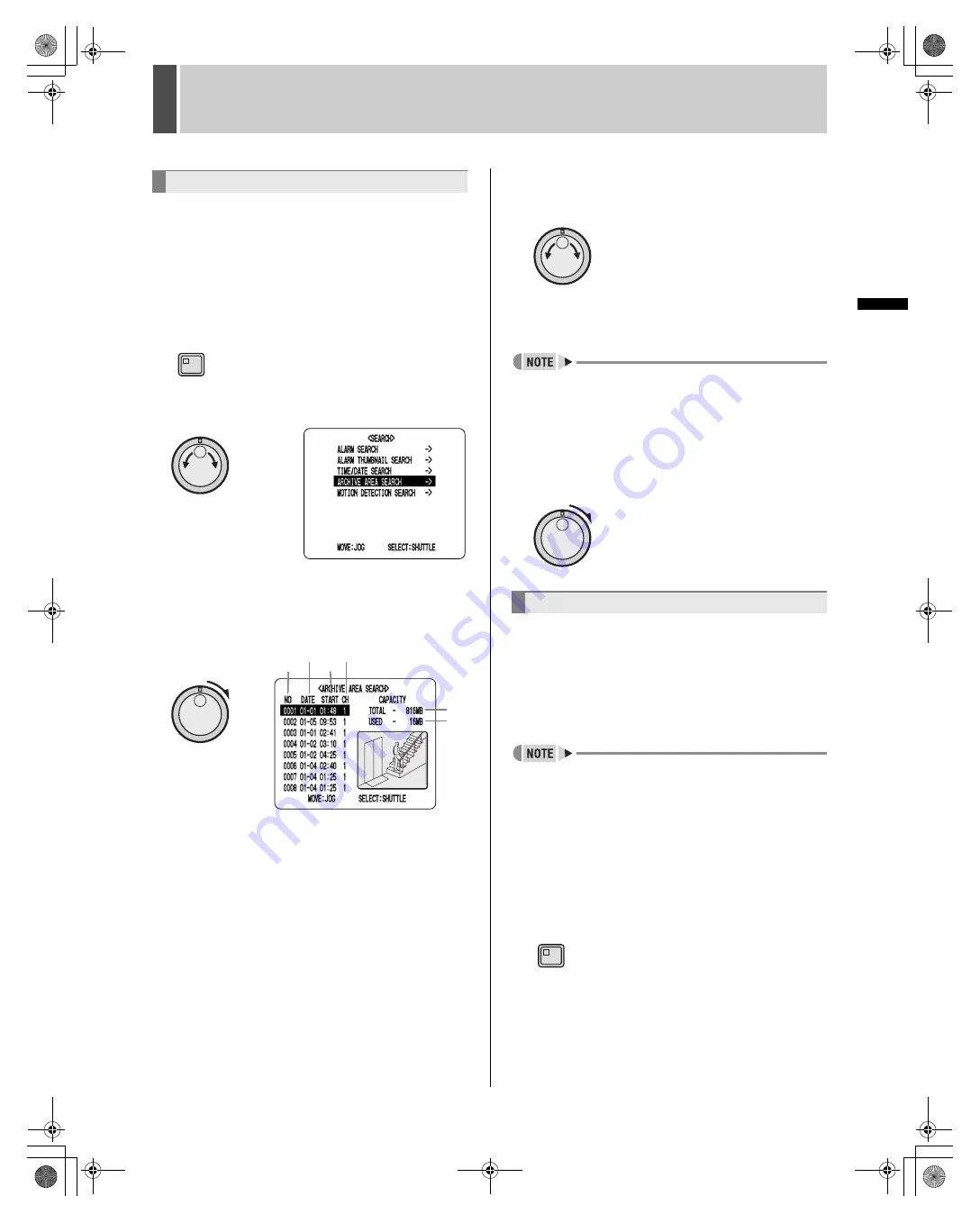
SEARCHING FOR RECORDED VIDEO
5
30
English
OPERATION
Use the following procedure to playback video that has
been stored in the archive area.
1
Press the [SEARCH] button while the
digital video recorder is recording or
stopped.
The SEARCH indicator lights up and the <SEARCH>
screen is displayed.
2
Turn the jog dial to select “ARCHIVE
AREA SEARCH”.
3
Turn the shuttle dial clockwise.
The <ARCHIVE AREA SEARCH> screen is displayed.
This screen lists the eight most-recent recordings in the
order in which archiving was performed.
(1) NO: Indicates the archive number.
(2) DATE: Indicates the date of recording.
(3) START: Indicates the start time for the recording.
(4) CH: Indicates the channel (or camera number) for the
recording.
(5) TOTAL: Indicates the total capacity of the archive
area.
(6) USED: Indicates the amount of the archive area that
has been used.
4
Turn the jog dial to select the video for
playback.
The selected image is displayed on the preview screen.
z
To display the next or previous recording
Turn the jog dial clockwise or counter-clockwise
accordingly.
z
Up to eight recordings can be displayed in the
<ARCHIVE AREA SEARCH> screen.
z
To leave search mode
Press the [SEARCH] button. SEARCH indicator turns off.
5
Turn the shuttle dial clockwise.
The selected recording is played back on the full screen.
By setting the motion sensor for recordings from the
normal recording area (i.e., normal recordings and timer
recordings) or alarm recording area, variations from these
recordings as a result of the presence of an intruder or the
like can be detected, and the corresponding video can be
played back.
z
When a camera number (or channel) is specified,
searching will only be carried out for that camera.
1
Press the [SEARCH] button while the
digital video recorder is recording or
stopped.
SEARCH indicator lights and <SEARCH> screen is
displayed.
Archive area search
SEARCH
(5)
(6)
(1)
(3)
(2)
(4)
Motion detection search
SEARCH
e00_l8hbe_us_7.book Page 30 Friday, April 16, 2004 1:42 PM






























