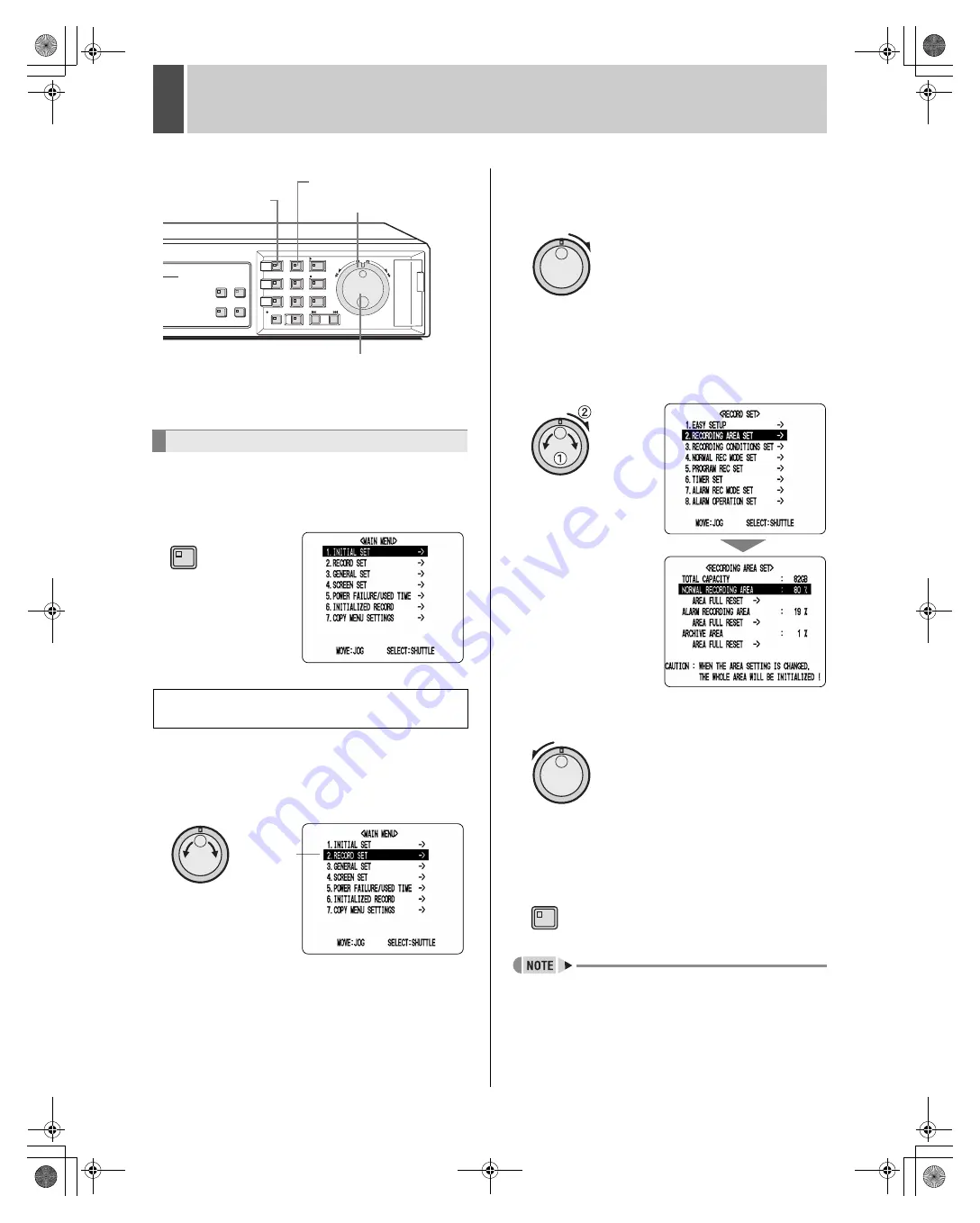
English
39
1
MENU CONFIGURATION AND OPERATIONS
This section describes the menu configuration and the
menu items to be selected for each operation.
1
Press the [MENU] button.
The MENU indicator lights up and the <MAIN MENU> is
displayed.
2
Turn the jog dial to select a menu.
(Example: 2. RECORD SET)
When you move the cursor, the selected item is displayed
in reverse.
3
Turn the shuttle dial clockwise.
The sub-menus appear.
The cursor is positioned on the first setting item.
4
Turn the jog dial to select a sub-menu,
and then turn the shuttle dial clockwise.
The corresponding setting screen is displayed, and the
cursor is positioned on the first item.
To return to the previous menu
Turn the shuttle dial counter-clockwise.
5
Press the [EXIT] button.
The setting procedure is ended and the display returns to
the normal screen.
z
Menus can be opened even during the recording
process.
z
Menu settings cannot be changed during the recording
process. Accordingly, recording will have to be stopped
in order to allow changes to be made.
Basic menu operations
Moving from the <MAIN MENU> to a sub-menu
or setting screen
[EXIT] button
Jog dial
Shuttle dial
[MENU] button
MENU
Cursor
position
EXIT
e00_l8hbe_us_7.book Page 39 Friday, April 16, 2004 1:42 PM
















































