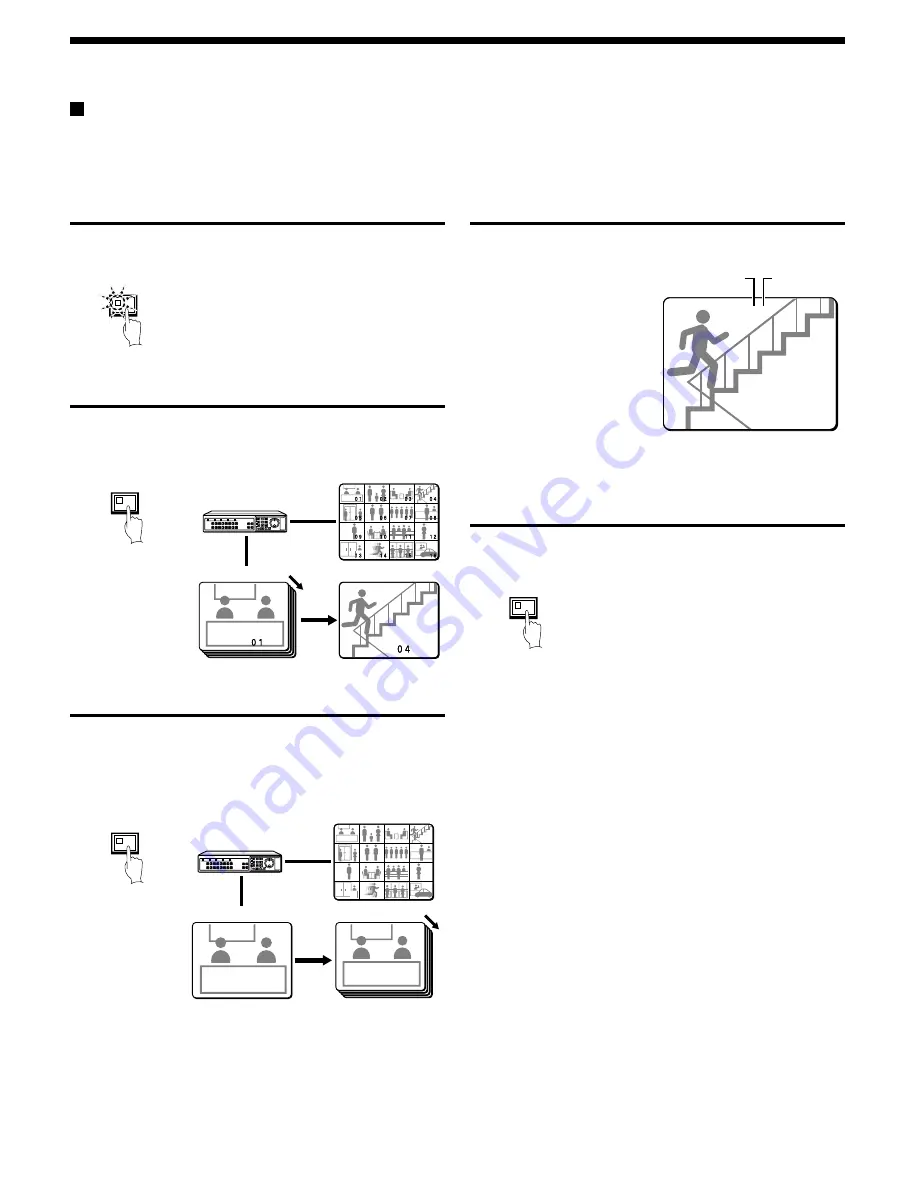
VIEWING CAMERA IMAGES
Using two monitors for monitoring
If you connect a monitor to the MON2 output terminal on the rear panel, you can display the images from each camera as single-screen images or
show an automatic switching screen on monitor 2, even while the main monitor is showing a split-screen display. In addition, the camera images
can be shown in a single-screen display during playback, and when an alarm occurs, the alarm camera images can be automatically sent to
monitor 2. The default setting is automatic switching of a single screen.
Operating monitor 2
Press the MON2 button.
The MON2 indicator Lights.
Displaying single-screen camera 4 images on
monitor 2
Press camera select button 4.
The images from camera 4 appear on monitor 2 in a single-screen
display.
Changing monitor 2 from single-screen display to
automatic switching
Press the SEQUENCE button.
The camera images being displayed on monitor 2 will switch
automatically.
To cancel automatic switching, press the SEQUENCE button once
more.
Displaying single-screen alarm images on monitor 2
When an alarm is received, the alarm images will be displayed on
monitor 2 as single-screen images.
Note: If alarm images are being displayed on monitor 2, change the
“MON.2 DISPLAY” setting in the (ALARM OPERATION SET)
menu to “ON”. (See page 66.)
Canceling monitor 2 display
Press the MON2 button once more.
The MON2 indicator switches off.
MON2
SEQUENCE
Monitor 2
Monitor 2
Main monitor
1
2
3
4
5
6
7
8
9
10
11
12
13
14
15
16
JOG
SHUTTLE
C
L E
AR
SEQUENCE
Monitor 2
Monitor 2
Main monitor
1
2
3
4
5
6
7
8
9
10
11
12
13
14
15
16
JOG
SHUTTLE
C
L E
AR
01
01
01
01
01
02
02
03
03
04
04
05
05
06
06
07
07
08
08
09
09
10
10
11
11
12
12
13
13
14
14
15
15
16
16
01
02
03
04
05
06
07
08
09
10
11
12
13
14
15
16
01
01
01
External
alarm
Camera
number
EA 04
EA 04
EN 16-06-02 11:18:13
EN 16-06-02 11:18:13
EA 04
EN 16-06-02 11:18:13
MON2
English
19
















































